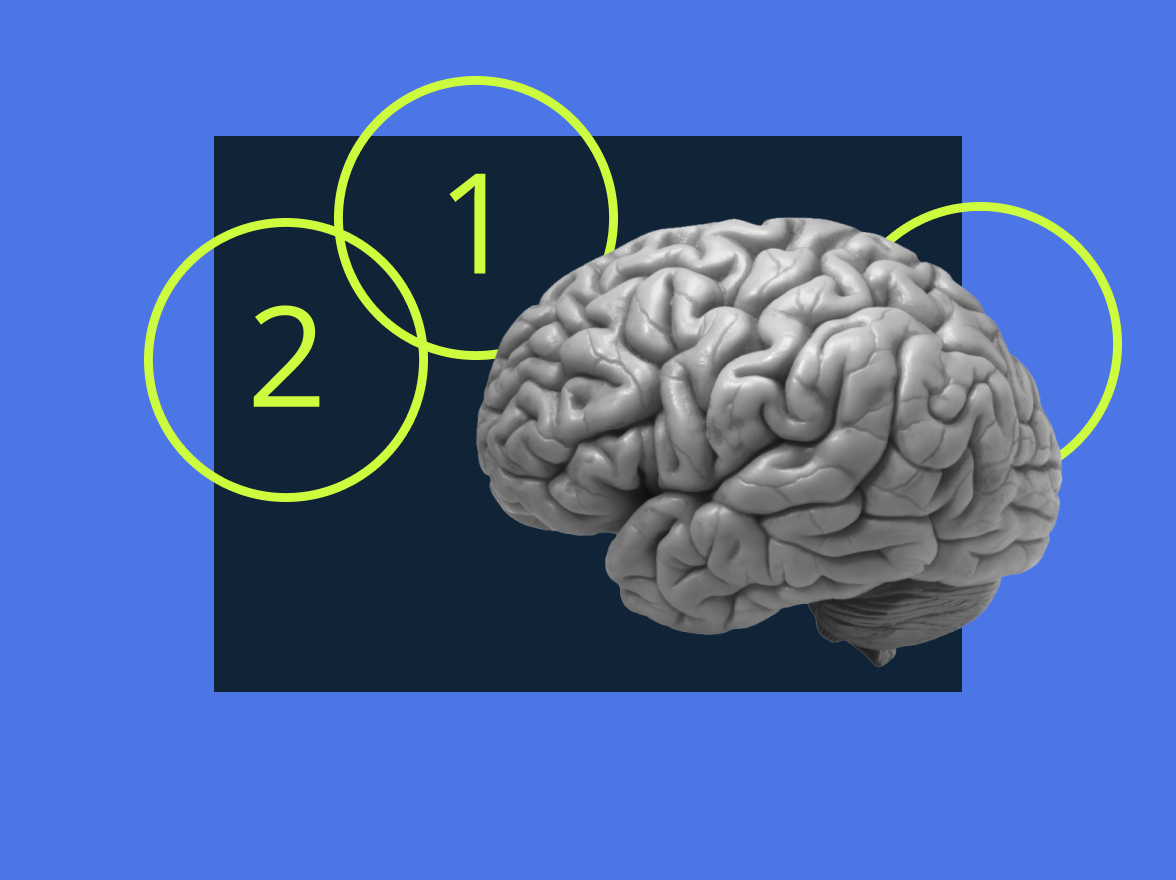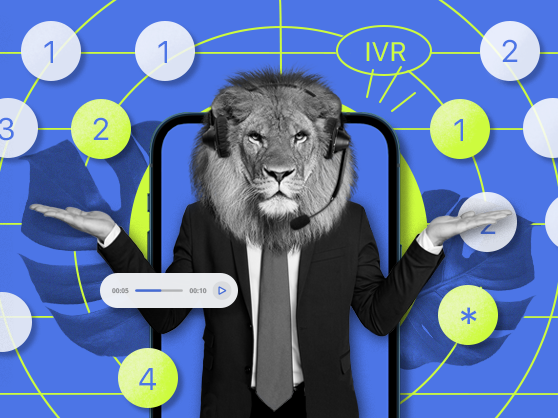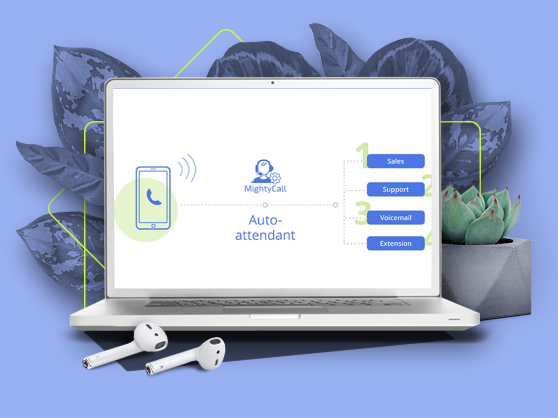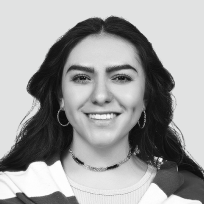What is IVR?
IVR stands for Interactive Voice Response. It’s a telephony feature that provides different call handling options based on the input it receives from the caller. On the caller’s end, the actions are carried out through a keypad or through voice input. On the system’s end, it is pre-programmed to perform specific actions to match the caller’s request. If you’ve ever done the “Press 1 for X, Press 2 for Y” routine when calling a company, you’ve encountered an IVR system in action.
What’s the purpose of an IVR system?
This calling software is useful to both businesses and callers. It takes human error out of the equation of routing calls and handles quite a few functions automatically. Here are the main ways you can use IVR:
- Automates call forwarding: Instead of repeating their problem to several employees until the call is manually transferred to the appropriate person, the caller interacts with the smart system once and is instantly directed to the department that’s most fitting for their query.
- Call routing between offices: Several offices across the state or even across the country can be tied to a single number. The caller will have the option to select the exact office they need to talk to, and the call will be routed automatically.
- Automates general information: Companies waste lots of time on answering the simplest queries like “What are your operating hours?” or “What’s your location?”. The system can play pre-recorded messages addressing popular questions, completely relieving your team of those duties.
How to Set Up an IVR System in MightyCall
Our friendly, minimalist interface makes IVR setup a piece of cake:
- Go to Call Flow → Incoming Calls.
- Under the “From regular customers” section, and the “Sun” icon (which means “Working Hours”), you’ll see the voice greetings player.
- Choose the default greeting or record and upload your own.
- Below, you’ll see the Voice Menu square icon (gold in color, with dots resembling a dial pad on it). Click on it.
- You’ll now see voice menu options appear, with the numbers 1, 2, etc., and a green “plus” sign. These stand for the numbers on your dial pad for which you can configure actions.
- Select the desired actions for numbers 0 up to 9 (e.g. 1 = forward to Bill, 2 = Forward to Sales, etc.). Use the “plus sign” symbol to add more numbers.
- Select an action that should happen if a timeout occurs (if a caller does nothing for a long time).
- Save changes.
If you want to choose a voice menu for other sections of the flow, such as non-working hours or calls to VIP clients, repeat steps 3-6 for the appropriate branches of the IVR.
How does IVR work?
An IVR phone system is an automated system that cooperates with the caller to route their request directly to the department, person, or other relevant entity where it can be addressed most effectively for the client.
- When your system gets an incoming call, the caller hears a pre-recorded voice greeting.
- The system presents several options to the caller, such as “Press 1 for hours and location”, “Press 2 for Sales”, “Press 3 to talk to an operator”, etc. The system then uses DTMF tones technology to carry out actions based on the caller’s input.
- Usually, the caller will be directed to the appropriate line or department based on the keys they press. Some technology can also pick up voice input from the caller through AI voice recognition.
- If the caller doesn’t press anything for a long time, the system routes the call to a preset line or voicemail.
Now, let’s take a look at how the actual call flow works from start to finish.
Greeting and welcome message
When a caller dials in, they hear a recorded greeting like: “Welcome to [Company Name]. To help you faster, please choose from the following options.” In IVR systems, this greeting is often played through an automated attendant connected to an Automatic Call Distributor (ACD), which handles call queuing and routing.
Menu navigation
The system offers a menu, either prerecorded or generated via text-to-speech (TTS), that guides the caller to press a number or speak a command, such as: “Press 1 for Billing, or say ‘Billing’.” These menus can be tiered, allowing deeper navigation through layered options.
Input processing: DTMF and voice recognition
Dual tone multi-frequency (DTMF) is just a fancy way of naming a technology that uses tones generated by your phone’s dial pad to signal intent and carry out an action. This is the most reliable and popular interactive voice response system.
IVR with voice recognition technology (also called speech recognition) moves beyond recognizing tones on a dial pad and identifies spoken input. Advanced systems let callers speak naturally—for instance, “I want to check my balance.” The IVR uses NLP to understand the intent and route the call accordingly.
Intelligent routing
Based on caller input, the system:
- Directs the call to the appropriate agent or department using routing logic (by time of day, agent skill, or context).
- Can integrate with CRMs or real-time data sources to personalize service or complete transactions, such as checking account balances, processing payments, or retrieving order information. All within the IVR without an agent.
Artificial Intelligence (AI)
AI works in conjunction with speech recognition and is particularly helpful when the caller speaks in natural language, rather than one-word phrases, to navigate the menu. AI can catch keywords from the phrase to automatically direct the caller to a preset line to answer their concerns.
For example, if a caller says “I need help”, an advanced IVR call system with AI can be programmed to recognize the keyword “help” as a means to route the person to the Support department.
Types of IVR systems
There are several types of IVR systems, each designed for different levels of complexity. Here’s a clear breakdown:
- Basic IVR: This is the most common type. Callers hear prerecorded messages and use their keypad to choose an option (e.g., “Press 1 for Billing”). It’s best for simple call routing.
- Multi-Level IVR: It’s an extension of basic IVR with layered menus. For example: “Press 1 for English or 2 for Spanish,” then a second menu like “Press 1 for Sales, 2 for Support.” Useful for larger organizations with multiple departments.
- Speech-Enabled IVR: This type of IVR uses speech recognition so callers can say commands instead of pressing buttons. For instance, a caller says, “Check my account balance,” and the system responds.
- Dynamic / AI-Powered IVR: Goes beyond menus by using AI and customer data. Recognizes intent, personalizes options, and can even predict what the caller needs. For example, a returning customer might be greeted by name and routed directly to the agent they spoke with last time.
- Visual IVR: This type of IVR lets callers interact with a visual menu on their smartphone or computer instead of only through voice. Easier to navigate complex options.
- Outbound IVR: Instead of waiting for calls, the system makes automated outbound calls for things like appointment reminders, delivery updates, or surveys.
What is an IVR phone menu?
An IVR menu is the menu of options presented to the caller. These options may include connecting to general information, a specific office branch, a service in a particular language (such as English or Spanish), a department, a specific extension, or speaking with a live agent immediately.
This feature is also called a “phone tree” because it resembles a tree with new branches growing out of existing ones. This is especially true of the multi-level feature that can also be part of IVR. The latter is a more advanced telecommunications feature that offers a “voice menu within a voice menu”, for example, when a business offers bilingual services, or for departments within different office branches.
Unless you are a call center or a large company, we suggest sticking to a simple voice menu. This will organize your communications process while pleasantly surprising callers with a fast response on the line.
IVR features (and more) in MightyCall
MightyCall offers many interesting options within its IVR solution. Here’s what you will find inside:
- Voice menu: Set up a simple menu with several call handling options for the user. They will navigate the phone menu by pressing numbers on their dial pad.
- Custom greetings: Personalize your voice menu with custom voice greetings that reflect the tone of voice of your company.
- Route calls to individuals or groups: Forward the call to a specific person on your team, or direct it to an entire group, like “Sales” – the choice is yours. You can even route a call to an external number.
- Route call to an audio greeting: Great for providing callers with general information. For example, you can pre-record a message with your individual FAQs, like working hours, location, or information about specific sales.
- Business Hours: You can set different voice menus for business hours and non-working hours. For example, during non-working hours, you may provide the options of general information and leave a voicemail.
- Call Queues: Through your voice menu, you can also choose to forward calls to call queues. This is usually used when the option “Talk to an operator” is selected. This places the call in a waiting line until an operator becomes available and answers. While the person is on hold, they can hear a custom voice message and on-hold music.
- Dial by name: Invite callers to reach a specific employee based on their Name. For example, if they dial “John” on their dial pad, the system will connect them to the extension assigned to “John”.
- Voicemail: Lets the user leave a message, for example, if the wait is too long, or if they contact you during non-working hours.
How to configure and customize the IVR system in MightyCall
Above, we’ve discussed the many features available within MightyCall’s automated IVR. Here’s how to activate some of the most popular options in just a few steps.
Route a call to specific users
- Go to the Call Flow section of the MightyCall console.
- Under the “Incoming calls” tab, you will see the flow for your business number. If you have multiple business phone numbers, the flows will be available under separate tabs corresponding to each number.
- At the bottom, you will see a golden icon that says “Voice Menu”. Click on it.
- You’ll see various options under the symbols 1, 2, etc. Click on the orange round icon with a single silhouette. This is the “Call to user” option.
- Choose the user to forward the call to and click “Save changes”.
Route a call to a group
- Go to the Call Flow section of the MightyCall console.
- Under the “Incoming calls” tab, you will see the flow for your business number. If you have multiple business numbers, the flows will be available under separate tabs corresponding to each number.
- At the bottom, you will see a golden icon that says “Voice Menu”. Click on it.
- You’ll see various options under the symbols 1, 2, etc. Click on the green round icon with a double silhouette. This is the “Call to group” option.
- Select the group to forward the call to and click “Save changes”.
Route calls to a call queue
- Go to the Call Flow section of the MightyCall console.
- Under the “Incoming calls” tab, you will see the flow for your business number. If you have multiple business numbers, the flows will be available under separate tabs corresponding to each number.
- At the bottom, you will see a golden icon that says “Voice Menu”. Click on it.
- You’ll see various options under the symbols 1, 2, etc. Click on the purple round icon with two silhouettes and a clock. This is the “Call queue” option.
- Select the queue and click “Save changes”.
Dial by name
- Go to the Call Flow section of the MightyCall console.
- Under the “Incoming calls” tab, you will see the flow for your business number. If you have several business numbers, the flows will be available under different tabs corresponding to your numbers.
- At the bottom, you will see a golden icon that says “Voice Menu”. Click on it.
- You’ll see various options under the symbols 1, 2, etc. Click on the round icon with “ABC” on it. This is the “Dial by Name” option.
- Select it and click “Save changes.”
What is the difference between interactive voice response and auto attendant?
Think of Auto Attendant as a basic voice response system. What it does is route phone calls to a specific number or extension based on what the caller presses on their dial pad. IVR applications go beyond this; they don’t just route calls to a number but interact with the caller to first determine the purpose of their call and then direct them to the appropriate pre-recorded information, person, office, or otherwise.
Unlike an auto attendant, IVR software can be configured into a complex system that allows call centers and companies with multiple office branches to work under the roof of a unified business phone system.
Benefits of the IVR system
VoIP IVR comes as part of a virtual phone system. It can close a multitude of communication issues for a company and help you:
- Easily provide information: For when people are just calling to find out your working hours, location, or checking up on a popular offer, save employee time by providing that information in a pre-recorded message.
- Make employees more focused: When communications tasks are organized between employees, it makes your team a lot more productive and focused than wasting time on manually routing calls where they need to go.
- Improve customer service: Avoid frustrating transfers from one colleague to another and reduce wait time by directing callers to the exact person or department where their concern will be addressed promptly.
- Unify communications: If you have several office branches and one business number, you can easily unify them. Setting up IVR means calls will be directed to the appropriate location through an automated voice menu.
- Multilingual support: Can offer service in different languages, expanding accessibility for diverse customer bases.
- Cost savings: Automating routine tasks and handling high call volumes reduces the need for additional staff, thereby lowering overall expenses.
Use cases
Let’s see how IVR works in different industries.
Banking and finance
Banks use IVR systems to let customers check account balances, transfer funds, or block lost cards without waiting for an agent. This automation reduces pressure on call center staff, allowing them to focus on complex issues while routine tasks are handled instantly, making operations and call flow more efficient.
Healthcare
Hospitals and clinics rely on an IVR platform for appointment scheduling, prescription refills, and lab result updates. Patients can interact with the system at any hour, reducing missed calls and easing the workload for receptionists. This ensures smoother patient management and more organized scheduling.
Retail and e-commerce
Retailers use IVR to provide order tracking, return requests, and store information. Instead of overwhelming support teams with repetitive inquiries, when customers call, IVR handles these tasks automatically, making the customer journey faster and freeing agents to focus on escalated issues.
Airlines and travel
Airlines implement IVR to give travelers real-time flight updates, booking confirmations, and baggage information. Customers get quick answers without long hold times, while airline staff stay focused on in-person assistance. This creates a more streamlined travel experience and reduces congestion in the all center
Utilities and telecom
Utility providers use IVR for bill payments, outage reports, and service requests. Customers can manage their accounts easily, and the system automatically routes urgent cases to the right teams. This organization not only improves customer satisfaction but also reduces operational bottlenecks.
Challenges of using IVR
Using IVR makes the workflow easier, but it also comes with certain challenges.
1. Complex or confusing menus
Long and complicated menu trees frustrate callers, leading to dropped calls. Customers want quick answers, not endless options.
Solution: Keep menus short (3–5 options max) and prioritize the most common requests at the beginning. Offering a “speak to an agent” option also reduces frustration.
2. Poor speech recognition
Voice-based IVR sometimes struggles to understand accents, background noise, or unclear speech. This can make customers repeat themselves multiple times.
Solution: Use hybrid systems that combine speech recognition with keypad input. Regularly update the IVR software with better AI-based recognition and noise filtering.
3. Lack of personalization
Generic IVR systems can feel robotic and fail to recognize returning customers or their previous interactions. This makes the service less efficient.
Solution: Integrate IVR with CRM systems so returning callers are greeted by name, and their history is recognized. Personalized menus can guide them directly to the right service.
4. Limited flexibility outside office hours
Some IVR systems only route calls but don’t provide enough self-service options, leaving customers stuck when no agents are available.
Solution: Enable 24/7 self-service features like balance checks, order tracking, or bill payments. Use smart call-back options to assure customers that an agent will reach them when available.
Best practices of implementing Interactive Voice Response
Here are five best practices for implementing an IVR system:
- Use clear, professional voice prompts: The tone, clarity, and pacing of the recorded prompts set the stage for the customer’s experience. Using a professional voice recording (rather than robotic text-to-speech) ensures instructions are easy to follow and sound trustworthy.
- Always provide a human option: Not all problems can be solved through automation. Offering the option to speak with a live agent demonstrates empathy and reduces customer dissatisfaction.
- Personalize the experience: Integrating IVR with CRM or customer databases allows for personalized greetings and tailored menus based on caller history. This reduces unnecessary steps and makes customers feel recognized and valued.
- Test, monitor, and improve regularly: Customer needs and technology evolve, so an IVR system should never be “set and forget.” Regularly testing call flows, monitoring performance, and gathering customer feedback helps optimize the system for efficiency and satisfaction.
How to choose the best Interactive Voice Response Solution?
- Define your business needs: Start by identifying what you want the IVR to achieve – reduce call volumes, improve customer service, or enable self-service features? A clear goal helps narrow down providers that match your requirements.
- Look for ease of use: Choose a solution that allows simple setup and customization without requiring heavy IT support. A user-friendly interface makes it easier to update menus, prompts, and call flows as your business grows.
- Check integration capabilities: The best IVR systems connect easily with your CRM, helpdesk, or call center software. Integration ensures that customer information flows smoothly, allowing for personalized experiences and efficient call routing.
- Evaluate scalability and flexibility: Your call center IVR should grow with your business. Look for solutions that can handle increased call volumes, support multiple languages, and adapt to changing customer demands without costly upgrades.
- Consider advanced features: Modern IVRs often include speech recognition, AI-powered routing, and analytics. These features not only improve efficiency but also give you deeper insights into customer behavior and system performance.
- Prioritize customer experience: A system should be designed with callers in mind. Opt for solutions that offer intuitive navigation, short menus, and the ability to quickly connect with a human agent if needed.
- Review pricing and support: Compare costs carefully—some vendors charge per minute, while others use flat rates. Also, check the quality of customer support, since you’ll want quick assistance if something goes wrong.
Is it worth implementing an IVR service?
When looking into an IVR service, large businesses may be inclined to look into in-house solutions. While this may be applicable for large companies with dedicated IT departments, small to medium-sized businesses are better off with a cloud-based phone system with IVR.
A virtual phone service like MightyCall, integrated with IVR for your business, is basically a double deal for a single price. Unlike in-house solutions, there’s no special hardware or even IVR software to buy or download – you can start using it in a few minutes! We’re also on the line to support you anytime you need us, and we will guide you through any setup questions.
Ready to improve your customer and team experience with over 30 business communications features? Start your free trial of MightyCall or book a demo today!