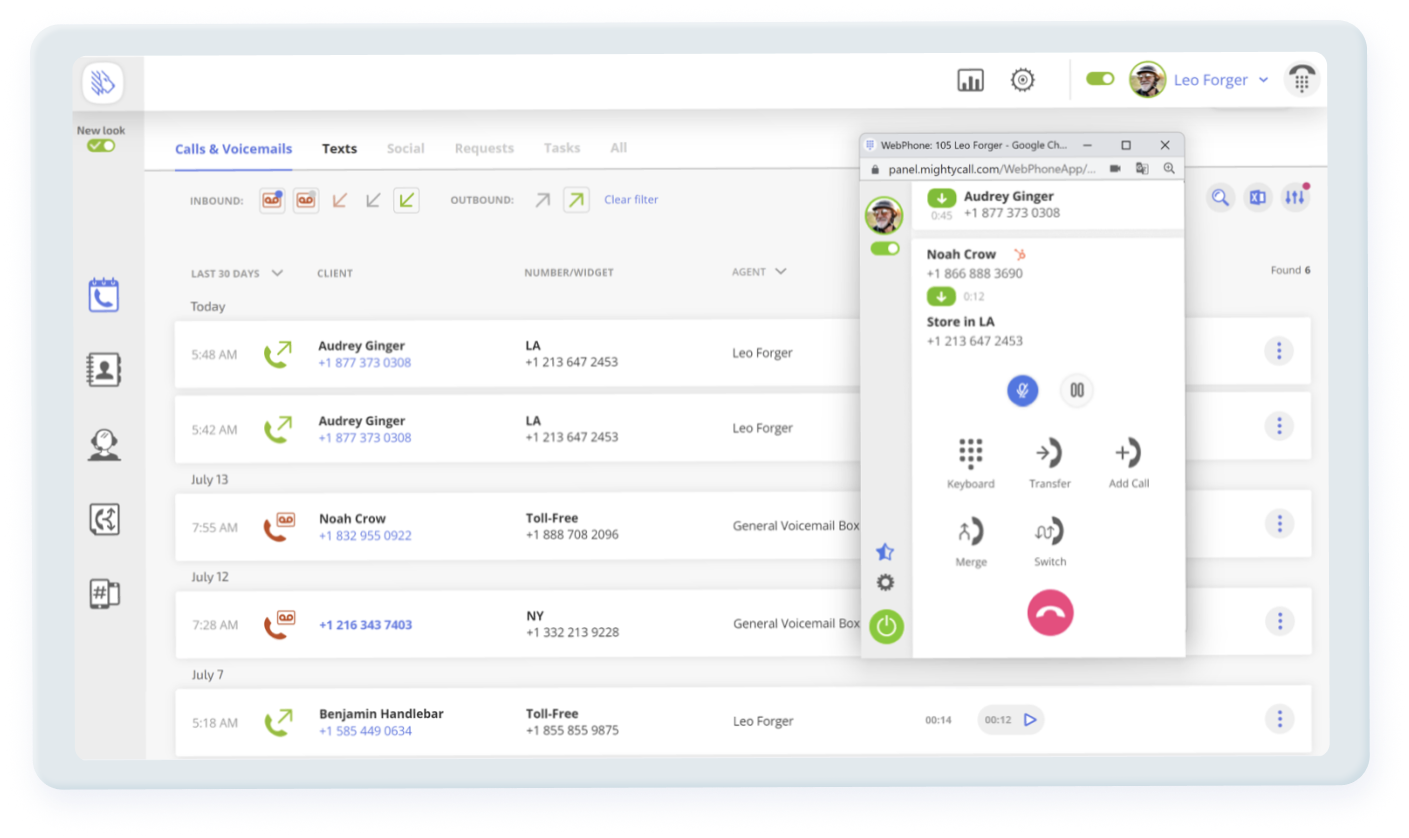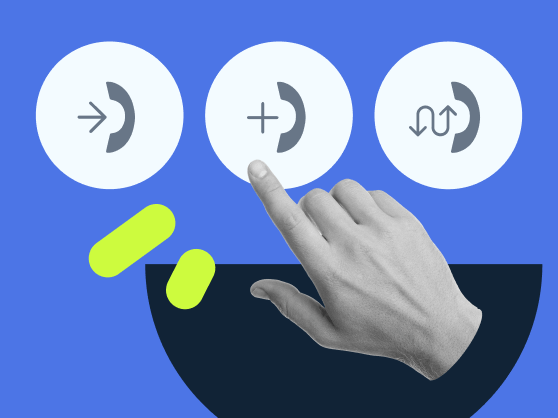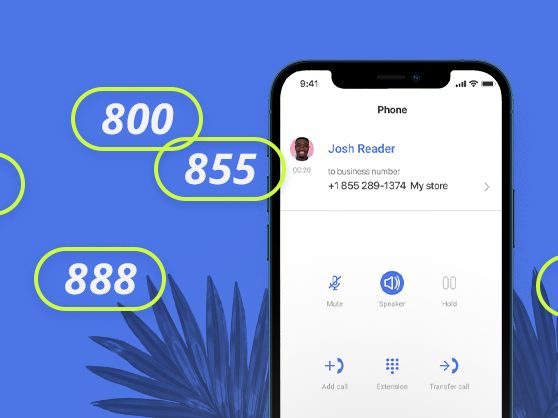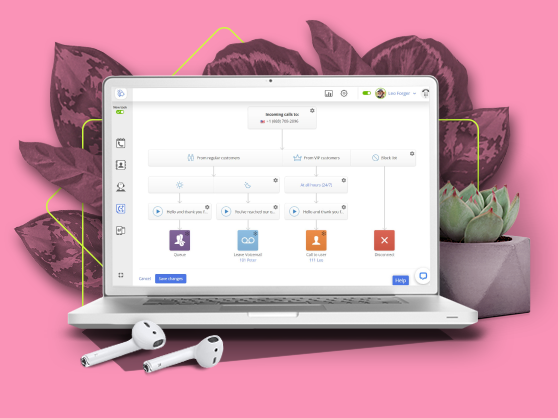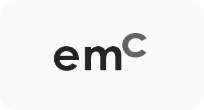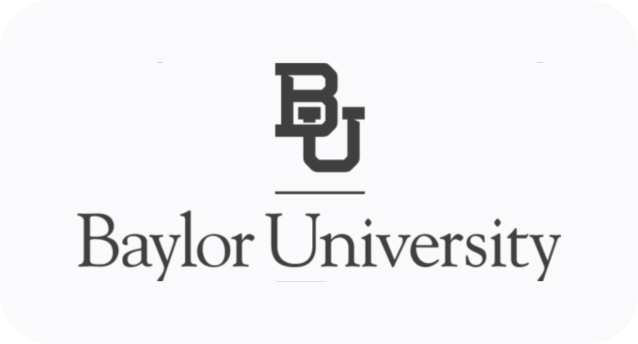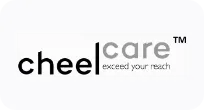Navigation:
- What Is Call Waiting?
- What Does the Call Waiting Feature Look Like?
- How to Set Up Call Waiting in MightyCall
- How Does Call Waiting Work?
- Call Waiting Features (and More) in MightyCall
- How to Configure and Customize Call Waiting Management in MightyCall
- Why Use Call Waiting?
- Is This Feature Right For Your Business?
- How to Use Call Waiting on Landlines or Traditional Phones
- How to Use Call Waiting on Smartphones
- Use Case
- Helpful Terms to Know About Call Waiting
- Ready to Start Using Call Waiting?
What Is Call Waiting?
Call waiting is a feature that gives businesses an extra hand in managing two simultaneous telephone conversations. When you’re already on the line and there’s another call coming in, your phone won’t send a busy signal – a big turn-off for potential customers. Instead, it will provide several options for accepting, forwarding, or holding the conversation. This functionality is best when combined with other business phone features like Caller ID, call routing, and call forwarding.
What Does the Call Waiting Feature Look Like?
MightyCall users don’t need any special call waiting software. They will find the feature in their web profile, under the “Answering rules” tab. When you click this tab, you’ll see a basic call flow for different calling scenarios – such as the “Do not disturb”, “Busy”, and “No answer” modes. Under the “Busy” mode, at the very bottom of the call flow “tree”, you’ll see a colorful square icon. There, you can customize call handling options, including for when a call is waiting on the second line.
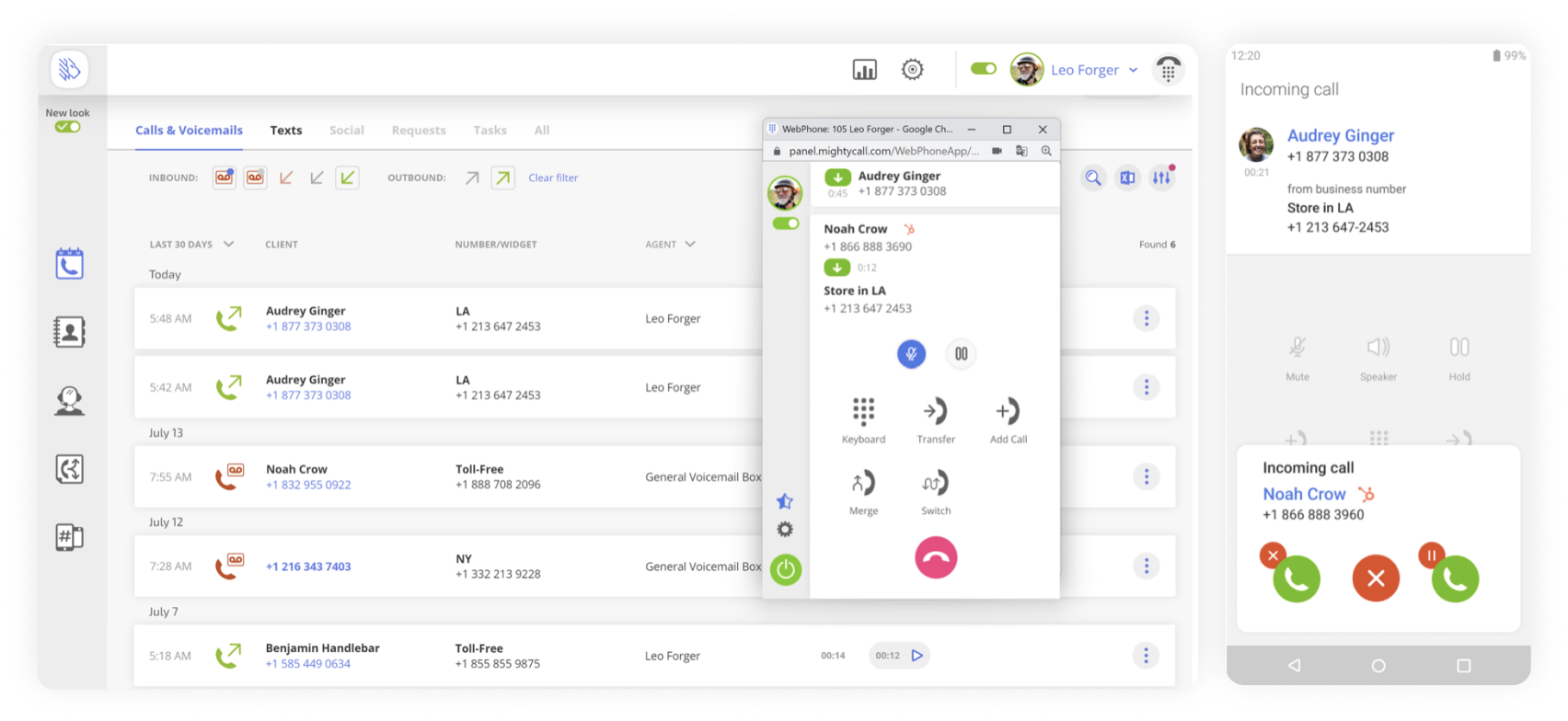
How to Set Up Call Waiting in MightyCall
MightyCall’s delivery of the feature is simple and is enabled by default on all incoming calls as part of the Call to User option. If you changed settings around or you want to disable the feature and choose another call handling option for second-line calls, here’s how to activate call waiting again.
- In your MightyCall profile, click the “Answering Rules” tab.
- Go to the “Busy” section of the call flow.
- Below the audio greeting, at the bottom, you’ll see a colorful square icon. If you haven’t changed your settings recently, the icon will be green with a phone receiver and dots. That shows waiting is already active and you don’t need to do anything to enable it.
- If you see a yellow or blue square icon, that shows you have “Leave voicemail” or “Hold incoming call” activated instead. In this case, click the little “gear” symbol in the top right corner of the icon. A few colorful circles will pop up. Select the green circle with the receiver to turn it on.
Alternatively, to disable call waiting, just choose any other call handling option.
How Does Call Waiting Work?
With the feature on, whenever you get a call on the second line, you will see several options for handling it on your device. Handling options include transferring the call to another number, joining another person to the conversation, switching back and forth between lines, or sending it to voicemail.
What’s really useful is that it’s not a one-for-all setting. During any given conversation, any agent can choose whichever simultaneous call handling option is convenient for them at the moment.
Note that this setting works for calls directed to individual people, not calling groups. For example, it isn’t applicable if your business calls are automatically routed to employees in a group (like several employees part of the Sales or Support group).
Call Waiting Features (and More) in MightyCall
The functionality includes a general greetings setting plus several ways to handle simultaneous calls as you receive them.
- Greetings – By default, you’ll have a general on-hold greeting that plays when you’re talking to someone on the first line. However, you can fully customize this and upload your own audio file to play.
- Transfer – Don’t want to keep the person on the line waiting for a phone call back from a colleague? Use this option to instantly transfer the second call internally or externally to any other phone number.
- Add Call – Press this button to connect a colleague for a consultative call, when you need advice without changing lines.
- Switch – Allows you to switch between two conversations as many times as you need. It will alternate between an active call and on-hold when you tap this button.
- Voicemail – Sends the person on the second line to your voicemail box.
How to Configure and Customize Call Waiting Management in MightyCall
Greetings
When two people happen to ring you simultaneously or as you’re busy talking, the second caller will first hear a default voice greeting that the phone number they’re dialing is busy. To change this greeting and upload your own custom greeting, take the following steps:
- Go to the “Answering rules” tab in your MightyCall profile
- Under the “Busy” section of the call flow, you’ll see an audio file option
- Click the “gear” icon in the top right corner to open a popup window with audio greetings settings. Here, you can upload your own audio greeting to play to customers until an agent picks up or applies one of the call handling options below.
Call transfer
If you don’t want to make the person wait on the line and would rather transfer them to a colleague or an external number, complete the following steps in your MightyCall Mobile App or MightyCall webphone:
- Put the current call on hold. To do so, tap the green circle at the bottom right of the screen that has a “Pause” icon next to it.
- Your conversation will be put on hold and a menu of options will appear on the screen. Tap the “Transfer” icon that has the receiver with an arrow next to it.
- Choose an internal or external number to transfer the call.
Add a Call
If you want to connect a colleague to the line without interrupting the conversation, complete the following steps in your MightyCall Mobile App or MightyCall webphone:
- Put the current call on hold. To do so, tap the green circle at the bottom right of the screen that has a “Pause” icon next to it.
- Your conversation will be put on hold and a menu of options will appear on the screen. Tap the “Add call” icon that has the receiver with a plus sign next to it.
- Choose a number to connect to the conversation.
Switch between calls
If you want to go back and forth between your first and second lines without waiting for another call to be over, complete the following steps in your MightyCall Mobile App or MightyCall webphone:
- Put the current conversation on hold. To do so, tap the green circle at the bottom right of the screen that has a “Pause” icon next to it.
- Your conversation will be put on hold and a menu of options will appear on the screen. Tap the “Switch” icon that has the receiver and zigzag arrow sign next to it.
- Repeat steps 1&2 to go back to the first line.
Voicemail
If you want to direct the person to voicemail without applying any of the above features, you have that option as well.
- When you hear the signal for a second line, tap the Voicemail icon at the bottom screen. You can find it in the middle between the two “receiver” icons.
- This will transfer the person to voicemail so you can reach them later.
Why Use Call Waiting?
No busy signal
When someone reaches out to you and they hear a busy signal, chances are high that instead of giving a callback, they will reach out to a competitor whose business line is less clogged – or better organized. With this feature on, even solopreneurs can avoid sending busy signals and attend to everyone on the line.
Several call routing options
Any regular smartphone has a basic call waiting setting to put one conversation on hold and respond to another. But only professional phone systems have the capability to transfer calls with the press of a button or connect to another line simultaneously.
Personal settings
Unlike other pre-set features by admins, this one is completely flexible for each operator. When on, it enables any team member to respond to the person on the second line using a method that’s best for the given situation and the moment.
Double the customer attention
With their lines under attack during peak seasons, any business would appreciate an extra pair of ears. The feature allows agents to speak to two customers at once or direct the caller to another employee that can address their needs without pause.
Is This Feature Right For Your Business?
So, you know what is call waiting, but is it right for your company? The main thing to keep in mind about this feature – it allows the handling of only two simultaneous telephone conversations. For larger companies and contact centers that need multiple phone lines, we suggest looking into other VoIP features.
Meanwhile, here are the types of companies that will benefit from the feature:
- Solopreneurs – a great and simple option for those of you who’ve constantly got your hands full and need to reduce wait time.
- Small teams – need to transfer a simultaneous call to a colleague? Small teams can effortlessly do so with the feature enabled.
- Remote/hybrid workers – connecting a remote colleague to an ongoing conversation or transferring it over to a team member across the country is instant and smooth
- Local businesses – when your call volumes aren’t super heavy, but you need a second helping hand occasionally.
… and those it’s not optimal for:
- Large and national companies – these businesses usually have many employees and need advanced call flows with multiple simultaneous lines.
- Departments within companies – the functionality is only available as a routing option for individual users, not for calling groups like “Sales” or “Support” that are frequent within departments.
- Call centers – Same as large companies, contact centers should employ other VoIP features to distribute business calls effectively.
What can you do if your business falls into the “not optimal” checklist? Check out our Call Queue feature for busy teams, departments, and contact centers!
How to Use Call Waiting on Landlines or Traditional Phones
Call waiting is available by default on most traditional phones. To apply it on a standard business phone, when you hear the signal for a new inbound call, quickly press the receiver button or flash button and release it. This will put the first caller on hold and transfer you to the second line. To return to the first line, again press the receiver or flash button briefly.
To turn off Call Waiting so as not to be interrupted on important calls, press *70 on your receiver before doing anything else. Listen to the dial tone and dial the phone number. The waiting option will be automatically reactivated on your next call.
How to Use Call Waiting on Smartphones
Cells aren’t just for personal conversations and sometimes you will need to turn call waiting on when using your mobile phone. However, note that the business options provided by MightyCall vary from the regular settings on your smartphone. Without using the MightyCall Mobile App, you’ll only be able to use the standard settings available on your device.
Call Waiting on Android
Because there are a large variety of Androids, the process may differ from model to model. But generally speaking, Androids all more or less operate the same way:
- Tap on the Phone icon.
- Tap on Settings.
- Select Calls (more often than not you will need to then select “Additional Settings,” or something similar
- You should see the Call Waiting function. If it has not been enabled, do so.
Call Waiting on iPhone
iPhones are more uniform in activation, though some networks may not allow this feature. To use the call waiting option, do the following:
- Go to Settings.
- Select Phone.
- Select the feature if it’s not activated by default
Use Case
Bill and Mary own a florist shop in the neighborhood. They operate the business together and have a part-time helper. Usually, their call volumes aren’t that bad and they distribute communication between each other. However, in the summer, during the wedding season, business is booming and they can hardly keep up with the orders and information, so the line is often busy.
With the call waiting feature on, Bill and Mary can now choose how to respond to a prospective customer on the second line. For example, if it’s an important call or VIP contact, they can choose to pick up immediately or to quickly transfer it to their helper. In cases when they definitely know they can respond later, such as when a minor personal call interrupts a business one, they will just send the second call to voicemail.
Helpful Terms to Know About Call Waiting
- VoIP: Standing for Voice-over-Internet-Protocol, this is a kind of phone system which makes calls over the internet instead of traditional analog lines. Turning to a VoIP can provide you with lots of new and exciting possibilities.
- Call handling: The ability for a business to choose the ways they respond to an incoming call. For example, to accept the call, transfer it to another number, send it to voicemail, etc.
- Call Flow: This is the path or “flow” that a call takes when it comes in. Call flows are visualized in the MightyCall web panel where you can fully customize them.
- Call forwarding: This is a crucial feature that allows you to “forward” (that is, send) calls to other numbers. This way someone can dial a business number that you’ve advertised and then have it redirected to one of your employees who may be operating on a different number.
Ready to Start Using Call Waiting?
If you’ve been looking for a strikingly simple solution to stop your customers from hanging on the line indefinitely, this is it! Simple enough for solopreneurs, this VoIP feature is also perfect for teams that need an extra hand (and ear!) for their inbound calls minus the complex settings.
When you get call waiting as part of MightyCall’s cloud-based business phone service, you can be confident that you’ve got legroom for growth. Mix and match it with our 30+ other VoIP features to get the most out of your product for one low monthly price. Never keep calls waiting for long, with MightyCall!