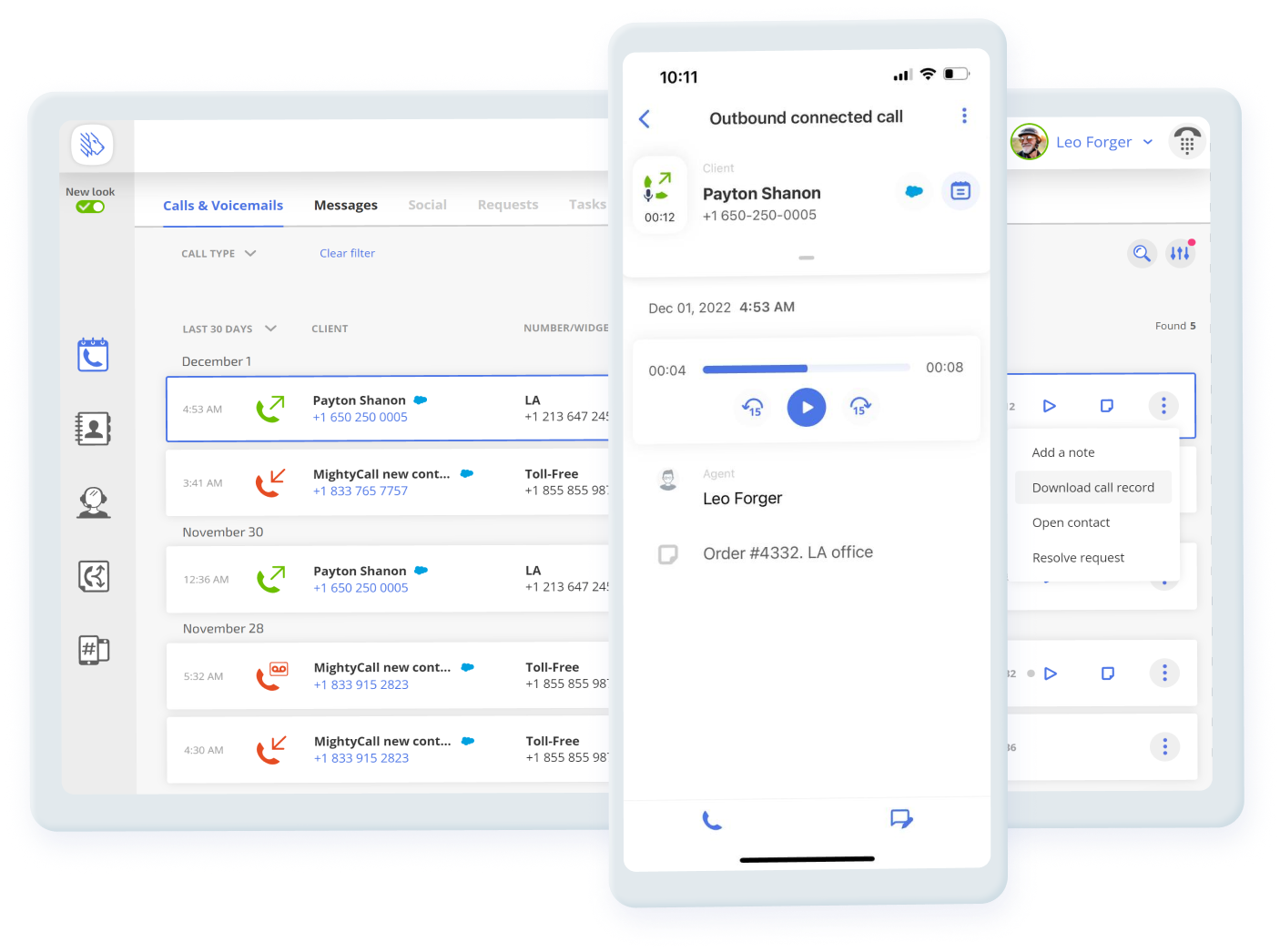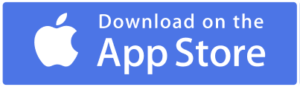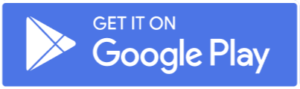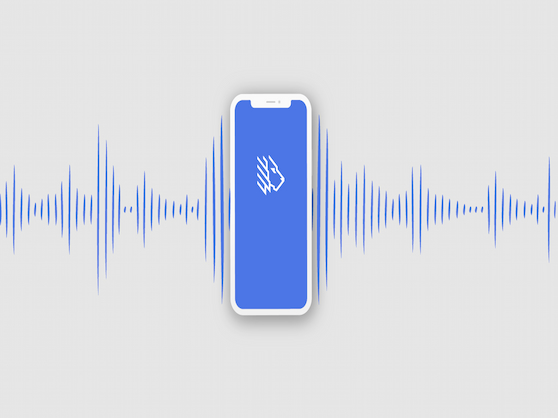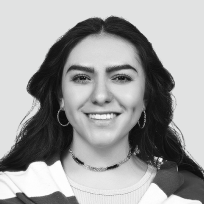Navigation:
- What is call recording for business?
- What does the call recording feature look like?
- Business call recording features (and more) in MightyCall
- How to set up call recording for business in MightyCall
- How to get the most out of call recording
- Call recording on Android and iOS
- How many call recordings can I store?
- How long do the call recordings stay in my inbox?
- How does a call recording service work?
- How to configure and customize call recording management in MightyCall
- Why use call recording services?
- Use case
- Helpful terms to know about call recording for business
- Ready to start using the business call recorder?
What is call recording for business?
The call recording service allows you to record both your incoming and outgoing calls. After they are recorded, they are saved on a cloud server, which can be accessed from anywhere that has an internet connection. Calls can be played back on-demand and can be accessed by others to whom you have given permission.
This is a key feature of any VoIP system because, like other features, it allows you to do a lot of different things. You can use recorded calls to coach employees, simply use it to jog your memory–or you can use it as proof of record if someone claims you said something contrary to the truth.
What does the call recording feature look like?
The phone call recording feature is accessible from both MightyCall’s Web Profile and the Mobile App. In the web profile, the Journal section has a “Calls and Voicemails” tab with a history of all the latest calls to and from your business numbers. When you have the feature activated, you’ll find all your registered conversations and will be able to play and download them in Journal and in the Mobile App.
Keep in mind that MightyCall allows you to select auto record for both inbound and outbound calling. Once you check these options, the process will be fully automated, and you don’t have to remember to press any buttons before the call. You’ll also see a greeting that’s played beforehand telling your callers that they are being recorded. Keep this box checked for legal compliance.
Business call recording features (and more) in MightyCall
Call recording service for business opens up a lot of possibilities, and though it may seem straightforward, gives you a lot of different options to work with. Here are four in particular:
- Record your incoming calls: MightyCall lets you record business calls which come in to you. This is useful for keeping a record of what was said, who said it, and when it was said, whether you work in a small office or in a contact center.
- Record your outbound calls: VoIP call recording works both ways, of course: you can also set about recording your outbound calls.
- Setting a caller alert before recording a call: by letting the person you’re recording know that they’re being recorded, you can protect yourself from accidentally committing a crime.
- Select call recording notification for the caller: MightyCall allows you to select the type of notification that callers receive to let them know that this will be a recorded call.
How to set up call recording for business in MightyCall
The call recording software is automatically turned on when you first set up your MightyCall account. To change the settings, do the following:
- On the MightyCall web panel, click the “Numbers and Web Widgets” tab on the left.
- This will take you to your numbers. To the right of each number, you will see different settings, including one column labeled “Call Recording.” By default, there’s a green light next to both “in” and “out”, indicating that recording is active for both inbound and outbound calls.
- Click the gear next to the number in question. This will bring up a pop-up. Uncheck the box next to “Record your outbound calls” to stop calls from being recorded.
How to get the most out of call recording
See how to record a phone call with MightyCall – iOS, Android, Desktop
Call recording on Android and iOS
To have every MightyCall feature in your pocket, wherever in the world business finds you, download our free Mobile App for iOS or Android today.
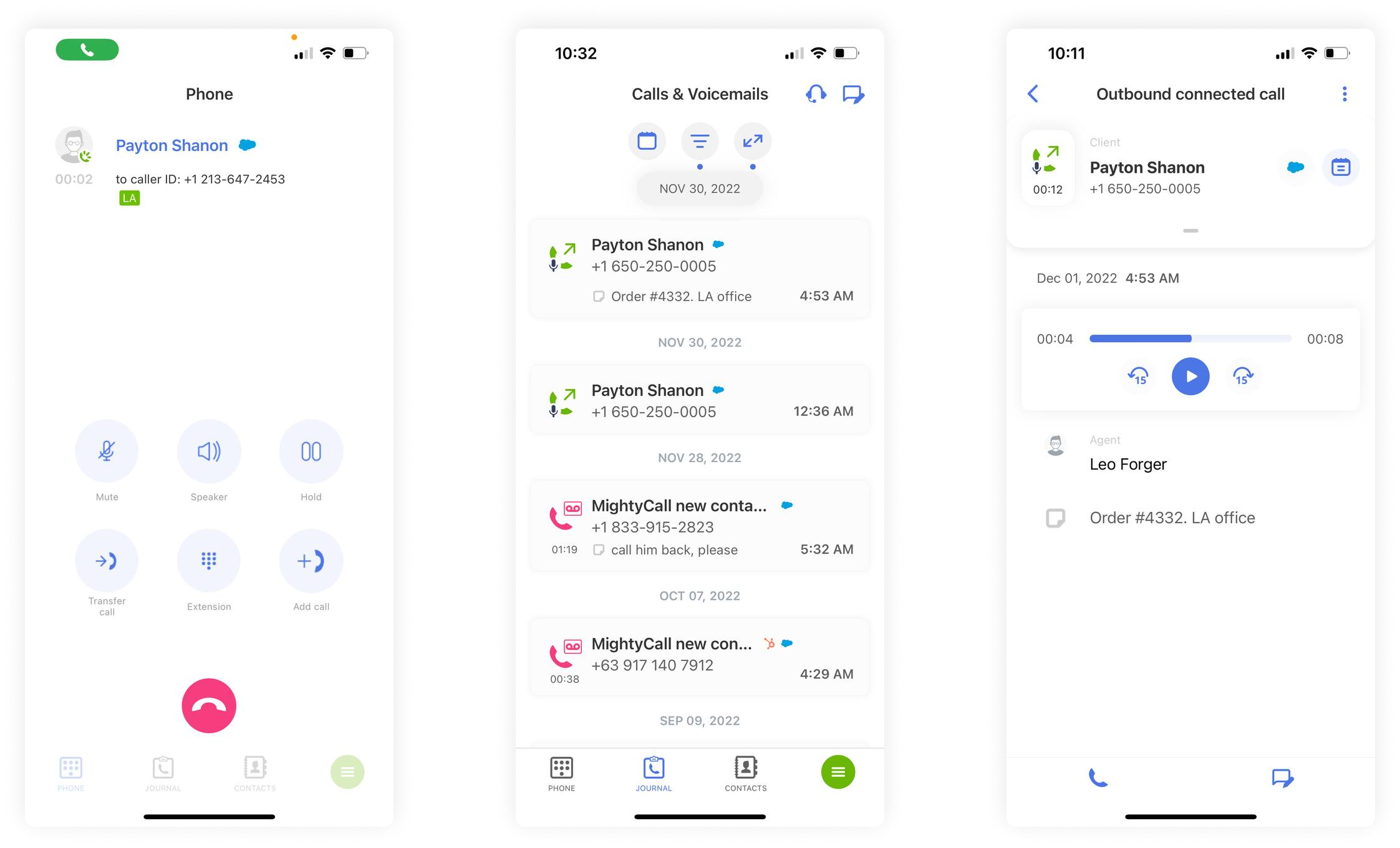
How many call recordings can I store?
MightyCall allows you to store unlimited call records. This means you don’t have to worry about running out of storage space for your audio recordings. If you don’t want to clutter your office phone, user profile, or mobile phone, by all means you can download the important audio and delete the rest, but it’s entirely up to you.
How long do the call recordings stay in my inbox?
The records of your calls will be stored by MightyCall for a year before being automatically deleted. But that does not mean you have to have seen the last of them. The best benefit of being able to keep a record of your business calls is that it’s your record. You can download the recorded calls onto your computer.
How does a call recording service work?
You know by now that being able to record business calls is extremely helpful, but you may also be wondering: how can you call record? Fortunately, it’s not difficult to understand. If you have turned on the call recorder for both incoming calls and outgoing calls (or one or the other), then that’s all you have to do.
From there, the phone recording system automatically saves your calls in a cloud server, meaning it’s accessible on the internet. There’s no data you have to download onto a USB or something like that- you simply need to get onto the internet with Ethernet or with Wi-fi. The process is automatic; once it’s on, it will continue to work with every call. Before each call, the system also alerts the caller (or callee) that they are being recorded, protecting you from legal jeopardy.
How to configure and customize call recording management in MightyCall
Recording phone calls can be very useful, especially if you master the intricacies and nuances of the feature. How does it work?
Start Recording Inbound Calls
- Go to Numbers and Widgets in the MightyCall web panel.
- Click on the gear next to the number you would like to choose.
- On the pop-up, uncheck the box next to “Record your incoming calls.”
- Once that is selected, click the drop-down found below it. This is the greeting that will play, alerting your conversant of the automatic call recorder.
- If you don’t like any of the greetings, you can click the green “+Add Greeting” button to record your own.
- You can also select when the greeting should play. Picking the first option (found below the drop-down) makes it so the greeting plays after being connected to an operator.
Stop Recording Outbound Calls
- Go to Numbers and Widgets in the MightyCall web panel.
- Click on the gear next to the number you would like to choose.
- On the pop-up, uncheck the box next to “Record your outbound calls.”
Let Your Conversation Partners Know They’re Being Recorded
- Go to the same pop-up as you did before.
- From there, select “Make Other Parties Aware that you are recording…”
Play the Prompt Before the Conversation Begins
- Head to the same pop-up as you did previously.
- Instead of checking the circle next to “Play a media prompt after connection to the operator,” select “Play a media prompt after the basic greeting.” This means that the call will start being recorded after the prompt plays, but before the conversation begins.
Why use call recording services?
There are many reasons businesses choose to rely on business phone call recordings. Here are some:
Free Record Keeping
Writing things down during a call can distract you from the conversation at hand. Even if you write things down, you’re liable to miss something from time to time- and it could be something important. With a call recording app, you can simply have everything on-file automatically, without you having to note anything down.
Help Your Employees
A business phone system is not just a tool for answering calls- it can also be used as lots of other things. When you throw in call recording for small business or for people who run call centers, it becomes even more useful. Whether you are a small company or a large contact center, it probably has something for you. Here are a few reasons why the ability to record call might be able to help you out:
- Protect Yourself from Lawsuits: Look, we know it’s not fun to think about, but lawsuits can cost you big, especially frivolous ones. Even when you win, you might end up spending thousands of dollars (or more) on legal fees. One of the things that can help you is making sure you (figuratively) pressed the record button on your calls ahead of time. That way, if someone says you promised something you didn’t, you will always have proof.
- Hold People to Their Word: The “Record Call” feature works both ways. If someone tries to get out of having agreed to something, being able to have every word which you both spoke is incredibly useful. Being able to hold people to account, even if it’s awkward at times, is a key part of running a successful business.
- Train Your Employees: Being able to go back over calls made by your employees can be a really helpful tool for learning. Help work out sales techniques or how an employee could do something better (but make sure to provide some positive encouragement too!).
- Take a Reference for Conference Calls: Conference calls can be long and complex, with lots of people saying lots of different things (sometimes at the same time!). Make sure to properly have a way to be able to go over everything that was said when it’s all said and done.
Use case
For example, you received a very important call where the customer told you a call back number but you were distracted during the call and did not get all numbers right. However, you can listen to a call recording after the call is finished and be sure that you have a call-back number of that customer.
Helpful terms to know about call recording for business
- VoIP
- Cloud System/Server
- Virtual Voicemail
- Web Widgets
When you’re saving calls on a cloud system, you’re likely doing so over a VoIP system. It’s useful to know exactly what a system like that *is*. So what is it? It stands for Voice over Internet Protocol, and it works by transferring audio over the internet instead of over phone lines. This enables any internet connected device to access the system (provided they have the correct login, of course). Calls can also be made to non-VoIP phones.
Ok, so you get VoIP- but what’s actually a cloud server anyway? A cloud server is a server which exists in the internet instead of physically in your home. Your data stays stored online, which means it does not have to take up space on your computer or in your phone.
How does recording differ from voicemail? There’s a key difference: virtual voicemail, with MightyCall, is sent to your email automatically, and is left by the caller when they were unable to connect with you. A recording is of the call itself, when both (or more) people have picked up and begun talking.
MightyCall has the call center recording software in the Numbers and Web Widgets section. But wait- what’s a web widget? If you’ve never had to run a business or website, you might not know. A web widget is a web application which is part of a website while being its own distinct entity; this means you can sort of “snap” it onto your website. So a web widget, for example, can be something like an online callback tool or click-to-call.
Ready to start using the business call recorder?
There are a ton of different VoIP programs, and plenty of them include things like recording services. But when you are looking for a comprehensive VoIP system, you want something that’s, well…comprehensive! So what does that mean? It means recording ability, but that also means dozens of other features, world class security, an easy-to-use interface, and a dedicated support staff. MightyCall has all that (and more)- so what are you waiting for?