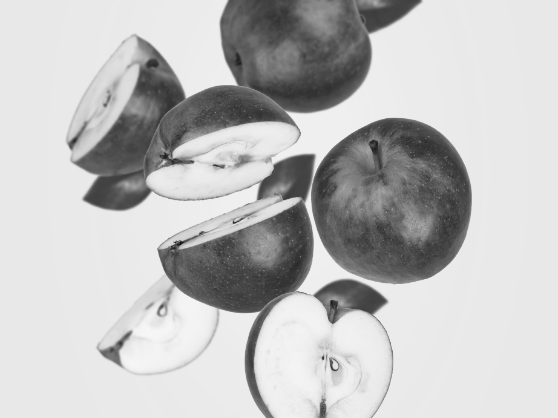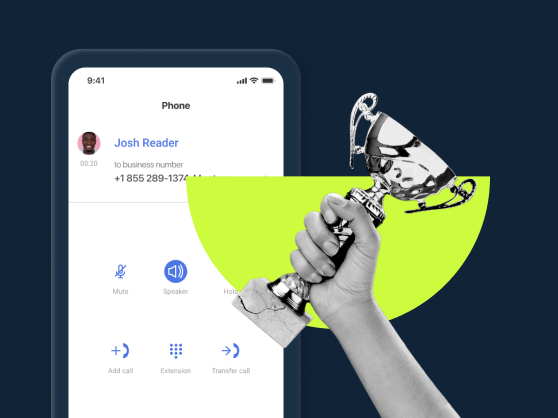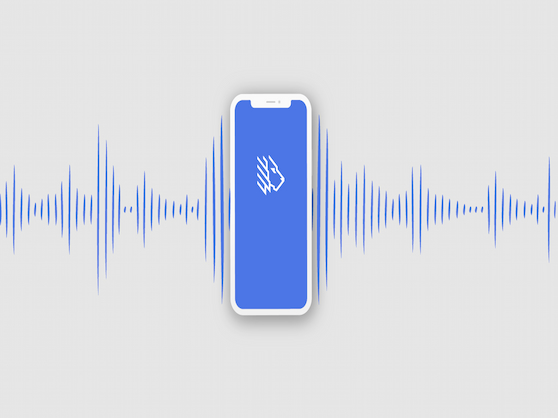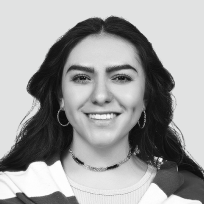The Cisco SPA 303 IP phone is a bestseller VoIP phone on Amazon and a classic choice for small business. It’s part of Cisco’s 300 IP phone series which prioritizes ease of use, classic functionality and compatibility.
The SPA 303 model offers all the main bonuses of an IP desk phone and is perfect for small office/home office (SOHO) type businesses. More than that, it’s a great deal for anyone looking to upgrade to Virtual Phone System (VoIP) savings without diving into the rocket science of advanced IP desk phones or virtual communications options like softphones.
How do you get the ball rolling with this classic IP phone for small business? Discover that and more below.
What you’ll learn:
- Cisco SPA303 benefits in a nutshell
- Features overview
- SPA 303 model pros and cons
- Compatibility with virtual phone systems (VoIP)
- Cisco SPA303 setup with MightyCall’s VoIP
Cisco SPA 303 model in a nutshell
An entry-level IP desk phone like the Cisco SPA 303 model is a device with all the looks and perks of a standard office phone. Instead of the analog phone’s landline connection though, it operates via a network connection that connects to the user’s virtual phone system provider (VoIP).
Affordable
As VoIP providers offer unmatched savings compared to landline providers and features great for business purposes, Cisco’s SPA303 IP phone is first of all a welcome savings opportunity for individual users and small businesses transitioning to VoIP. The model itself is conveniently priced – you can get a new Cisco SPA 303 G1 on Amazon.com for less than $100, or, if you need to equip a whole office, may go for a refurbished version for ultimate savings.
Simple
Anyone wishing to take it slow with new technology can appreciate the convenience of a physical desk phone like the Cisco SPA303 model. It’s a hassle-free alternative to tech-loaded models (such as Cisco Unified VoIP 9971) as well as softphones or webphones advantageous for mobile-first VoIP users. Cisco SPA303 is an IP Phone that works right out of the box and all you need to get started is connect it to your VoIP network (see below) and take a quick look through the user’s guide.
Classic
Cisco’s SPA303 model comes with a phone base and headset, DC adaptor, Ethernet cable, and desktop stand. The phone itself includes 2 Ethernet ports – a PC port and a network connection port and headphone jack. In terms of features, the Cisco SPA303 phone is a 3-line IP desk phone that includes three-way call conferencing, Caller ID, call transfer, a high-quality speaker for communication (or conferencing) in speaker mode and more. Paired up with a VoIP system, the list of features becomes downright impressive.

Hardware features overview
This simple-looking Cisco SPA303 IP phone comes with over 50 telephony features bound to surprise even sceptics. Here are some of its most popular hardware features which combine the perks of a standard office desk phone with the added bonuses of a modern IP phone.
- Three phone lines – 3 virtual phone lines (with dedicated buttons) are perfect for the needs of a small business or home-based practice
- Speaker mode – useful when you need a hands-free mode to communicate with the person on the other end of the line or are using the teleconferencing feature
- 5 mm headset jack – The model supports standard wired headset models like Jabra C250 and C500, Plantronics MX250, and others.
- Three-way conferencing – for multi-party phone calls when you need to add colleagues to a conversation
- Call forwarding – even though call forwarding is included on most VoIP systems, Cisco’s classic model also hands it to you out of the box, allowing users to set up call forwarding to another specified number
- Call logs- the model stores up to 60 entries of made, missed, and answered calls. This makes it easy to quickly get back to missed calls right from the phone
- Caller ID – displays incoming call name and number on all calls
- 10 built-in and 2 downloadable ringtones –set up to 12 total ringtones for various incoming calls so you can recognize calls (e.g. from various departments or VIP calls) by their distinctive ring
- 8 speed-dialing entries – for fast access to the most frequently dialed numbers
- DND mode – a setting that makes it easy to block unwanted calls or forward them to voicemail
- Group paging – a feature useful for business teams, it allows paging for selected departments
- Corporate directory access –allows larger teams to set up a call directory
- Password protection – access to user and administrator features may be password-protected
Cisco SPA 303 model pros and cons
+ For small business – The given model balances affordability with the most-used office phone features. This makes it a good choice for small business owners and home-based businesses who don’t need a ton of features— just the most effective ones.
+For VoIP newbies – Transitioning to VoIP can seem challenging if your office has been using analog phones for what seems like ages. But with a user-friendly IP phone model like Cisco SPA303, there is no tough learning curve. This makes it a great IP phone for less tech-friendly teams and industries.
+ High audio quality – Cisco IP phones are a bestselling choice for good reason: the devices come with quality functionality and audio. If you want ultra-reliable sound quality, this affordable IP phone is a definite win over softphones.
+ Easy installation — This model is pretty straightforward to install. Just connect the headset to the base, plug in the DC power cord, and set up the Network connection via the SW port on the phone (see detailed instructions below).
– No built-in Power over Ethernet (PoE) – PoE is a feature common with more advanced-series IP phones. It lets you skip the extra wires of a power adapter and powers the device through the one and only cable that connects it to the network. The SPA 303 model has no built-in support for PoE, but an optional PoE splitter can be used to provide this feature.
– No advanced IP phone features like video calls – Cisco SPA 303 is a great IP phone for daily needs. But if you wish to squeeze the most out of IP phone technology, there are other options out there. Some features you won’t find on Cisco SPA303: touchscreen (Cisco’s SPA303 model offers a monochrome display), video calls (latest IP phone models turn the desk phone into a video calling app), USB and Bluetooth ports (USB and wireless connectivity to devices like a camera).
– Old-school menu navigation – this model has a monochrome display (without a backlight) and the SETUP button is responsible for a whole lot of functions. With dozens of menu and submenu categories, this means accessing all the settings of the phone is still a rather old-fashioned process (think pre-smartphone era cell-phone menu).
Bottom Line
If you’re on the lookout for an IP desk phone to replace your regular office desk phone (analog/PSTN) with minimal change of habits, this is a no-fuss device you’ll appreciate. It’s a product that covers all the communication tasks of a desk phone, which is backed by Amazon’s great reviews of this model by small business owners. However, if you’re looking for an advanced IP phone that will take on the features of a smartphone, then opt for newer models like Cisco Unified VoIP 9971.
Cisco SPA 303 compatibility with VoIP
Cisco’s SPA 303 IP phone is ready to work with Voice over IP phones (VoIP) phone systems as soon as you take it out of the box and connect to your network. Before we get straight to the setup process though, it’s good to know what you can expect from the combo of your Cisco IP phone with a virtual phone system.
In addition to your IP phone’s individual hardware features described above, here is a glimpse of VoIP features you’ll get from a virtual phone system like MightyCall:
- Call forwarding to numerous devices –your business calls can be forwarded not only to your Cisco IP phone, but also your smartphone and/or laptop for continuous mobility (based on your settings).
- Unlimited extensions – connect as many extensions as you need to your main business number (local, toll-free or vanity) without additional fees
- Visual call flows and call menus – help you with effective time management and a professional image during work and off-hours
- Professional voice greetings, prompts, and messages – make the most out of the opportunity to encourage customer communication and feedback
- Activity queues – see all missed calls, SMS, voicemails, and social media messages, and delegate them to different team members as to-do tasks
- Protection from scam robocalls – Virtual phone systems help stop robocall attacks on your IP phone and all connected devices
- Mobile app – make/receive calls and SMS, access voicemail, missed activities, and other features of your VoIP system as easily on your smartphone as on your desk phone
+ many more virtual phone system life hacks developed for small business!
Cisco SPA 303 IP phone setup with MightyCall’s virtual phone system
To sail through the setup process of the Cisco SPA 303 IP phone with MightyCall VoIP, you’ll need to know whether your computer has a Static or Dynamic IP connection. Both Windows and Mac users can see what type of connection they have by following a few simple steps outlined here. The process is extremely simple (took me less than 2 minutes on a Mac), but if you need help, you can always contact your internet provider for this info. Once you have this and an AC power cord, you’re ready to proceed.
Step 1 – Get connection details from your MightyCall account
- On the MightyCall website, go to your account => Profile –=> My Forwarding Numbers to start the process.
- Click on the Add softphone (SIP account) link.
- Make sure to save your changes!
- Then click on the “Get Connection details” link.
- Here you can view your connection details. You can use these credentials to create your SIP account for a third party SIP phone (see a list below).
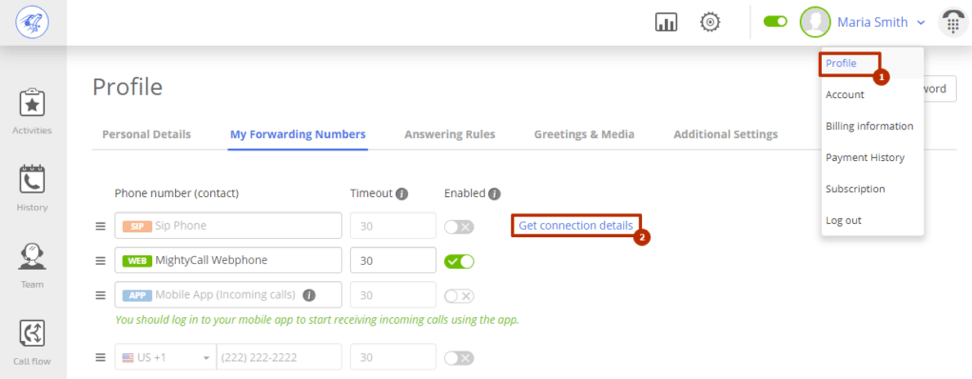
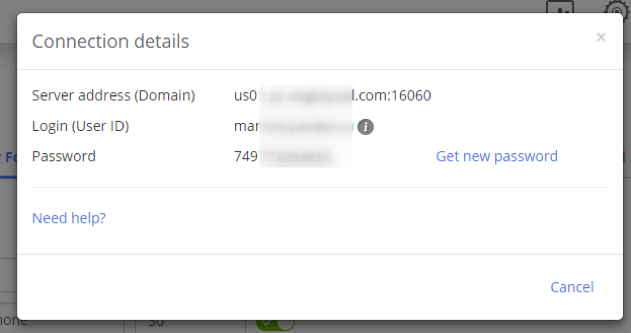
- Server address (domain)
- Login (user ID)
- Password
Step 2 – Connect your Cisco SPA 303 phone to the network
- Connect the AC adapter cord to the SW connector on your phone.
- Wait until the menu screen appears. Then, press the Menu button.
Dynamic IP connection (most frequent with cable or DSL) — follow the instructions for NAT connection:
- Open the “Network” menu, choose “WAN Connection Type”, and change its value to “DHCP”. Check the field labeled “Current IP”. Here you should see your phone’s IP address.
- Enter this IP as the URL in the browser on your computer. Log in as the administrator by clicking on the “Admin login” button and follow the instructions for a Static IP Connection (steps 6-8 below).
Static IP connection — follow the steps below:
- Open the Network menu, choose “WAN Connection Type”, and change its value to “Static IP”.
- Fill the “Non-DHCP IP Address”, “Non-DHCP Subnet Mask”, “Non-DHCP Default Route”, “Non-DHCP DNS 1” and “Non-DHCP DNS 2” fields with credentials which were provided by your internet provider.
- Return to the main menu and then reboot your phone.
- After the reboot is complete, open the Network menu and check the field labeled “Current IP”. Here you should find the IP address from step 1.
- Enter this IP as the URL in the browser on your computer. Log in as the administrator by clicking on the “Admin login” button.
- Choose the “Ext 1” tab, then set the value of the “Line Enable” field to YES. Fill in the “SIP Port”, “Proxy”, “User ID”, “Password” fields.
You can find your credentials here: Your Profile > My Forwarding numbers > Get connection details - Select “Submit all Changes” and wait while your phone is rebooting.
- Choose the “Info” tab on the administrator panel and check the field labeled
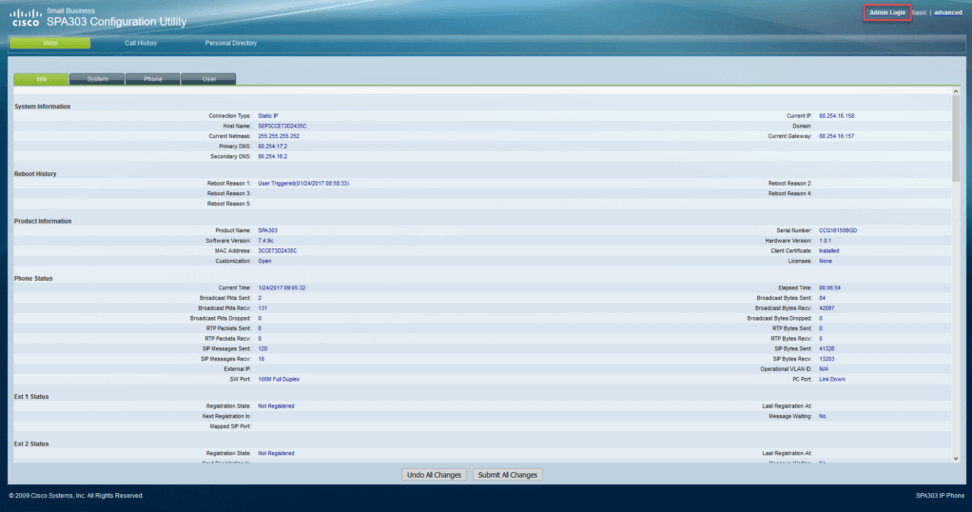
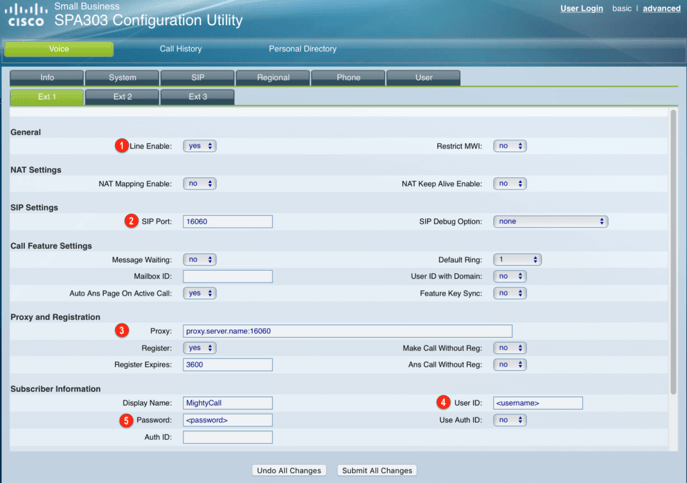
“Registration State” in the “Ext 1 Status” section. There, you should find the status set to “Registered”.
Once you’ve completed these steps, you now have an IP desk phone ready to handle the everyday communication tasks a small business needs most. If you’re looking for extra mobility in addition to the convenience of a desk phone, complement your Cisco SPA 303 IP phone with a softphone or webphone, or take your time to know more about MightyCall’s VoIP phone system for small business.