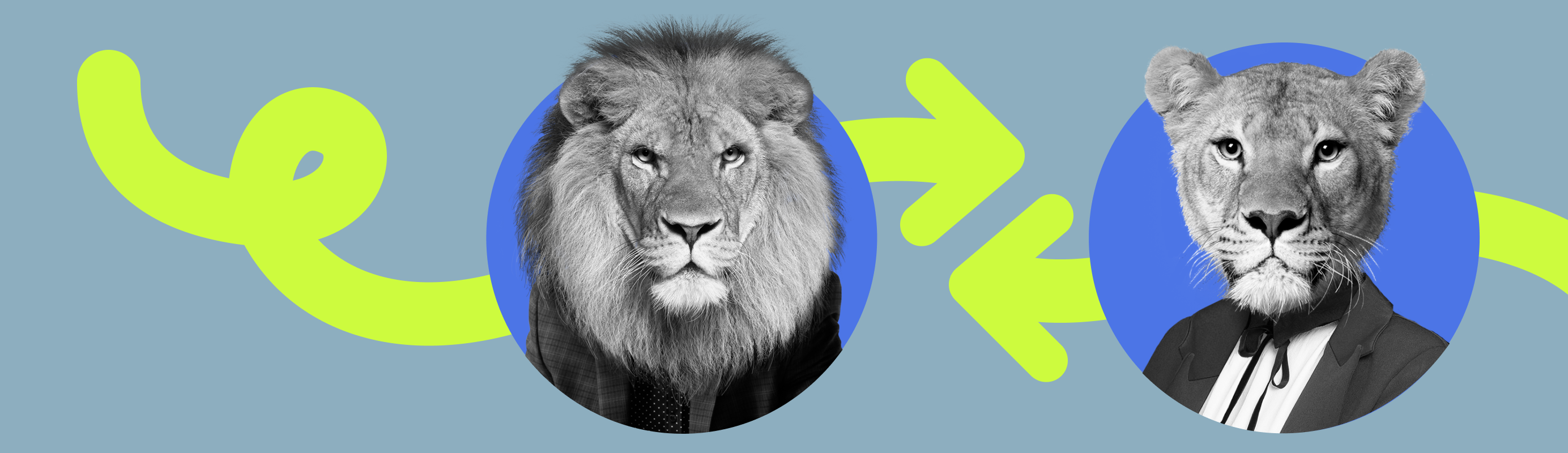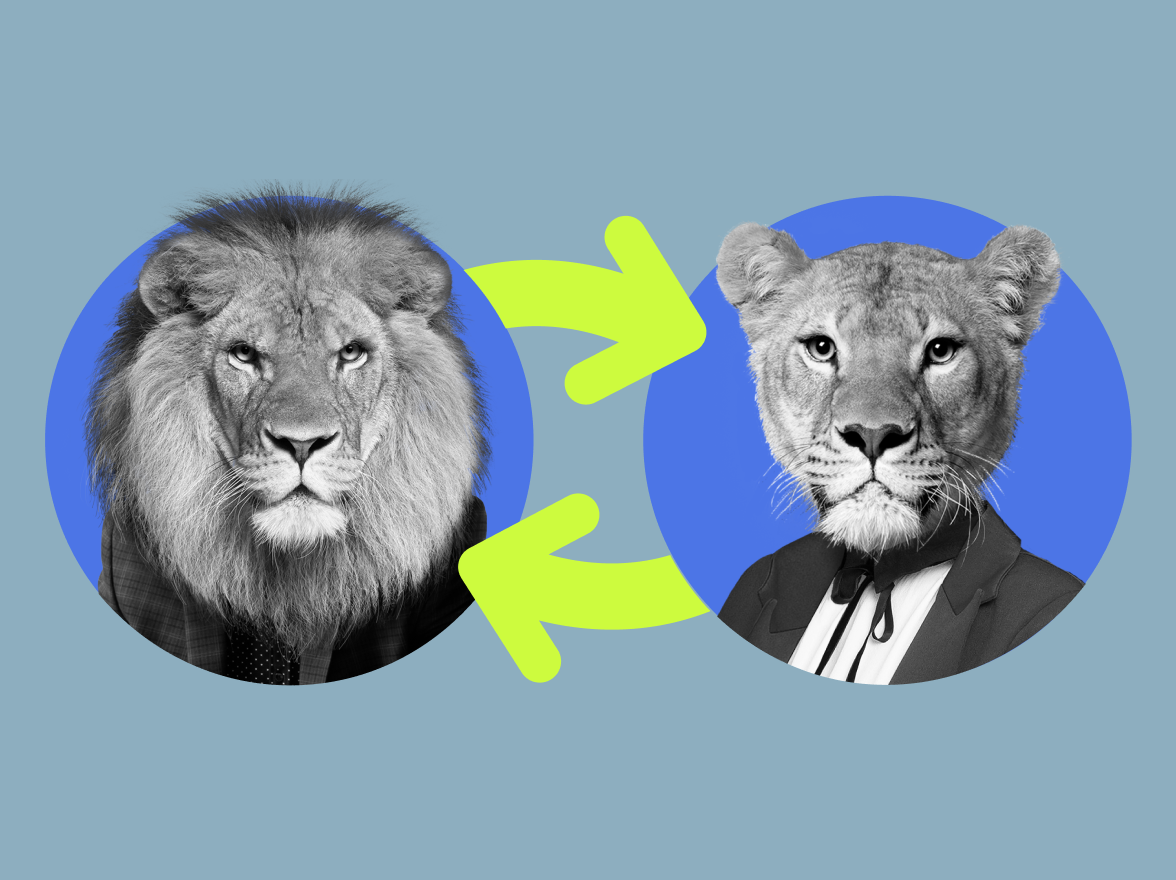What Are Call Transfers?
Call transfers are a useful telephony feature that allows you to connect your caller to another person within the company after you have already picked up the phone. This will help you get the client to the correct department or to a different operator at any point in time. It is one of the most useful features for teams, and with some VoIP systems, you can wait with the client until the other operator picks up.
The main difference between call transferring and call forwarding
Call forwarding is used prior to answering the phone call; for example, if one of the operators is off for a break or a sick leave, the business calls will get automatically forwarded to the next available operator.
Call transfer feature is when you answer the call and connect the caller with a different operator, who will be able to help them with their issue.
Main types of call transfers
There are four main types of business phone call transferring:
Hold Queue: You can transfer the caller to another operator and have them stay on hold until the operator is available;
Cold: You (or an auto-attendant) can do a blind transfer of the caller to another operator without talking to them. For example, if you know that the person calling needs a different operator, you will simply connect them to someone else;
Warm: You will have the caller waiting on hold while you are explaining the case to the operator to whom the call is being transferred;
Voicemail: You will have your callers transferred to voicemail if you are unavailable for some reason. It can be the end of business hours or a busy time, regardless, you will get the voice recording.
Warm Transfers
Warm transfers allow you to greet the client and talk to your teammates while the client is peacefully waiting on the line.
| Pros | Cons |
|---|---|
| The client does not feel like you are unreachable and knows what is going on | Two operators will spend time talking to the same client, which can be unpleasant in a busy environment |
| You get to ask clients about their expectations from the phone call and get them exactly where they need to be | The client may feel like the call is taking too long |
Cold Transfers
If you are too busy to pick up the office phone, you can quickly transfer the call to an available operator without answering it.
| Pros | Cons |
|---|---|
| You save time by not having to answer the call | If the client is calling to reach you specifically, they might get upset if they do not get to talk to you directly |
| The client feels like their time is not wasted by getting to the right operator on the first attempt | There will need to be an available operator waiting to pick up the direct transfer |
Voicemail Transfers
Like with the cold transfer, this option is for when you cannot answer the business phone for some reason, but this option transfers the call to voicemail rather than another operator.
| Pros | Cons |
|---|---|
| You will get the client’s number and their intended message rather than missing the call entirely | With the cold transfer, you will miss the chance to interact with the client right away, which can impact their relationship with your company |
| Cold transfer is a great option for solopreneurs who do not have anyone to forward the call to | The client may choose to call your competition during the time you are unavailable |
Hold Queue Transfers
This option will let you transfer a call to a busy operator, so the caller can wait on hold until the operator is available to handle their case.
| Pros | Cons |
|---|---|
| Busy teams with lots of phone calls will appreciate having clients sent straight to hold in line, so they do not have to juggle between the multitude of callers | The wait time will be longer in comparison to the first operator picking up the office phone right away |
| Having the option to keep a client on hold will give the operator the necessary time to hear everything they need about the client’s case from you, if needed | If there is no system to ensure that all operators are getting calls distributed evenly among them, it may result in an overload of some operators while others are waiting for a call |
How Do You Transfer a Call on an Office Phone?
It will take some practice to understand how do you transfer a call and to get all your operators on board with the various live transfers. Successful businesses usually provide their call center agents with training for the different transfers. We will provide an overview of the steps you may want to implement in your work system.
Through MightyCall for Desktop
How to carry out a cold transfer
Prior to receiving a call:
- At the bottom of your call flow chart, you’ll see the end-user who will receive the call. By default, that’s the main user.
- To change this setting, click on the small Action menu icon (seven dots in a circle). You will see nine different options for how to handle the call from a cell phone or any other device in use.
- You can choose any of the following transfer options:
- Call to user: the call will be transferred to the teammate you select;
- Call to group: the call will be transferred to an entire group, such as the customer support department;
- Call to queue: the call will be transferred to a group of choice, but first placed in a queue, to remain there until an employee answers the call or the caller hangs up;
- Call a non-MightyCall number: call any external number.
How to do a warm transfer
- Click the “Transfer Call” icon;
- Check your team members’ availability status (green, yellow, or red);
- Choose your team member in the menu that opens up or dial a phone number via Dial pad;
- Make sure you get a notification that states the call got transferred successfully.
How to carry out a voicemail transfer
By default, the incoming calls will get a warm transfer:
- Your status is set to “Do Not Disturb”;
- You do not answer, an unattended transfer happened, etc.
You can change it in your personal settings:
- Go to your settings (via Profile).
- Click the tab labeled “Answering Rules.”
- Adjust the settings to your liking.
Note: If you manually disconnect or decline a call, it may go to your carrier’s (Verizon or AT&T) voicemail rather than MightyCall, so you may want to:
- Let these calls ring through when you are not available, rather than physically declining it.
- Adjust the cellphone timeout settings on your profile –> “My Forwarding Numbers” to 25 seconds or less. (Don’t set it too low or you may miss some calls).
How to do a hold queue transfer
- During a conversation, click the “Consultative” icon.
- Choose the person that you wish to transfer the call to or use the dial pad.
- The first call will automatically be put on hold while the second call begins to ring.
Note: If needed, switch between the 1st and 2nd calls by clicking on the name or the phone number.
Through MightyCall Mobile App
Android
- Cold: Use the Action menu and select where you want the call to be transferred in advance.
- Warm: Click “Transfer Call,” select an available team member or use the dial pad.
- Voicemail: Set the call to “Do Not Disturb” or let it ring out.
- Hold Queue: Click the “Consultative” icon during the call, choose the person, or dial the number.
iOS
- Cold: Select “Call to User,” “Call to Group,” “Call to Queue,” or a non-MightyCall number from the Action menu icon.
- Warm: Select a team member or dial a phone number by clicking the “Transfer Call” icon or transfer button.
- Voicemail: Put the call on “Do Not Disturb” or let it ring.
- Hold Queue: Click the “Consultative” symbol; then select the person to transfer the caller to.
Through Desk Phone
You can transfer calls on an office phone using desk phones by using the standard office phone equipment’s extensions. The specifics will vary depending on the equipment supplier your team employs; it is recommended that you consult the handbook that came with each component or contact the seller directly. Alternatively, you may port your landline number into a VoIP system and use a desk phone together. Take advantage of the numerous features available on land and VoIP phones. Each business phone system will have its own design and call transfer methods, but there will normally be a simple “transfer” option on the call menu.
Through a Virtual Phone Number
Each virtual phone number provider will have a different feature set, design, and procedure to transfer phone calls; however, the basic feature will typically be there.
- Make sure your virtual phone number phone system has the transfer features.
- Check if the transfers are available on the app, deskphone, or web phone, and make sure they are included in the plan you select.
- View and adjust the transfer settings to the ones that serve your purposes;
- Study the menu to find the transfer button, so you can easily transfer calls to your team members.
Through Landlines
You can connect calls through landlines using the good old extensions on your traditional phone equipment. The specifics will depend on the equipment provider your team uses, it is suggested that you use the manual provided with each piece or contact the vendor directly. Alternatively, you can port your landline number into a VoIP system and use the multitude of features and transfer types. Each call management system will have its own individual design and process, but usually there will be a very straightforward “transfer” option on the call menu.
When to use call transferring
1. Direct transfer
You will want to be transferring calls directly to connect your caller to another operator if the situation is simple. In that case, the other operator does not need any additional context and can handle it right off the bat. You can do it if you have other pressing matters at hand or, for some reason, you believe the other operator will be able to handle the call more efficiently. In the more complex cases, we do suggest using hold transfers, where you get to explain the situation to the next operator.
2. Low Call Volume
If you have a lower call volume and can afford to spend a moment with the caller, you can greet them and get their information. After you have it, you can make a warm connection with the other agent. You will be able to place the caller on hold while you are explaining the situation to the other agent. This will take two operators out of the game for a short period of time, so it is not recommended in situations where the volume of calls is high and every operator is needed ASAP.
3. Fallback (Send to the second party’s voicemail)
When the entire team is busy or when the only call operator who can help your client is busy, it is a good time to transfer the call to their voicemail. Usually, businesses or departments that do not offer 24/7 call lines will send all their callers to voicemail outside of business hours. This can also be applied if the company is experiencing some sort of tech issue that is hindering the ability of the call operators to perform their jobs. In this case, it is a good idea to record a voicemail that explains the situation to your callers and asks them to leave a message.
Benefits of Transferring Calls
Transferring calls:
- Reduces wait times. The clients do not have to wait on hold if you are busy with another call; you can simply transfer them to the next available person.
- Makes you seem more competent. It is better to connect your client to a competent agent who will explain everything they need to know right away rather than have them wait for you to go back and forth asking questions and relaying answers to them.
- Gives you control over calls. You will have multiple options, which should make you feel more comfortable handling calls, knowing that at any point in time, you can transfer calls to another phone or to a knowledgeable coworker.
- Takes the load off your shoulders. Spread the calls evenly by transferring them to available operators and/or getting them lined up on hold, or call forwarding to voicemail. In case if the call volume is too high, the feature can become a life savior.
Cons of Call Transfer Methods
- Transfers add more steps to the process, regardless of the transfer method, which can extend the time it takes a client to get to the necessary answers, and that may frustrate some clients. Make sure to minimize the amount of unnecessary live call transfers;
- Transfers take practice to be used correctly. It may be a complicated tool for less experienced users. You will need to make sure your team is well-trained and well-practiced in transferring phone calls prior to making them.
- If a transfer goes wrong, the client may end up feeling frustrated and form a poor opinion of your support team. If they are a new client, they may decide that they do not want your service.
- They are less useful for solopreneurs. If you do not have any team members to transfer a call to, it will make the feature practically useless. This is a feature for companies with multiple call operators.
Training employees on call transfers to another phone
As mentioned above, an incorrect use of transfers may cause serious disarray in the work process, so your teams need to be well-trained.
According to Zippia, a company that provides online recruitment services, U.S. companies lose over $62 billion in annual revenue due to poor customer service. The customers are expecting more and more from the customer service departments, which, in turn, puts stress on your agents. Calabrio’s customer service report, among others, shows that the call center agents are feeling increasingly stressed over time. You can help your agents by training them on how to transfer a call.
Call transferring etiquette tips
1. Keep your clients in the loop
Talk your clients through every step you are taking. Use the “we” pronoun to make them feel like you are in this together. Keep up the friendly tone, so the customers feel at ease that everything is going well according to the processes. This will make the clients see that you respect their time and that none of it is wasted. All together, it will lower their situational anxiety and potentially result in a trusting emotional bond between you and the customer by making you seem confident and organized.
2. Explain why you are making a transfer
This is a continuation of the previous step. It would be good to have a list of standardized and well-written phrases for all situations, including making a transfer. Making sure the operator has a backup and sounds professional in their communication will be a great aid in forming a trusting relationship between your company and your clients. As an operator, you will need to communicate that you value the customer and are making sure they are getting the absolute best your company has to offer. Which just happens to be a different operator.
3. Ask permission before you transfer your current call
Empower your clients by giving them a feeling of control and of being an equal party in the conversation. Explain who the second party they will be talking to is and how they will be of help to your client. Remember that your customers will enjoy the process more if they believe that everything is going according to their best interest. This is why you need to provide a safe environment where they know that their choices and opinions matter. Having the customer’s consent will simplify the process for everyone.
4. Wait for the second party to pick up
If you have the time and ability to do so, you can stay with the client until the second party picks up. This kind of virtual companionship will make the experience more humane and positive for the client. You will also have an easier time forming a strong emotional bond with the customer. Use this time wisely; ask the client about their overall experience with the product if there is time, or have a little small talk to keep them entertained while they are waiting.
5. Thank the caller for their patience
Rather than apologizing for the delay, which tells the client there is something wrong to begin with, praise them for their patience. It will be brief, but it will end your part of the conversation on a good note and make the customer feel appreciated. If a customer feels appreciated, they are more likely to form a good emotional bond with your team and will reward you with loyalty and more patience.
It’s a little like therapy
You are handling large volumes of upset, busy, or stressed clients, and you are holding up the frontier of communication. You represent the company. It is how you handle the calls and yourself that will shape the reputation of the entire organization. You need to ethically guide the customers to the answers they need, and often that means transferring the calls to the agents that have the capability to do so.
If your team is well-trained, familiar with the call transferring system, and confident, your clients will think twice before switching to someone else.