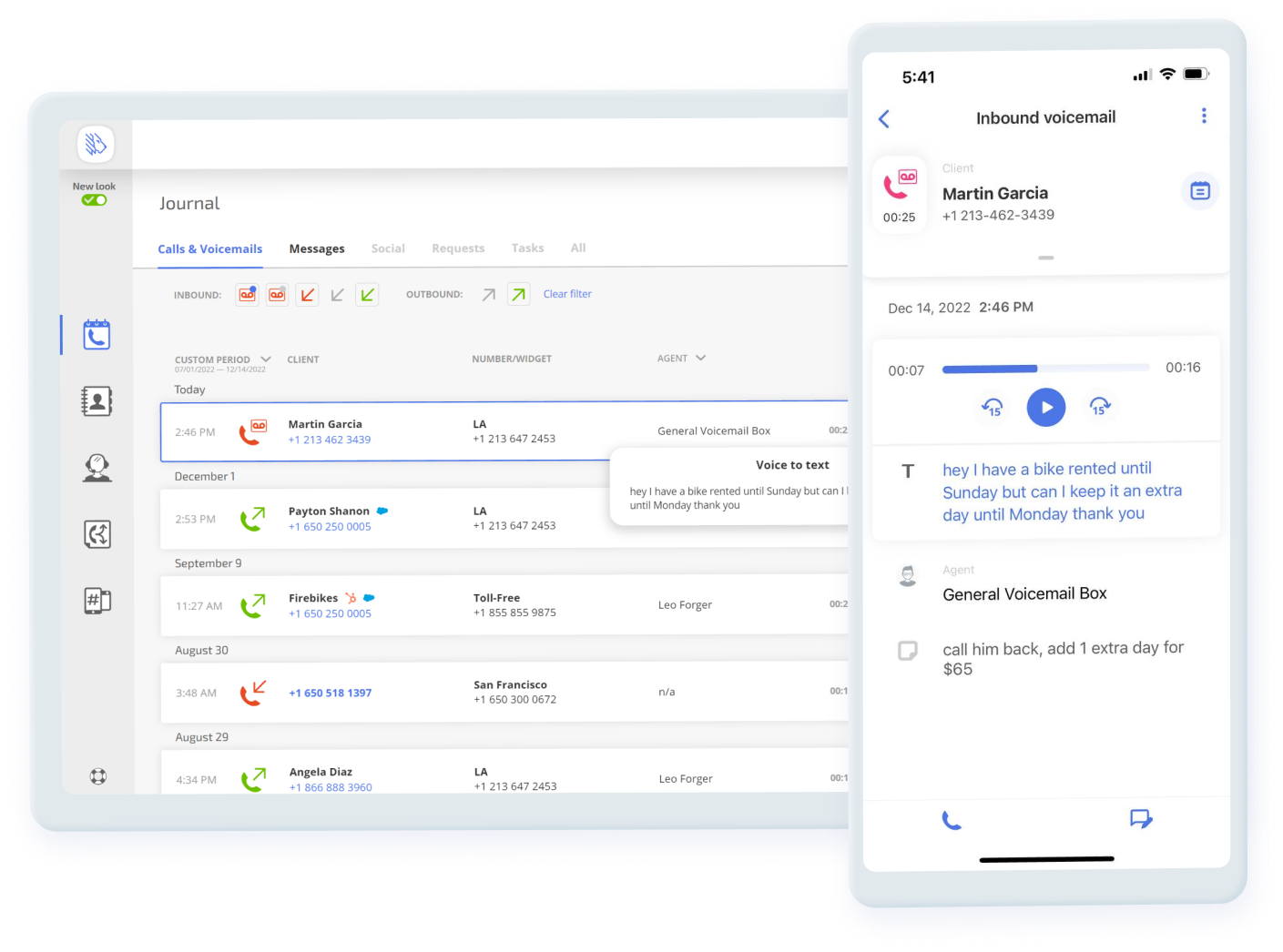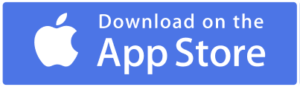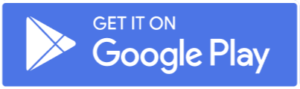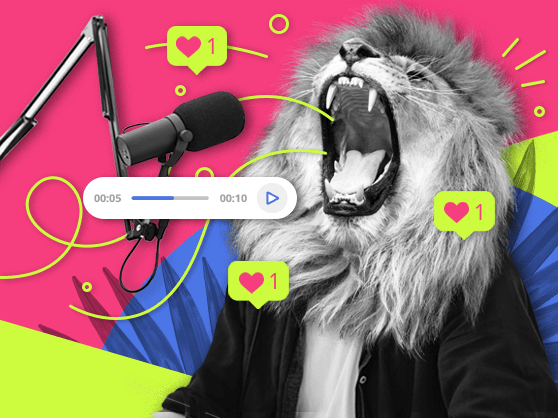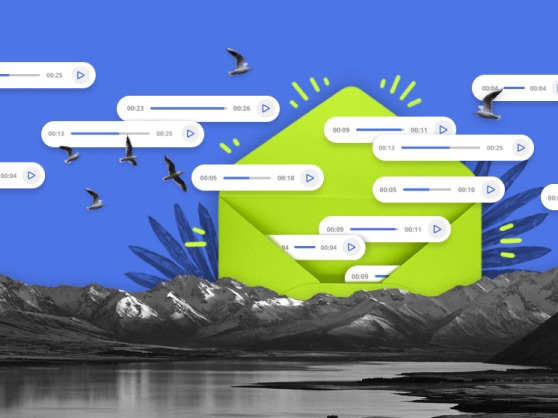Navigation:
- What is Virtual Voicemail?
- What Does the Virtual Voicemail Feature Look Like?
- How to Set Up Business Voicemail Service in MightyCall
- VoIP Voicemail Features (And More) in MightyСall
- Digital Voicemail on Android and iOS
- How Does Online Voicemail Work?
- Access Your Voicemail Online from Anywhere
- How to Configure and Customize Virtual Voicemail Box Management in MightyCall
- How to Check My VoIP Voicemail?
- How to Set Personal Voicemail Greetings?
- Why Use Voice Mailbox Service?
- Use Case
- Helpful Terms to Know about Digital Voicemail
- Ready to Start Using Voice Message Service?
What is Virtual Voicemail?
A virtual voicemail system allows you to keep all of your messages from phone callers on a cloud server. What this means is that you can access those messages on any internet-connected device such as laptops, mobile phones, and other internet-connected devices.
As internet voicemail is cloud-based, you do not need to store your voicemail greetings natively, on your personal device. Instead it’s stored on a server somewhere which you can then access virtually. This is opposed to a traditional business phone system, in which all of your incoming voice missives stay on your device, be it a desk phone or otherwise. This allows voicemail messages to be more easily shared among your employees instead of tying them to whoever currently possesses the phone.
What Does the Virtual Voicemail Feature Look Like?
MightyCall’s voice message system is very easy to access. It can be found in the MightyCall web panel. Once you’re in the panel, click the “Journal” icon on the left, which looks like a traditional phone receiver on a notepad. Clicking that takes you to the Journal, the default page of which is the “Calls and Voicemails” tab. Here you can find all of your call history, inclusing the voice messages for those calls. There are also two ways to filter them:
- clicking the orange cassette with the blue dot – gives you the list of unread messages,
- clicking the orange cassette with the gray dot – shows the list of read ones.
On the right-side of a given call will be a play button, to the left of which will be a time. The time tells you the length of the digital voicemail; to listen to a message, click the play button. Further to the right is a T, which will allow you to read messages you have received instead of listening to them if you so choose.
How to Set Up Business Voicemail Service in MightyCall
Getting MightyCall’s Virtual Voicemail set up is incredibly easy. Just follow these simple steps:
- Head to the MightyCall web panel and log in if you are not already.
- Head to Call Flow.
- Set the flow up as you see fit. At the end, click on the gray dots on the bottom square and select the Voicemail feature. Now, inbound calls to that number will go there.
- When you’re done, be sure to click Save Changes.
VoIP Voicemail Features (And More) in MightyСall
- Voicemail to text: This feature automatically turns incoming voice missives into readable text on the web panel, and the app.
- Voicemail to email: The aforementioned readable text also transfers over to your given email of choice. You can also download audio version of your message from this email.
- Add a note: With MightyCall’s focus on teamwork, you can add a note to any voicemails for you or your colleagues to see.
Digital Voicemail on Android and iOS
To have every MightyCall feature in your pocket, wherever in the world business finds you, download our free Mobile App for iOS or Android today.
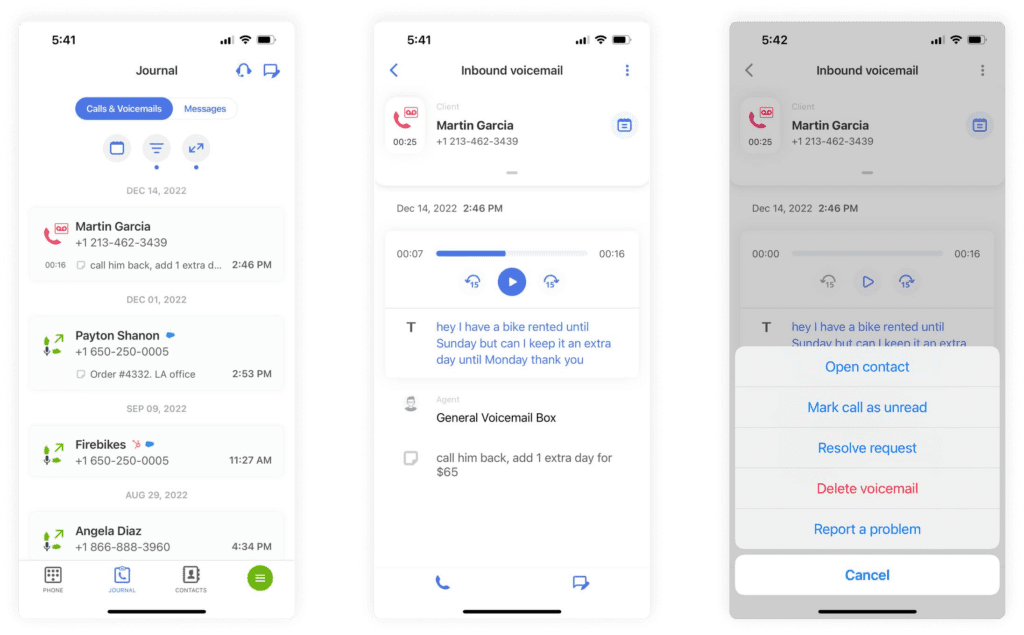
How Does Online Voicemail Work?
This process works by storing your voice messages in a cloud. This makes them instantaneously accessible to anyone with your login information and access to the internet. So, you or your trusted team can listen to all messages from anywhere you’re working- be that in the office, the coffee shop, or the car.
From there you can read it at your leisure, however you normally access your email.
Access Your Voicemail Online from Anywhere
MightyCall offers a variety of voicemail services. Learn how employing this feature takes your business to a new professional level.
How to Configure and Customize Virtual Voicemail Box Management in MightyCall
Voicemail to text
Next to every voicemail message, which you can find in the MightyCall web panel, in the Journal, you can see a small “T”. Placing the cursor and clicking that “T” will create a small pop-up with the readable text. This feature is automatically turned on and cannot be turned off.
Voicemail to email
The system automatically sends text copies of all incoming voice missives to the email you input for your MightyCall account. Depending on your web service, such as Gmail, you can automatically sort these incoming emails into their own folder.
Add a note
When you cursor over a given call, “Add a Note” appears with a little folded paper to its left. Click on that to leave your note. When you’re done, click the checkmark. If you want to cancel it, just click X. Notes can be up to 900 characters.
How to Check My VoIP Voicemail?
Checking your messages is incredibly easy and oftentimes requires only a few taps or clicks, though it will depend on what device you are currently using.
- Browser: If you’re looking at the web panel, it’s easy. Head to the Journal and then click the Unread button (it’ll be a cassette tape with a blue dot on it). That will bring up all of your missed calls. From there you can hit the Play button next to each to listen.
- Email: If you’d prefer to read your messages, simply read the transcripts which are automatically sent to your email.
- Mobile Phone: On the app, head to the Voicemails section. From there you’ll be able to read or listen to your voicemail messages there.
How to Set Personal Voicemail Greetings?
Setting up your actual Voicemail Greeting is very easy.
- Head to the MightyCall web panel.
- Head to your Profile by clicking the silhouette of the person on the top-right.
- From there, click the “Greetings and Media” tab.
There you can select any of the default greeting options or, by clicking the green “+Add Greeting” you can upload a file, record via your phone, or make a voicemail message greeting in the Voice Studio.
Why Use Voice Mailbox Service?
More Easily Coordinate with Your Colleagues and Co-Workers
In the modern business world, your employees and colleagues might be far-spread. You need a service which can keep things connected over long distances. A traditional voice mailbox service just isn’t going to work if the mailbox is on one single physical phone. But when you save messages from incoming calls on cloud-based message systems, it ensures that coworkers can follow the action from wherever they are.
Virtual Voicemail for Business is a Cheap Alternative
Most modern voicemail systems come as an additional feature to a complex telephony package- they aren’t the package itself. So while you can save messages online, you can also do lots of other things. MightyCall, for example, offers dozens of features which help you to run your company more smoothly and more efficiently.
It’s important to remember that all of these features are tools. The more you have, the more options you’ll have to solve problems or make your life easier.
Keep Everything in One Accessible Place
Even if your colleagues aren’t spread out geographically, it helps to have everything in one accessible place. What if you urgently need to listen to an old message but someone is using the phone? Looks like you have to wait your turn. What if it’s a message on a cellphone which someone accidentally took home with them?
But by having it accessible over the internet, you don’t ever have to worry about being able to keep control over your own information.
Keep a Record
If you ever need easy access to all of your recordings, having it in a simple email folder is perhaps the best solution, courtesy of a business voicemail service. You never know when you’ll need to pull up a call: maybe to defend your version of a conversation, maybe to help coach an employee.
Use Case
For a moment, imagine you’re running a series of bakeries. You’ve recently expanded to open up another location across town- it’s not far, but it’s not a five minute drive either. If you have locally-saved voice messages, you’re never going to be able to share them between one and the other. But what if, for example, someone places an order at one location, but asks for it to be delivered to an address which would fit more with the second location?
With an online voicemail, messages left in one location can be listened to in another. This means you don’t have to play a game of telephone by telling your colleagues across town what’s in the order, or have to send voicemails all over- they can simply listen to the message themselves.
Helpful Terms to Know about Digital Voicemail
- Call Flow: It is the path that incoming business calls will take as they “arrive” at your place of business. A well set-up Call Flow can greatly increase customer service satisfaction and makes everyone’s lives easier.
- VoIP: VoIP is an acronym which stands for Voice over internet protocol. Essentially, it’s a way of making phone calls over the internet- the same cloud-based software we’ve been talking about- instead of over traditional phone lines. The benefits of a VoiP voicemail come from the fact that you can use the internet.
- Answering Service: The service gives people making incoming calls the option of leaving a voice missive instead. This goes for business or personal calls. Though they once worked as entirely separate machines, for decades now they have been a staple, and have been built into all phones for a long time. And now, it’s gone digital.
Ready to Start Using Voice Message Service?
Pretty much every phone you’ve ever used allows you to check your voicemail. But the difference between checking your messages on an inbox that is natively hosted on a landline phone and an inbox which is hosted in the cloud is night and day.
Being able to use web-based voicemail in combination with all of the other features present in VoIP systems–like call forwarding, call recording, CNAM/Caller ID, Music on Hold, and others– along with an easy-to-use interface lets you modernize your approach to your business and to your customers without forgetting the fundamentals. That’s a balance that MightyCall implicitly understands and will help you strike.