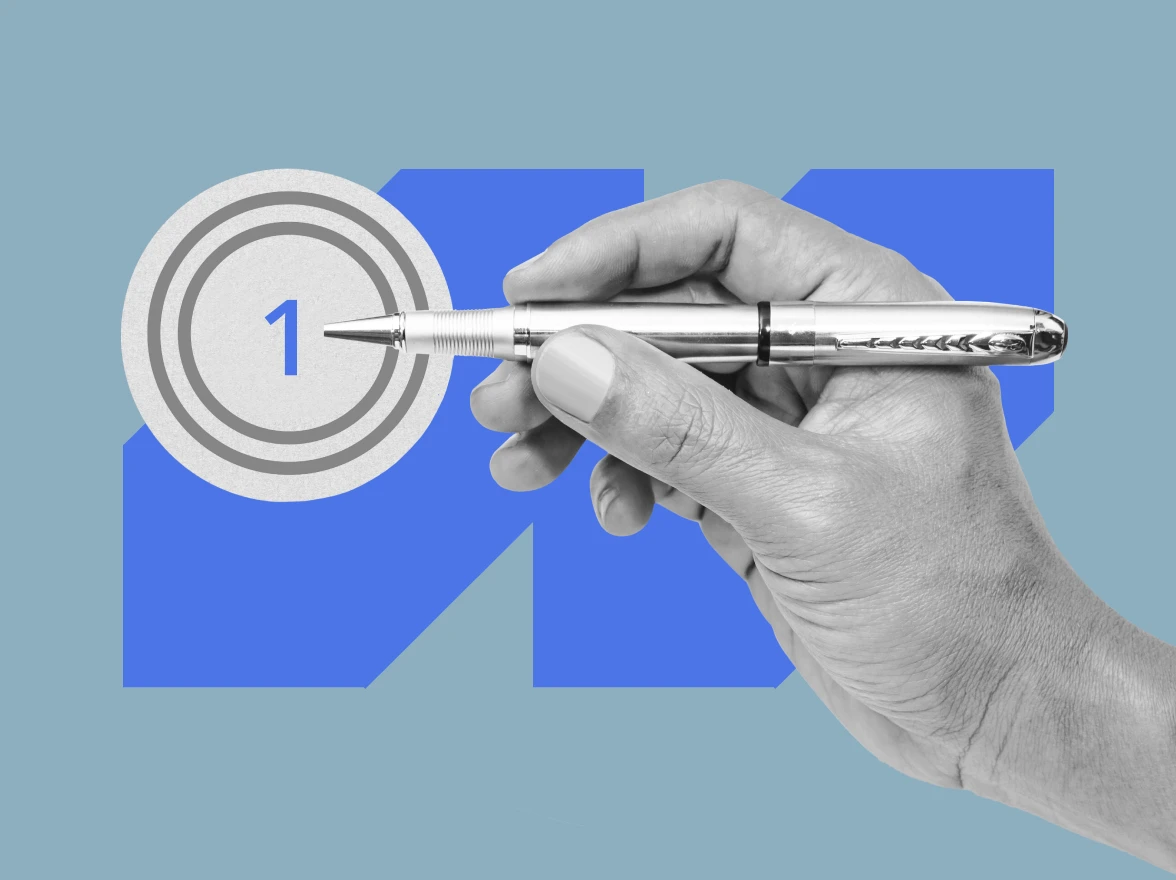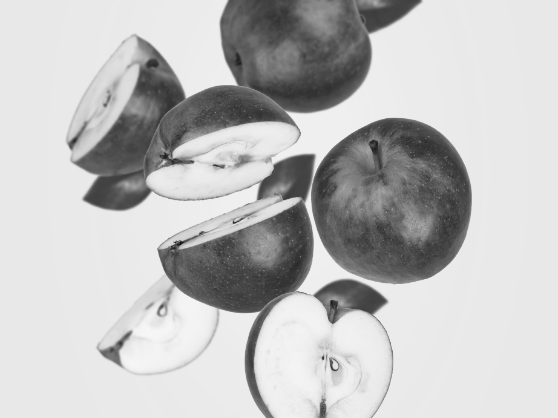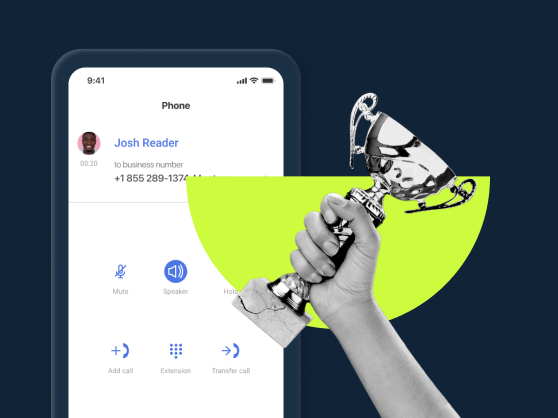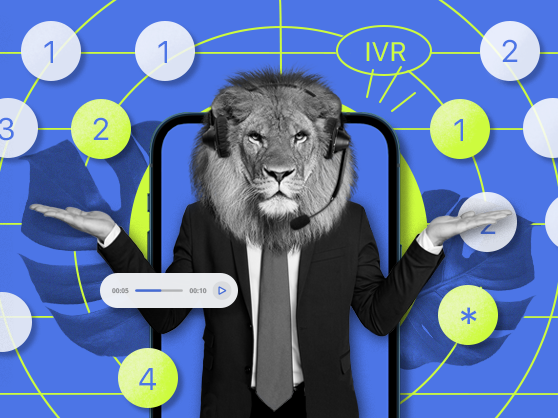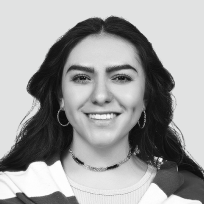What is multi-level IVR?
Multi-Level Interactive Voice Response (IVR) is an automated voice system that routes calls across several levels or “tiers”. Unlike the single-level option, it offers an advanced system of sub-menus, often used for connecting several business offices to a single phone system or offering bilingual voice menu services.
For example, when you call a company and hear “Press 1 for English, Press 2 for Espanol”, and then when you press the corresponding number the system gives you another tier of options, like “Press 1 for Sales, Press 2 for Support, Stay on the line to talk to an operator”, that’s an example of a multi-level system.
How to set up multi-level IVR in MightyCall
To set up the multi-layer IVR system in MightyCall, follow these simple steps:
- In your MightyCall profile, navigate to Call Flow -> Call Actions -> Enable voice menu.
- In the pop-up window, upload a media file for the first tier of the menu. For example, for X press 1. For Y, press 2.
- Once done, click “Continue editing your voice menu” and choose the options you would want for your menu.
- To add the second tier, choose the Voice menu for option one and upload a file with further instructions in English. The actions should be chosen on the second tier.
- For option 2, once again choose Voice Menu and upload voice instructions for the corresponding action. Once done, set your options on the second tier.
- To return, a caller can press * (star). You can also add this to your voice instructions for easier navigation.
How does multi-level IVR work?
Multi-level IVR meaning may be hard to grasp in theory, but it’s quite simple in action. This service takes the single-level IVR feature and multiplies its functionality across different levels or “tiers”, as we’ll often refer to them below. In other words, your regular menu can grow several sub-menus, and those sub-menus can grow their own sub-menus. Let’s see how it can potentially look.
Step 1: Greeting. “Thank you for calling [Company Name]. Please select your language. For English, press 1. Para español, presione 2. Pour le français, appuyez sur 3.”
Step 2: Main menu (after choosing English). “You’ve reached [Company Name]. Please choose from the following options:
- For Sales, press 1.
- For Billing, press 2.
- For Technical Support, press 3.
- To speak with an operator, press 0.”
Step 3: Submenu (if caller chooses Billing). “You’ve reached the Billing Department. Please select from the following options:
- For account balance or payment status, press 1.
- To make a payment, press 2.
- For billing disputes, press 3.
- To return to the main menu, press 9.”
Step 4: Action
- If the caller presses 1, the system can automatically read out their balance.
- If 2, it can securely collect payment information.
- If 3, the call is routed to a live billing specialist.
Step 5: Fail-safe / Agent option. At any point, the caller can press 0 to be transferred to a live agent, ensuring no one gets stuck in the system.
IVR vs auto attendant: Main differences
An auto attendant acts like an auto-receptionist, greeting callers and routing them to the right department or extension. It’s simple, efficient, and ideal for businesses that mainly need call directing without advanced features. This makes it especially useful for small to medium-sized companies that want a professional phone presence without hiring a full-time receptionist.
An IVR system, on the other hand, goes beyond call routing by offering interactive menus and self-service options. Callers can check balances, track orders, make payments, or authenticate accounts using keypad input or voice commands. While IVR is more complex to set up, it integrates with CRMs and databases, making it a scalable solution that is particularly beneficial for larger organizations with high call volumes and more diverse customer service needs.
Difference between single-level and multi-level IVR
A single-level option interacts with the caller through pre-recorded voice prompts and actions that the system is programmed to perform based on the caller’s input. On their part, callers interact with the system through their dial pad (pressing certain numbers on their dial pad that the system recognizes as triggers to direct calls), natural speech, or both.
Multi-level Interactive Voice Response interacts with the caller in the same way as the regular Interactive Voice Response. However, instead of offering a single phone menu, it can extend its “branches” into a multitude of submenus and create multiple redirections. Business phone systems, such as MightyCall, allow you to have up to 10 submenus. However, we don’t suggest using a complex system with over 2 or 3 IVR tiers, as a myriad of options can be off-putting for customers, extending the waiting period on the line.
Multi-level IVR features (and more) in MightyCall
A multi-layer solution offers all the automation features across multiple tiers, allowing you to add more internal configuration options. Here’s a brief Multi-level IVR overview in MightyCall’s business phone system.
- Up to 10 voice menu “tiers”: Our multi-level IVR system allows you to add up to ten tiers. This is particularly suitable for services in different languages or offices throughout the country.
- Custom greetings: Personalize your menu with custom voice greetings that reflect the tone of voice of your business.
- Route calls internally and externally: Direct the call to a specific person on your team, an extension, or an entire group, like “Sales”. You can even route a call to an external number of your choice.
- Route calls to an automated greeting: Work without being distracted by recurring information calls – let an automated response work for you. Pre-record a message with your individual FAQs, such as working hours, location, or information about specific sales, and provide a routing option for the information.
- Business Hours: Set up different call handling rules for business hours and non-working hours. For example, during non-working hours, you may just provide the options of general information and leave a voicemail.
- Call Queues: When callers need to talk to a specific person, department, or just an operator, if they happen to call simultaneously, you may choose to forward calls to call queues. This places the call in a wait line until an operator becomes available and picks up. While the person is on hold, they can hear a custom voice message and on-hold music.
- Dial by name: Invite callers to reach a specific employee based on their Name. For example, if they dial “John” on their dial pad, the system will connect them to the extension assigned to “John”.
How to configure and customize multi-level IVR in MightyCall
Add more levels to your existing voice menu
- Go to the Call Flow section of the MightyCall console.
- Under the “Incoming calls” tab, find the call flow for your business number. If you have several business phone numbers, the flows will be available under different tabs.
- If you already have a single-level (“tier”) menu set up, you’ll see the golden icon that says “Voice Menu” at the bottom of the call flow.
- To add the second tier, choose the “Voice menu” icon under option 1 and upload an audio file with further voice instructions.
- Click on the green arrow inside the “Voice menu” icon to open up the second-tier options. Choose the desired actions for options 1 and 2. You can add more options by using the green arrow at the right.
- Should you want to add a third tier, repeat steps 4-5.
Set up a bilingual voice menu
- Go to the Call Flow section of the MightyCall console.
- Under the “Incoming calls” tab, find the call flow for your business number. If you have several business phone numbers, the flows will be available under different tabs.
- At the bottom, find and click on the golden icon that says “Voice Menu”.
- In the pop-up window, upload a media file for the first “tier” of the menu. For example, for English, press 1. For Spanish, press 2.
- Once done, click “Continue editing your voice menu” and choose the options you would want for your menu.
- To add the second tier, choose the Voice menu for option 1 and upload a file with further instructions in English (e.g., for Sales press 1, for Support press 2). The chosen actions (e.g., for Sales/Support) should be chosen on the second tier.
- For option 2, again, choose Voice Menu and upload instructions in Spanish. Once done, set your options on the second tier.
Route a call to specific users
- Go to the Call Flow section of the MightyCall console.
- Under the “Incoming calls” tab, find the call flow for your business number. If you have several business phone numbers, the flows will be available under different tabs.
- At the bottom, find the golden icon that says “Voice Menu”
- If you have multiple tiers set up, navigate to the specific sub-menu where you want to set up call routing to the user.
- Click on the Call Actions menu. You’ll see various call handling options. Click on the orange round icon with a single silhouette. This is the “Call to user” option.
- Choose the user to forward the call to and click “Save changes”.
- Repeat for all tiers where applicable.
Route a call to a group
- Go to the Call Flow section of the MightyCall Web Panel.
- Under the “Incoming calls” tab, find the call flow for your business number. If you have several business phone numbers, the flows will be available under different tabs.
- At the bottom, find the golden icon that says “Voice Menu”.
- If you have multiple tiers set up, navigate to the specific sub-menu where you want to set up a call to group.
- Click on the Call Actions menu. You’ll see various call handling options. Click on the green round icon with a double silhouette. This is the “Call to group” option.
- Select the group to forward the call to and click “Save changes”.
- Repeat for all tiers where applicable.
Route calls to a call queue
- Go to the Call Flow section of the MightyCall console.
- Under the “Incoming calls” tab, find the call flow for your business number. If you have several business phone numbers, the flows will be available under different tabs.
- At the bottom, find the golden icon that says “Voice Menu”.
- If you have multiple tiers set up, navigate to the specific sub-menu where you want to set up a call to queue.
- Click on the Call Actions menu. You’ll see various call handling options. Click on the purple round icon with two silhouettes and a clock. This is the “Call queue” option.
- Select the queue and click “Save changes”.
- Repeat for all tiers where applicable.
Benefits of multi-level interactive voice response
Unlike a regular system, a multi-level Interactive Voice Response system offers more varied input functionality and improved customer service at no additional cost to entrepreneurs.
- More capabilities than a simple menu: With a system of submenus, sort of like a phone tree, you can offer callers more options, so they go along the straight and fast path to reach the exact person or department they need
- Faster customer service: Since you don’t need to manually transfer calls from one person to another on the line, the wait time on the caller’s end decreases.
- Ability to connect several offices to one business number: Create a centralized communications hub around one toll-free number, and automatically transfer callers to the needed office location based on their input.
- No extra fees: The feature comes on all premium plans, which growing businesses are already subscribed to. Whether you need a regular solution or a multiple-level one, you can try both at no extra cost and see what works best for you.
When is multi-level IVR useful?
Are you wondering if this is the right solution for your type of business, or do you need something else? Here’s when to activate the feature, and when to look into an alternative.
A menu with multiple levels is perfect for:
- Large amount of calls: Businesses handling a high volume of calls can greatly benefit from multi-level IVRs.
- Multiple locations: Businesses with two or more locations operating under the umbrella of a single business number (for example, toll-free).
- Bilingual and multilingual companies: For example, English/Spanish pairs for the US and English/French for Canada. This is particularly useful if you live in a state/community where many of your customers are bilingual or you’re extending business there.
- Multiple departments: You have several “departments within departments” – for example, “Sales” is divided into “Online sales” and “Local sales”.
- Organizing the workflow: Large businesses and call centers that need to centralize their communications.
A multi-level IVR solution is usually too complicated for:
- Very small businesses: Companies with a single location won’t need a multi-level IVR.
- Small teams: If your business is with two departments or fewer, then this setup will be complicated.
- Monolingual companies: These also fit into one of the above categories.
If a multi-level IVR feature isn’t a fit for your kind of business, an auto-attendant is a professional alternative that will organize your communications while keeping things perfectly simple.
Use cases
Multi-level IVR is particularly useful for companies offering bilingual or multilingual services, as well as for businesses with numerous specialists within their departments. However, let’s have a closer look at some of the use cases.
Multilingual customer support
A global e-commerce company can use a multi-level voice menu to greet callers in multiple languages: “Press 1 for English, 2 for Spanish, 3 for French.” After selecting a language, callers are guided through submenus for order tracking, returns, or product inquiries. This setup ensures accessibility for a diverse customer base.
Complex service organizations
A healthcare network with multiple clinics and departments can use this type of IVR to direct patients efficiently. The first menu may route callers by service type, such as appointments, billing, or pharmacy. Within “appointments,” a second menu can guide patients to specific clinics or doctors.
Enterprise-level call centers
A telecom provider managing thousands of daily calls can use a multi-level IVR to categorize requests. The initial menu separates billing, technical support, and sales. Within technical support, a second-level menu can further distinguish between internet, mobile, or TV services. This structured approach ensures customers reach the right specialists faster.
Best practices for a multi-level IVR system
How to keep the system clean and understandable to customers? Here are five best practices for setting up a multi-level IVR system:
- Keep menus simple by limiting each level to 3–5 options so callers don’t get overwhelmed or confused.
- Use clear prompts. For example, short, professional voice recordings help customers understand options quickly.
- Always provide a way to connect with a live representative to avoid caller frustration.
- Group options by department or service type, guiding callers step by step to the right place.
- Monitor call data, track drop-offs, and update menus to reflect customer needs and business changes.
Optimize the phone system of your business
If you’re looking to organize communications from two or more office locations or make your sales or customer support teams more productive, multiple levels of the IVR menu will automate routine communication tasks, organize call handling, and reduce wait time for a better customer experience.
MightyCall isn’t just a Multi-Level IVR Provider, but a wholesome business phone system with 30+ business features. Unlike phone systems that work only for small or large businesses, MightyCall’s system is unique and flexible. Choose between the IVR systems you prefer – whether it’s a simple one or a multi-layer system – set everything up in no time with our live customer support, and put your business in reliable hands.