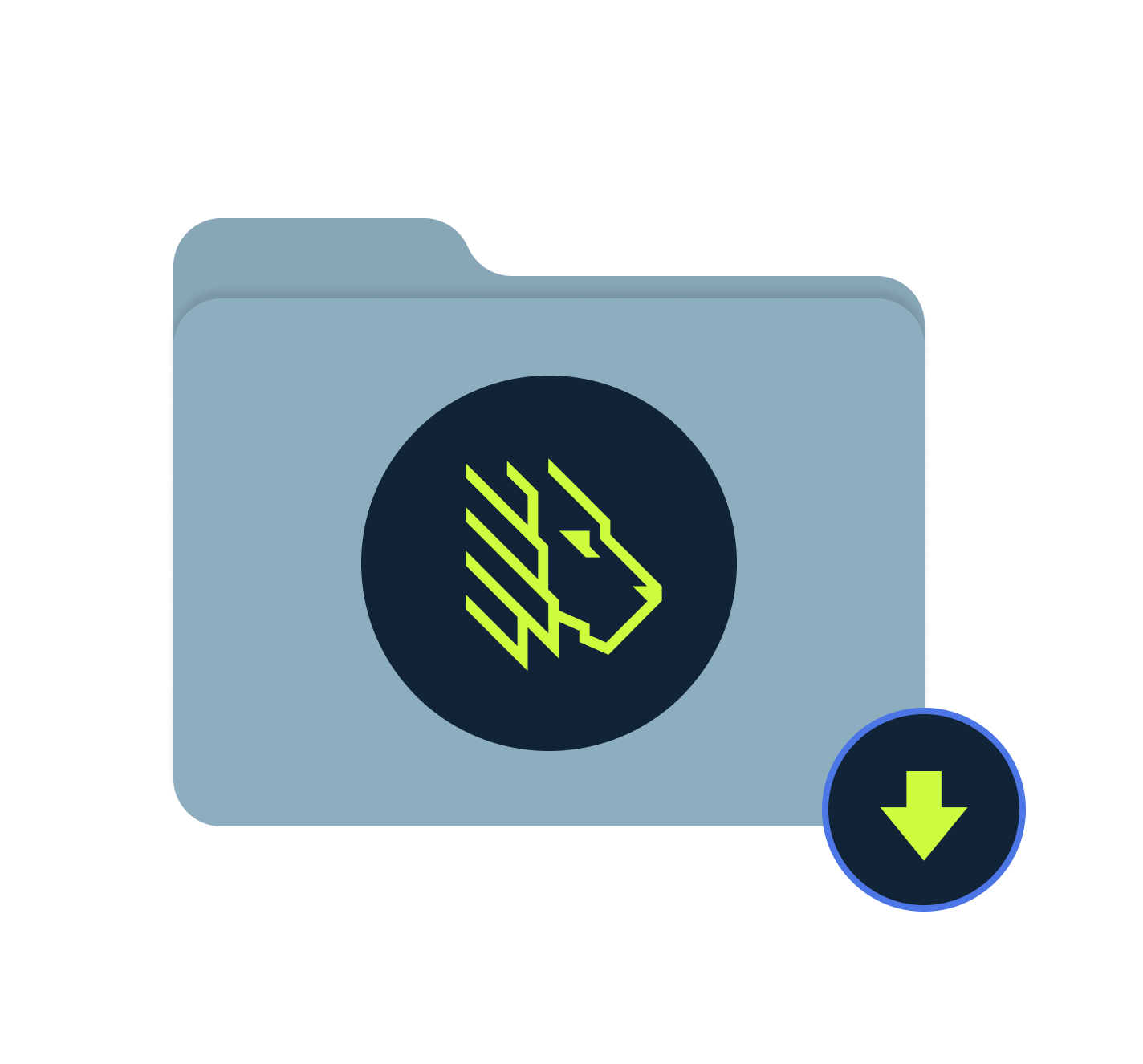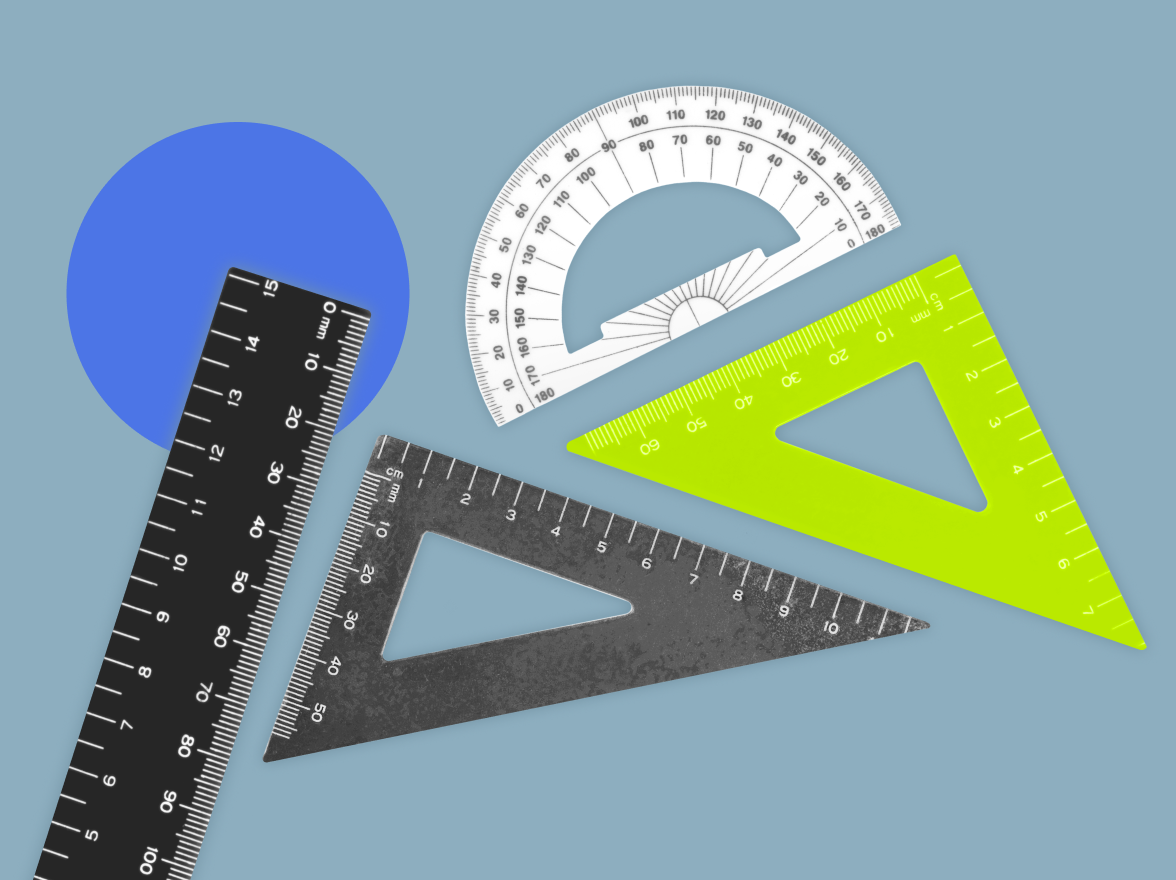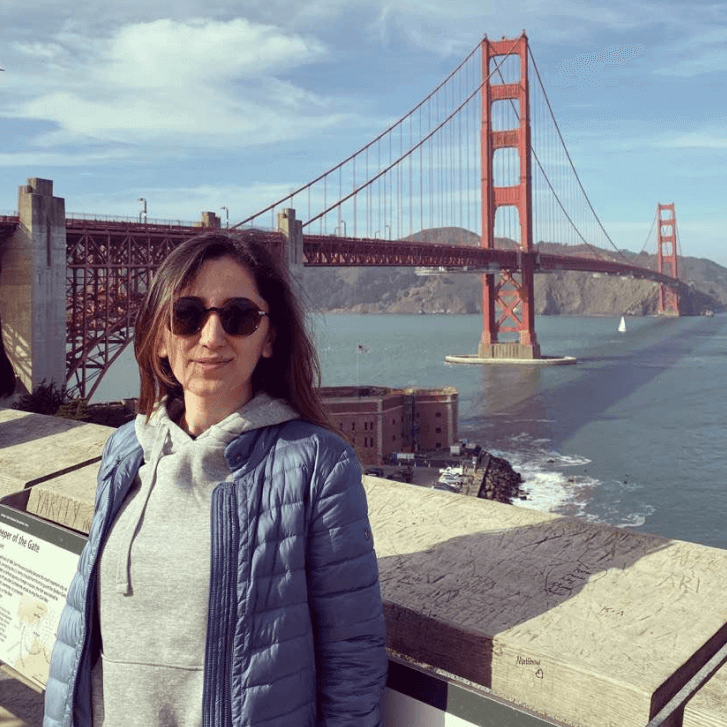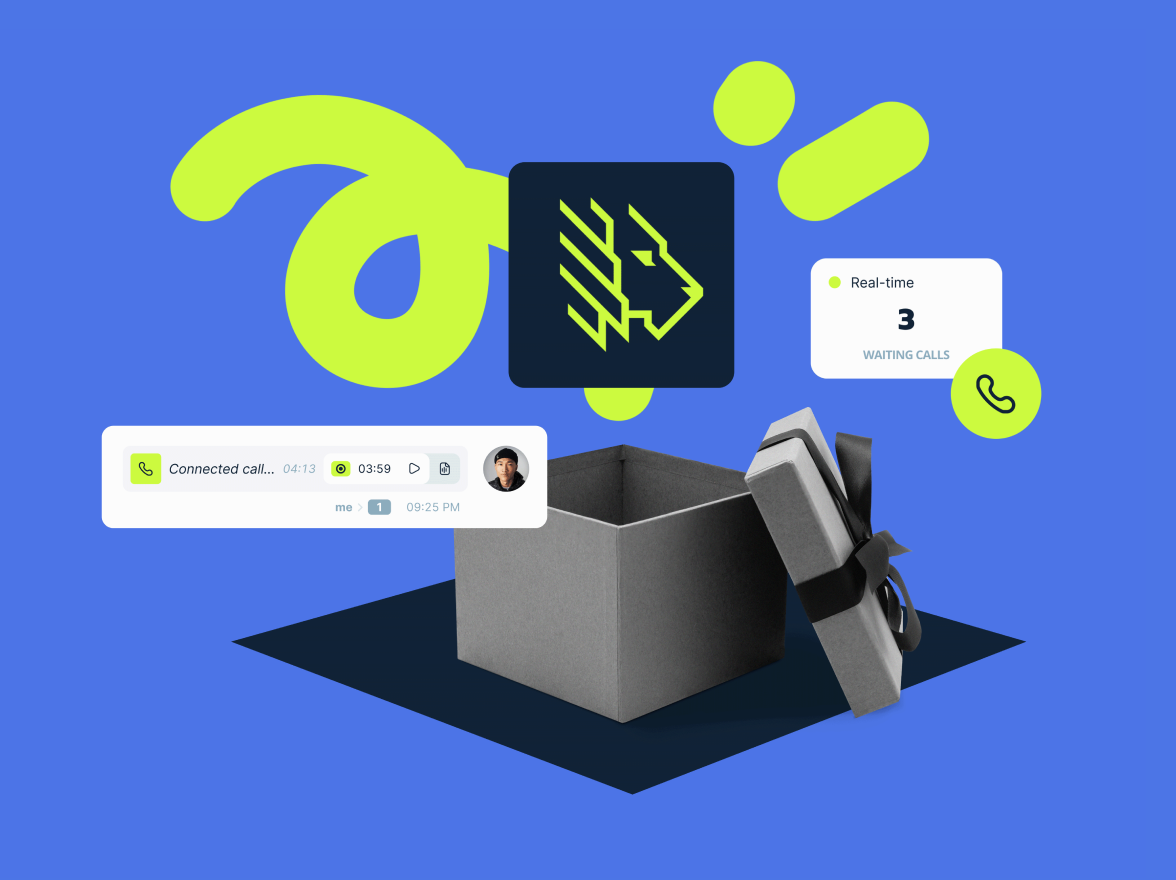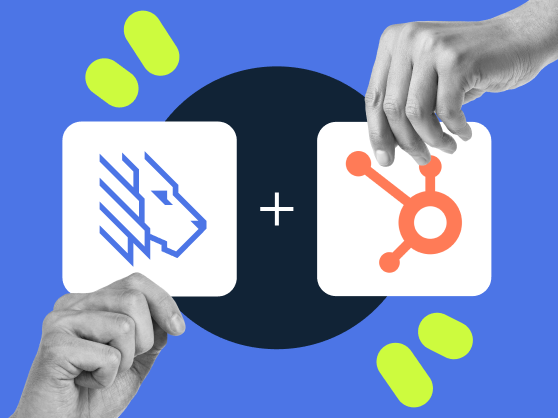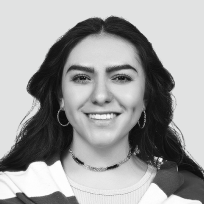What is the MightyCall Desktop App?
It’s a complimentary downloadable application available for all MightyCall Call Center users on Windows or macOS. Thanks to this release, now all users – agents, managers, and supervisors – can centralize the communication activities in a dedicated place without the need to keep a browser constantly open for MightyCall as the application operates unobtrusively in the background.
Download the desktop app by clicking here.
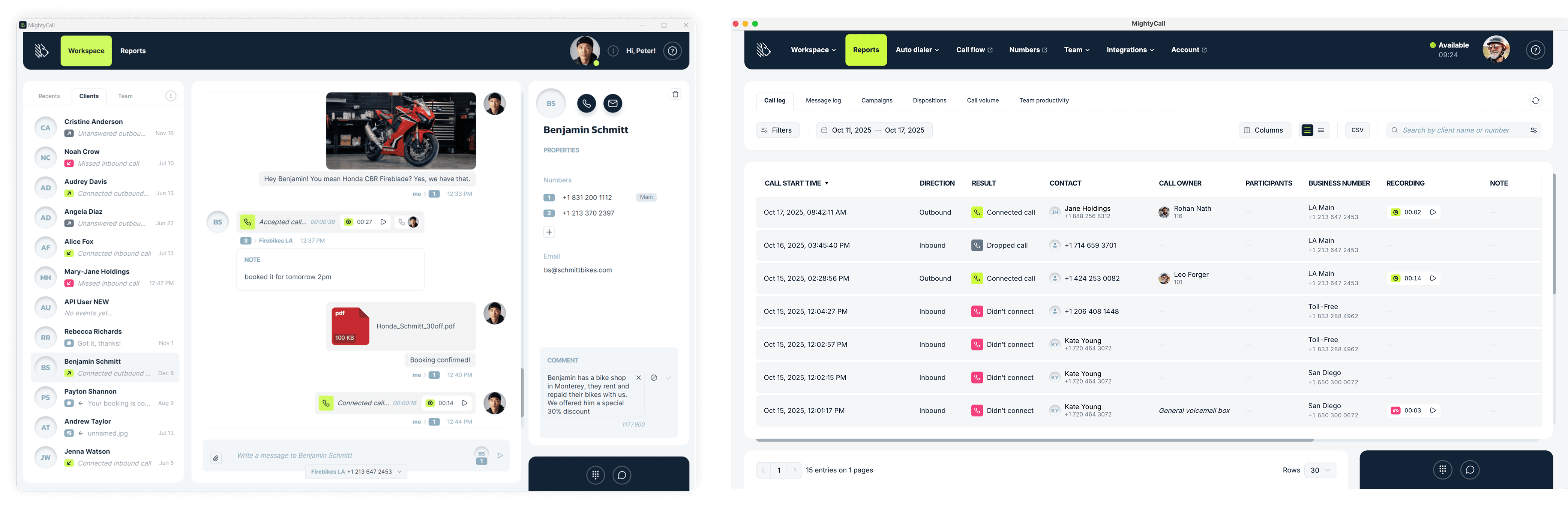
MightyCall Desktop App features
The MightyCall desktop app provides an efficient calling experience and unifies all key call center tools to meet call center teams’ communication needs within the MightyCall ecosystem.
A list of key call center features accessible in the app:
This feature enables users to handle all types of call interactions: receive incoming calls and make outgoing calls both manually and within dialer campaigns, directly through the application.
Users can send and receive text messages (SMS) and multimedia messages (MMS) within the app, allowing for versatile communication options.
The Reports tab provides detailed analytics on call activities, giving users access to Call log, Message log, Campaigns, Dispositions, Call volume, and Team productivity reports.
The desktop app includes a webphone widget that lets users make and receive both manual and campaign calls right from their desktop app.
While on a call, users have several action buttons available on the webphone, allowing them to transfer calls to team members or add additional participants to the ongoing conversation.
Once an admin assigns roles and access levels throughout the organization, the desktop app will ensure the appropriate permissions are applied to each user.
Default and custom statuses can be created in the Team tab, allowing teams to set up a list of statuses that accurately reflect their workflow. Users can also switch statuses directly in the desktop app.
The Supervisor Workspace lets managers keep track of call center metrics in real time. They can also listen to live calls for quality assurance or training purposes using one of four call monitoring methods: listening, whispering, barging, or intercepting.
Both outbound campaign settings and agent dialer workflows are accessible in the desktop app. Supervisors can create and manage dialer campaigns, while agents handle incoming call requests within those campaigns.
The desktop app includes the standard operational features of the MightyCall service available in each plan. Other platform sections that are mainly used for call center configuration, such as Call Flow Builder, Number Settings, Team Workgroups, Integrations, and Account and Profile Settings, are not directly available in the desktop app. They can be accessed through links that lead to the corresponding sections of the web platform.
To fully benefit from the MightyCall desktop version, ensure that all account settings are established on a web-based platform prior to logging into your account via the desktop application.
More capabilities with activated integrations
MightyCall is a self-sufficient software, but if a business wants to integrate its phone system with a CRM platform, the integration opportunities available with MightyCall are numerous. It supports leading platforms such as Salesforce, HubSpot, and Zapier, with more on the way, opening up a variety of additional features in the MightyCall account and in the desktop app.
Essentially, integration enables communications through the MightyCall desktop app to synchronize with the connected CRM. This means that any calls made or received in the app are automatically logged in the CRM. Similarly, when the CRM platform records a new contact or updates information about an existing contact, this data is immediately reflected in the MightyCall desktop app.
The MightyCall API extends these integration capabilities even further. It allows businesses to embed MightyCall’s webphone directly into their own apps, manage accounts programmatically, and receive real-time call notifications through webhooks. One of the most powerful use cases is the Balto AI integration, which connects MightyCall’s call data with Balto’s real-time conversation guidance. This combination gives sales and support teams live coaching and compliance insights while they’re on the call.
Click-to-call feature
The MightyCall desktop app includes a Click-to-call feature that greatly simplifies the process of making phone calls. This functionality eliminates the task of manually copying and pasting phone numbers into the system for dialing.
With this feature, it’s possible to dial numbers found on websites, text messages, emails, or within a CRM system with just a single click when using the MightyCall desktop app. Every phone number becomes clickable and ready to dial in an instant, saving valuable time and reducing the likelihood of dialing errors. It allows for more fluid and quick communication, particularly beneficial in fast-paced work environments where every second counts.
Important note for macOS users: The Click-to-call feature is currently unavailable on macOS due to an issue on Apple’s side affecting the tel: link handling in iOS 26. We expect this to be resolved in a future Apple update.
In the meantime, the MightyCall Chrome Extension can be used to enable the Click-to-call feature. Once enabled, it automatically detects phone numbers on websites, CRMs, emails, and other web-based platforms, turning them into clickable links. Clicking a number instantly passes it to the MightyCall app and starts the dialing process.
Install the Chrome extension by clicking here.
Ready to start using the MightyCall Desktop App?
If already a MightyCall call center user on the Core, Pro, or Enterprise plan, the desktop app can be used immediately without any additional payment – simply download it and log in using account details. Team members are also encouraged to download it to benefit from the same flexibility and convenience.
If you’re not a MightyCall user yet, check our plans and available advanced call center features. Start a 7-day free trial or talk to our sales team for more info.