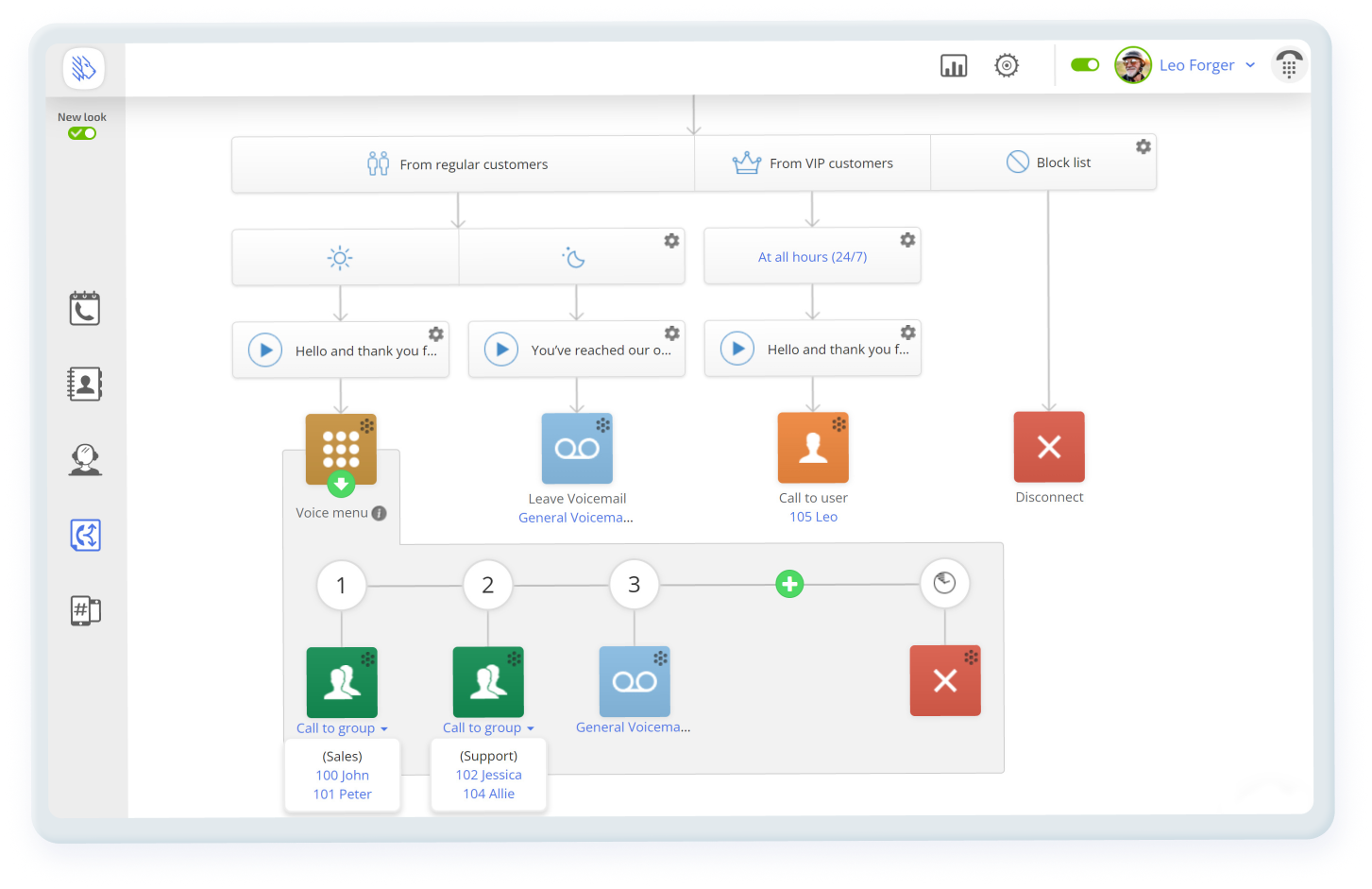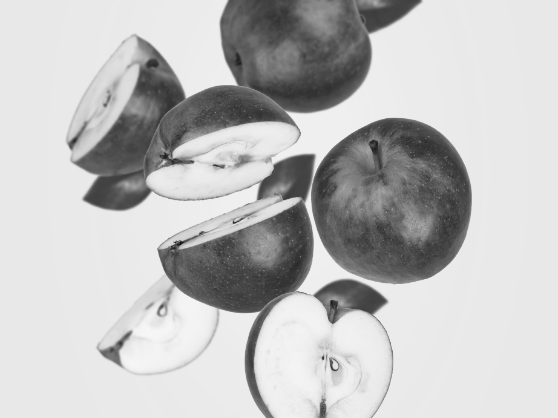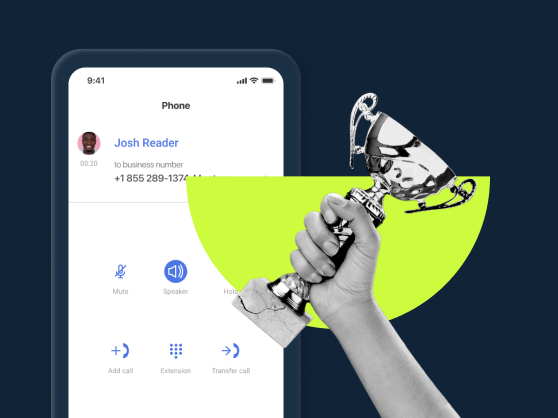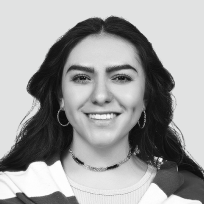Navigation:
- What Is an Auto Attendant?
- What Does the Auto Attendant Feature Look Like?
- How to Set Up the Auto Attendant Phone System in MightyCall
- How Does an Auto Attendant Work?
- Auto Attendant With VoIP: Main Features in a Flash
- Auto Attendant and Interactive Voice Response: What’s the Difference?
- Can an Auto Receptionist Be Considered an IVR Alternative?
- Automated Answering System Features (and More) in MightyCall
- How to Configure and Customize the Automated Answering Service in MightyCall
- Why Use an Automated Attendant?
- Use Case
- Helpful Terms to Know About the Automated Phone Answering Service
- Tips to Build an Effective Auto Attendant Phone System
- Ready to Start Using the Auto Attendant?
What Is an Auto Attendant?
An automated attendant is an automatic voice response system that greets callers, provides pre-recorded information, and forwards the call to the appropriate person or system. This feature is also called “auto-receptionist” since it often replaces a live receptionist, such as a secretary, who manually takes business calls and routes it accordingly to the caller’s needs. As a caller, if you’ve ever been prompted to “Press 1 for Sales, “Press 2 for Support” on your phone, you’ve experienced how this feature works.
What Does the Auto Attendant Feature Look Like?
You’ll find the automated phone attendant feature in the “Call Flow” section of the MightyCall web panel. In the “Incoming Calls” tab, you’ll see a diagram with several “branches” going down. Below the call routing rules from various customers, like “From regular customers”, “From VIP customers”, and “Block list”, towards the bottom of the call flow, you’ll see a golden-colored square icon with dots resembling a dial pad on it. This is the feature you need, called Voice Menu.
How to Set Up the Auto Attendant Phone System in MightyCall
The auto attendant setup in MightyCall is simple and takes just a few minutes.
- Go to Call Flow → Incoming Calls.
- In the section where it says “From regular customers” section, find the “Sun” icon (which means “Working Hours”). You’ll see the voice greetings player.
- Choose the default greeting or record and upload your own
- Find and click on the Voice Menu icon (gold in color, with dots resembling a dial pad on it).
- You’ll now see voice menu options appear, with the numbers 1, 2, etc. and a green “plus” sign. These stand for the numbers on your dial pad for which you can configure actions.
- Select the actions for numbers 0 up to 9 (e.g. 1 = forward to Bill, 2 = Forward to Sales, etc.). Use the “plus sign” symbol to add more numbers.
- Select an action should a timeout occur (if a caller does nothing for a long time).
- Save changes.
Note: To select options for other sections of the call flow, such as non-working hours, or calls to VIP clients, repeat steps 3-6 for the appropriate section.
How Does an Auto Attendant Work?
An automated receptionist eliminates manual call forwarding by interacting with the caller and forwarding the call as needed.
- When the caller dials your number, they will first hear a voice greeting (general or custom, uploaded by you)
- Next, the caller will be prompted to “Press 1 for X, Press 2 for Y”. When they press the appropriate button on their device’s dial pad, the call is forwarded to the predetermined location (e.g. company extension, department, external number, voicemail, etc.)
- If the caller doesn’t respond, the business phone auto attendant carries out a pre-programmed action (for example, sends the call to voicemail or disconnects the call).
Auto Attendant With VoIP: Main Features in a Flash
Need a quick heads up on what our automated system has to offer? Check out this video!
Auto Attendant and Interactive Voice Response: What’s the Difference?
Both are automated phone systems that businesses use to forward calls. So how are they different? Let’s take a look.
Auto attendant capabilities
- Plays an audio greeting and prompts
- Delivers information
- Offers a simple one-level voice menu with one-time prompts
- Directs the call based on the user’s input
IVR capabilities
- Plays an audio greeting and prompts
- Delivers information
- Offers an advanced voice menu with up to 10 levels (in the Multi-level version), also called “sub-menus”.
- May offer speech recognition services, so callers can issue commands via speech, an not just their dial pad
- May offer AI word recognition for natural speech recognition (very advanced feature for large call centers)
- Routes the call either directly to a specific location or to another sub-menu where the caller again will be prompted to perform an action
As we see from the above, the two systems have a lot in common, but in most systems, the latter is a more advanced version.
Can an Auto Receptionist Be Considered an IVR Alternative?
For companies, the main difference between the two systems is centered around the size and needs of your business, and how callers are used to interacting with your voice menu.
The auto attendant feature works best for:
- Small and medium-sized business
- Companies with one location and/or business number
- Interaction with the caller via their dial pad (not speech recognition or AI)
- Simple call forwarding tasks
IVR, particularly its multi-level version, is a better option for:
- Large companies and call centers
- Companies with “departments within departments”
- Businesses with two or more locations
- Bilingual service businesses
- Voice menu with submenus
- Advanced call forwarding tasks
- Speech recognition/ AI capability
Though there’s a difference in the features above, with MightyCall you get the best auto attendant phone system for one simple reason: you don’t have to choose between the two options. And for those of you that need several voice menu levels, we have a multi-level auto attendant system.
Automated Answering System Features (and More) in MightyCall
This telephone system may look simple, but it comes with several important features that let you customize it to fit particular business needs. This doesn’t mean that your business will need to set up all of the following options – choose whatever fits your team size and caller needs.
- Custom voice greetings – an option that lets you personalize what the caller hears when they reach you, and your voice menu prompts. We suggest uploading custom voice greetings that reflect the tone of your company.
- Call forwarding to individuals, groups, or queues – Lets you forward the call to a specific team member or direct it to an entire group, like “Sales” or “Support”. You can also choose to route a call to an external number or a call queue.
- Pre-recorded information – Some companies get lots of recurring calls asking for a variation of the same things. For example, your working hours, location, seasonal information, and other FAQ. With this option, you can provide the callers with critical info upfront. Simply route the call to pre-recorded information, if this is what the caller is looking for.
- Dial by name directory – this feature is great for support specialists, returning customers, partners, and more. It makes it easy to find a specific company employee based on their name. For example, if they dial “John” on their dial pad, the system will connect them to the extension that you’ve assigned to “John”.
How to Configure and Customize the Automated Answering Service in MightyCall
Voice greetings
- Go to the Call Flow section in your MightyCall profile
- Under the “Incoming calls” tab, you will see the flow for your business number. If you have several business numbers, the flows will be available under different tabs corresponding to your number
- Go to the section that says “General Greetings” and has a “Play” icon and click on it.
- You’ll see an option to upload your own recorded message or keep the existing general greeting.
- Save changes.
Dial by name directory
- Go to the Call Flow section in your MightyCall profile
- Under the “Incoming calls” tab, you will see the flow for your business number. If you have several business numbers, the flows will be available under different tabs corresponding to your number
- At the bottom, you will see a golden icon that says “Voice Menu”. Click on it.
- You’ll see various options under the symbols 1, 2, etc. Click on the round icon with “ABC” on it. This is the “Dial by Name” option.
- Select it and click “Save changes”.
Route a call to a user, group, or queue
- Go to the Call Flow section in your MightyCall profile
- Under the “Incoming calls” tab, you will see the flow for your business number. If you have several business numbers, the flows will be available under different tabs corresponding to your number
- At the bottom, you will see a golden icon that says “Voice Menu”. Click on it.
- You’ll see various options under the symbols 1, 2, etc. Click on the orange round icon with a single silhouette. This is the “Call to user” option.
– To direct the call to a Call Group, in Step 4, click on the green round icon with a double silhouette. This is the “Call to group” option. Save changes.
– To direct the call to a Call Queue, in Step 4, click on the purple round icon with two silhouettes and a clock. This is the “Call queue” option. Save changes. - Save changes.
Why Use an Automated Attendant?
Here’s what we love about the automated receptionist, and the characteristics your own business will profit from.
Time-saving
It eliminates the manual work of directing calls allowing employees and managers to focus on priority service or product tasks. But even more, with an automated answering service you can quickly provide customers with frequently-asked information, and avoid losing your team’s productivity over continuous calls.
Fully customizable
Personalize every step of your menu, from the greeting your caller hears, to system prompts (choose a general one, or record your own!), and how the feature works based on the time of day and/or the caller’s number (regular/VIP/block list). Make the call flow as straightforward or as complex as you need.
Simple to use
The system is super intuitive and the ‘call flow’ tree is entirely visual in MightyCall. This means you won’t have any trouble setting up your system even if you aren’t good with technology. On the callers’ end, things are also simple: if your customers hate lengthy voice menus and automated stuff, you can set up a very basic but useful automated system that will actually speed up the calling process.
Cost-effective
Any business needs a secretary – and this feature allows you to have one without the extra costs of a live agent. Bundled into the business phone system, it’s an option that you can choose to use or not, without any extra costs – so if your business starts to expand, you can enhance your auto attendant phone system as well, at no extra cost.
Use Case
Paying a human operator can be expensive. Plus they can only talk to one caller at a time, most of whom are probably calling for basic information like opening hours and recent sales. MightyCall’s virtual auto attendant is an online service that can answer those questions from multiple callers at once. And of course, it can also help callers get connected to the folks they really need to talk to. Fully programmable with your voice and uploaded audio files, you can use this feature to reduce call flow and to provide callers with a speedy and clear-cut answer to their burning questions- all without lifting a finger.
Helpful Terms to Know About the Automated Phone Answering Service
- Call flow – this is the path a call takes when it enters the phone system, and the auto-receptionist is part of this system. The call flow directs the call to a specific place depending on working hours, number, etc. MightyCall allows you to change various aspects of the call flow and displays it as a visual “call tree”.
- Voice menu – This is the voice response part of the system that the caller usually interacts with.When the caller is presented with options of how to interact with the business by pressing numbers on their phone’s dial pad (“Press 1 for X”, “Press 2 for Y”), they are dealing with a voice menu.
- Interactive Voice Response – In some systems, a version of the same feature with more advanced capabilities such as speech recognition and AI.
- Multi-level Interactive Voice Response – An automated phone answering service with a system of multiple menus and submenus. Each submenu can also have more sub-menus of their own. In MightyCall, the maximum number of such“tiers” is 10.
Tips to Build an Effective Auto Attendant Phone System
Auto attendant systems can get a bad rep. But this issue isn’t a problem of the system itself as much as a mishap on the side of business that doesn’t put much time or attention into its setup. Here are a few tips to avoid the system sounding generic, and actually being helpful:
Keep things simple
Building a sophisticated navigation system of auto attendant menus may be tempting for an ultra-professional look, but the best professionalism lies in simplicity. For most small and medium-sized businesses, a single-level system (or automated assistant) is enough to cover the needs of customers without annoying them. The easy navigation and short wait time will pleasantly surprise customers while saving you time on picking up each and every phone call.
Use your own voice
Generic greetings come with automated phone attendant systems, but it’s best to use them as a starting point for your own narrative. Take a moment to consider your company’s tone of voice and record a personal greeting to play before the voice menu, and for the prompts themselves. Inject some mild humor if applicable to your niche, share the warmth of your voice! This will put you apart from all those machine-sounding messages. As a small or niche business, you can even record auto attendant phone greetings with a mic or cell phone, adding a warm touch to the interaction.
Put the option to talk to an agent upfront
You know how listening to automated greetings often comes down to one thing – opting for that prompt to “talk to an operator”? Don’t make your customers wait for it – give that as an upfront option. For example, you can say “Press 1 for Sales, Press 2 to talk to an operator right now!” In any case, make sure that option isn’t last on a lengthy menu.
Prioritize options
This actually goes hand in hand with the previous point. Think of the concerns your particular customers have and focus your auto attendant around those. For example, if you only get very occasional “Support” calls, there’s really no need to have a separate option for that. Talking to an operator would be enough. And if there’s urgent information that your callers need to know, you can start off with that.
Keep information up to date
Information tends to get outdated every now and then, so don’t keep the same old routine – switch things up. Make sure to keep notices and information relevant, reorganize your menu now and then according to the changing needs of your callers, and try different voice greetings.
Ready to Start Using the Auto Attendant?
A business always needs a helping hand! So don’t try to do everything yourself – give your team a smart, automated, and cost-effective assistant, included in your business VoIP subscription. With MightyCall’s auto attendant with VoIP, you can easily switch from a simple option to automatically forward calls to a more complex multi-level solution. We suggest starting off simple, and adapting to the needs of your team and your growing business – a no brainer with MightyCall.