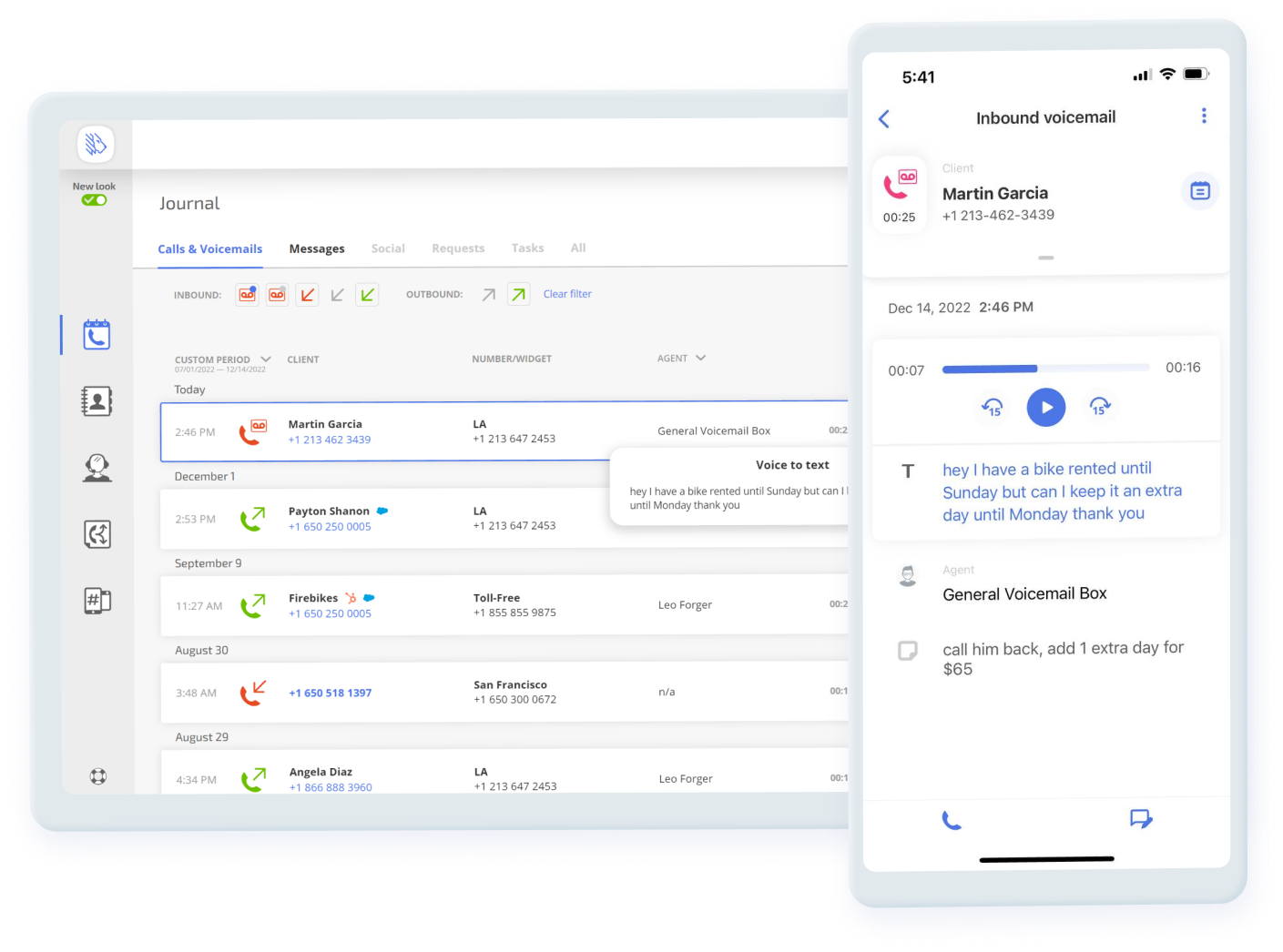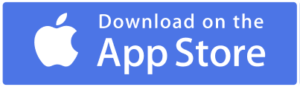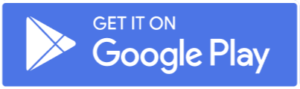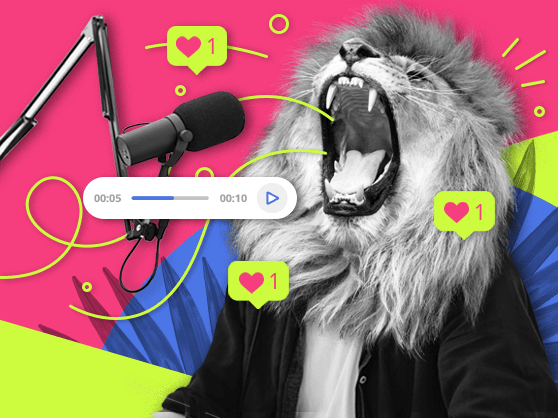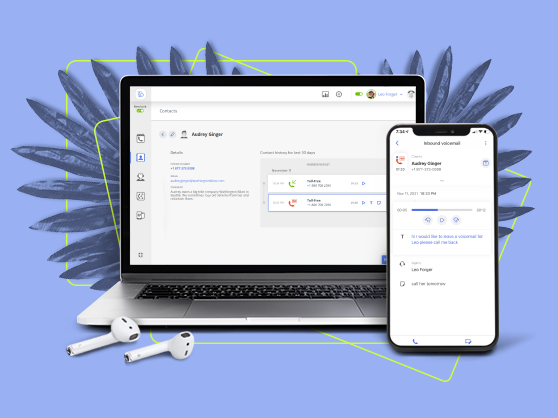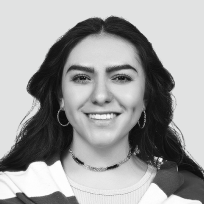Navigation:
- What is Voicemail to Text?
- What Does the Voicemail to Text Feature Look Like?
- How to Set Up Voicemail to Text From MightyCall
- Convert Voicemail to Text
- How Does Voicemail Transcription Service Work?
- How to Get Voicemail in Text Form on Smartphones
- How Do You Translate Your Voicemails?
- Why Use the Voicemail to Text Message Feature?
- Use Case
- Helpful Terms to Know About Voicemail Transcription
- Ready to Start Using Voicemail to Text?
What is Voicemail to Text?
Voicemail transcription is a feature common in some VoIP telephony companies. It automatically turns a voice message into a readable text. This allows the receiver to simply read the text instead of listening, which more often than not saves time from listening to what could potentially be many minutes or feasibly hours a day.
There are a plethora of other benefits to this one simple feature. Other than the speed at which it allows you to get through customer calls or calls from friends, it also expands your ability to actually receive voicemail as text. Being able to read instead of listen means that you can go through your missives in a meeting or other place where you can’t simply pull out your phone.
What Does the Voicemail to Text Feature Look Like?
The feature is in the Journal section of the MightyCall web panel, under the Calls and Voicemails tab. Here you’ll see all of your calls: inbound calls, missed calls, outbound calls, connected calls – if it’s a call, it’s on here. To more easily see which missives are unread, click the orange cassette tape with the blue circle on it next to the word “Inbound” (to see read ones, click the tape next to it with the gray circle).
When you click, the calls below will shift to show only those which are read or unread. To the right of each is a play button, which plays the message. To the right of that is a small T. By holding your cursor over the T, you can read the transcription.
How to Set Up Voicemail to Text From MightyCall
- Head to the MightyCall web panel. To access the transcriptions, head to the Journal tab and click on the “Unread” cassette tape.
- You don’t have to do anything to enable the feature, as that is automatic. You don’t have to worry about doing anything extra. To read the message, hover your mouse over the T next to the voicemails you have. A pop-up will appear with the text.
- A transcription will also automatically be sent to your email as well, where you can read it there. This makes it easier to respond to voicemail if you can’t check your MightyCall app at the moment.
Convert Voicemail to Text
MightyCall offers a variety of options for managing voicemail. Learn how employing this feature takes your business to a new professional level.
How Does Voicemail Transcription Service Work?
If you are thinking about how to get voicemail to text, don’t worry – it’s not a complicated process. You do not have to act every time you get a call and you do not have to type or do anything yourself once the system has been set up just the way that you like it. Simply follow these simple steps and you’ll be able to read voicemail in no time:
- In the Call Flow section of the MightyCall web panel, set it up so that calls to your number (or numbers, depending on how many you have) go to voicemail should they not be picked up. You can do this by selecting the option at the bottom of the call flow.
- Then, someone calls you and they leave an audio message automatically, without you having to direct them.
- You automatically receive a transcription of the missive and can also read it in the web panel.
- If you have the option turned on, your colleagues will receive a copy as well.
How to Get Voicemail in Text Form on Smartphones
Some clients prefer to use their mobile phone, which means they’ll need to be able to read their voicemail converted to text on it. MightyCall understands the importance of cell phones in the modern world, which is why our app is available on both iPhone and Android.
To manually transcribe voicemail on iOS and Android devices in a non-business context, without using MightyCall, you will find that the process differs on different devices and networks.
How to transcribe voicemail on iPhone
Whether or not you can turn on this feature depends on your carrier. Just because you have text messaging does not necessarily mean that you can turn voicemail messages to text. Apple has a handy website, which you can access here, explaining which carriers have this feature. If yours does, take the following steps:
- Tap on the Phone icon.
- Tap Voicemail.
- Select the missive you would like to read.
- Upon tapping it, you should see a fully written out text. These are your business voicemails.
How to get voicemail as text on Android
Like iPhones, whether or not your Android has transcription capability depends upon your carrier. Once you have determined you have it:
- Some Androids come with an app designed for this feature. It may have different names depending on your device, so you may need to poke around at first.
- Head to settings.
- Then, tap Call Settings.
- Turn the switch to the on setting.
- In your calls, there will be an automatic transcription of the missive.
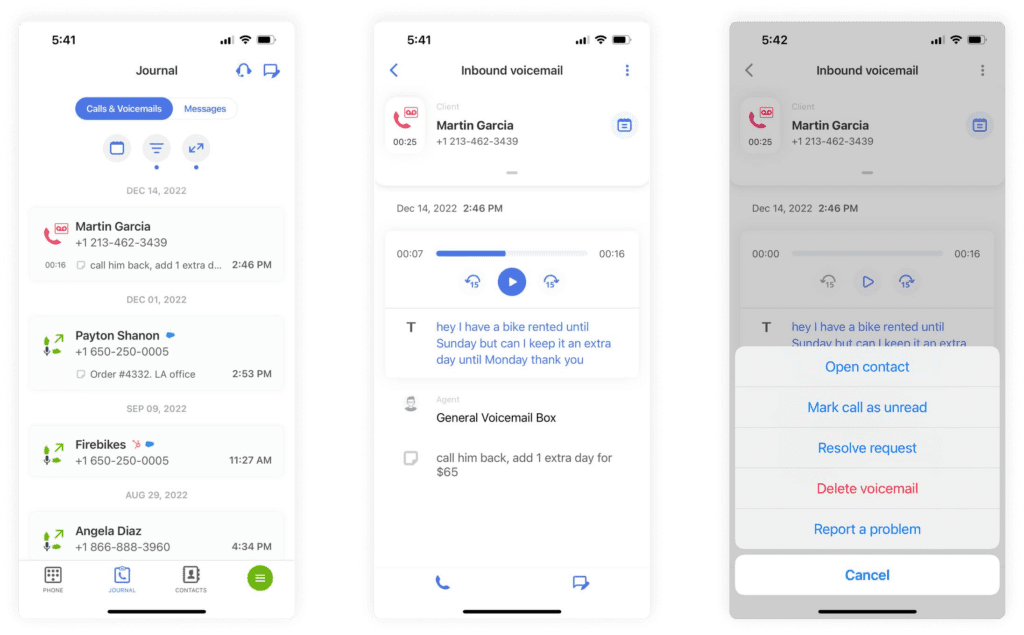
How Do You Translate Your Voicemails?
The voicemail translation feature is a handy tool that lets you instantly translate your voicemails and call recordings right on your phone:
- Find the Button: When you’re listening to a voicemail or a call recording, you’ll see a ‘Translate’ button on your screen.
- First-Time Use: If you haven’t set up any languages, you’ll be asked if you’d like to download dictionaries. Click ‘Yes’, and choose the languages you want. The first language you select becomes your go-to translation language.
- Ready to Translate: Next time you click the ‘Translate’ button, your message will automatically be translated to your default language and displayed as text on your screen.
- Switch Languages: Want the translation in another language? Just tap on the translated message, and you’ll have options to switch to a different language.
- Exiting: Once you leave the screen, the translation will not be saved, and you’ll revert to the original language message.
Remember: The feature is flexible—you can change your default translation language anytime you want in the settings.
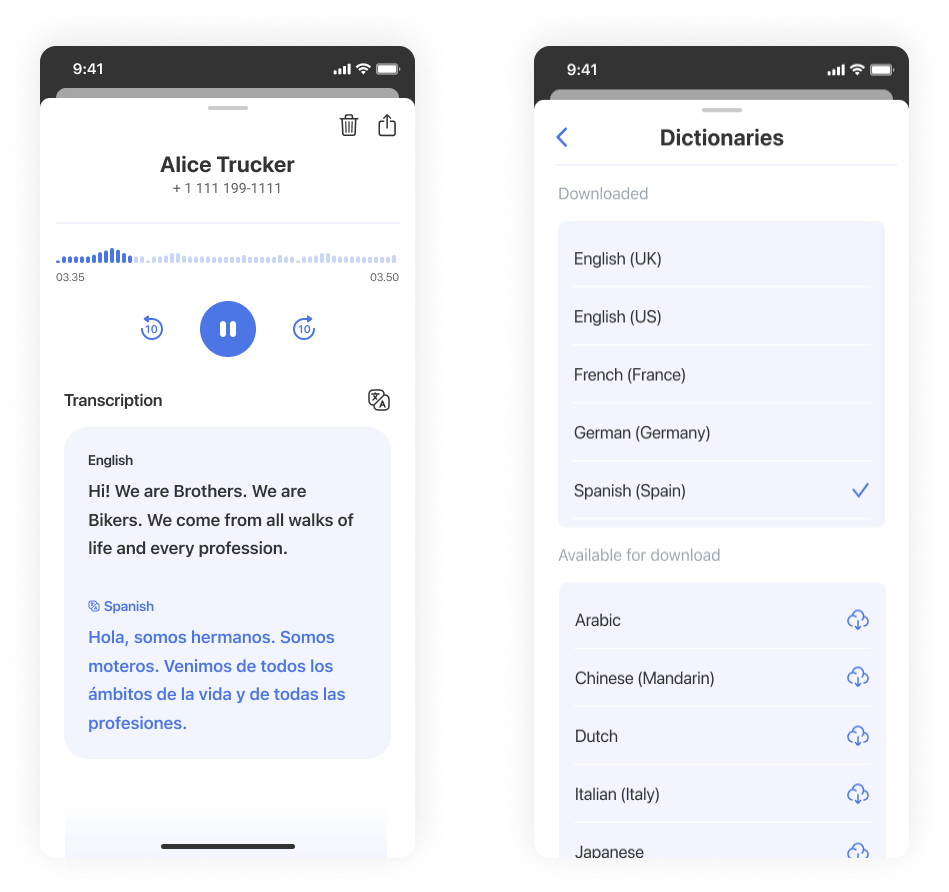
Why Use the Voicemail to Text Message Feature?
Keep control of your time
Even the most well-intentioned callers can sometimes not really realize how much time they’re taking up while they’re leaving a very long missive on your machine. The ability to transcribe these long missives makes it as easy to read as a text message – which as everyone knows, takes virtually no time at all.
Keep a record
Sometimes, audio work-related voicemails get deleted. Your phone runs out of space so they’ve got to go. But this can lead to a problem: what if it’s a serious business call? What if you want to refer to it later? With transcription, you can save a relatively small text file with ease.
Respond to important calls quicker
MightyCall’s web panel is set up in a way that it allows you to quickly read through all of your unread messages and figure out which ones are a priority and must be dealt with immediately, versus which ones can wait until later in the day to get back to (or can just be ignored and placed on MightyCall’s block list).
Make it easier for your employees
If your employees have access to the web panel–where everything is kept in a central “location” – they can get to the voicemails transcribed by the system just as well as you. This cuts down on the time spent getting the information about what went on in each call. Plus, when they have dealt with the situation, they can leave a note on the call (indicating that they called the person back or something else) that other employees can read.
Use Case
Let’s say that you run a customer help center. Your phones are constantly ringing off the hook, and your employees don’t have time to listen to every single voice missive. But when voicemails are readable, they can quickly figure out what the person called about and get in contact with them, greatly reducing time in between calls.
Helpful Terms to Know About Voicemail Transcription
- Call Flow: Found in the MightyCall web panel under the eponymous “Call Flow” tab, the call flow (sometimes called “call tree” can help you greatly reduce call handling time and even call volume by getting answers to callers quickly or by getting them to where they need to go. You can set up every step of the flow: from where callers are directed, to where they end up.
- Auto-attendant: The auto attendant is an important part of a modern phone system. This is a feature which can automatically attend (giving it its name) to customers without you having to speak to them. It is an integral part of the aforementioned call flow and can help direct callers to the person with whom they would like to speak and can also provide pre-recorded audio of yours which might answer their questions before they speak to a real live person.
- Business Contact Book: Not only can you share voicemail text messages with your colleagues, but you can also share contacts and leave notes in those contacts referring to past calls, past business transactions, or other important information which can help colleagues who have never spoken with that client to provide great customer support.
Ready to Start Using Voicemail to Text?
As we said before, voicemail services are somewhat common in the telephony world. But what sets MightyCall’s Voicemail to Text service apart is the fact that it is tied together with world class service, reliability, and a huge amount of carefully constructed features, all of which are designed to help your business. With MightyCall, you won’t just get Voicemail to Text free of charge – you get a whole SMB package. Why not get started today?