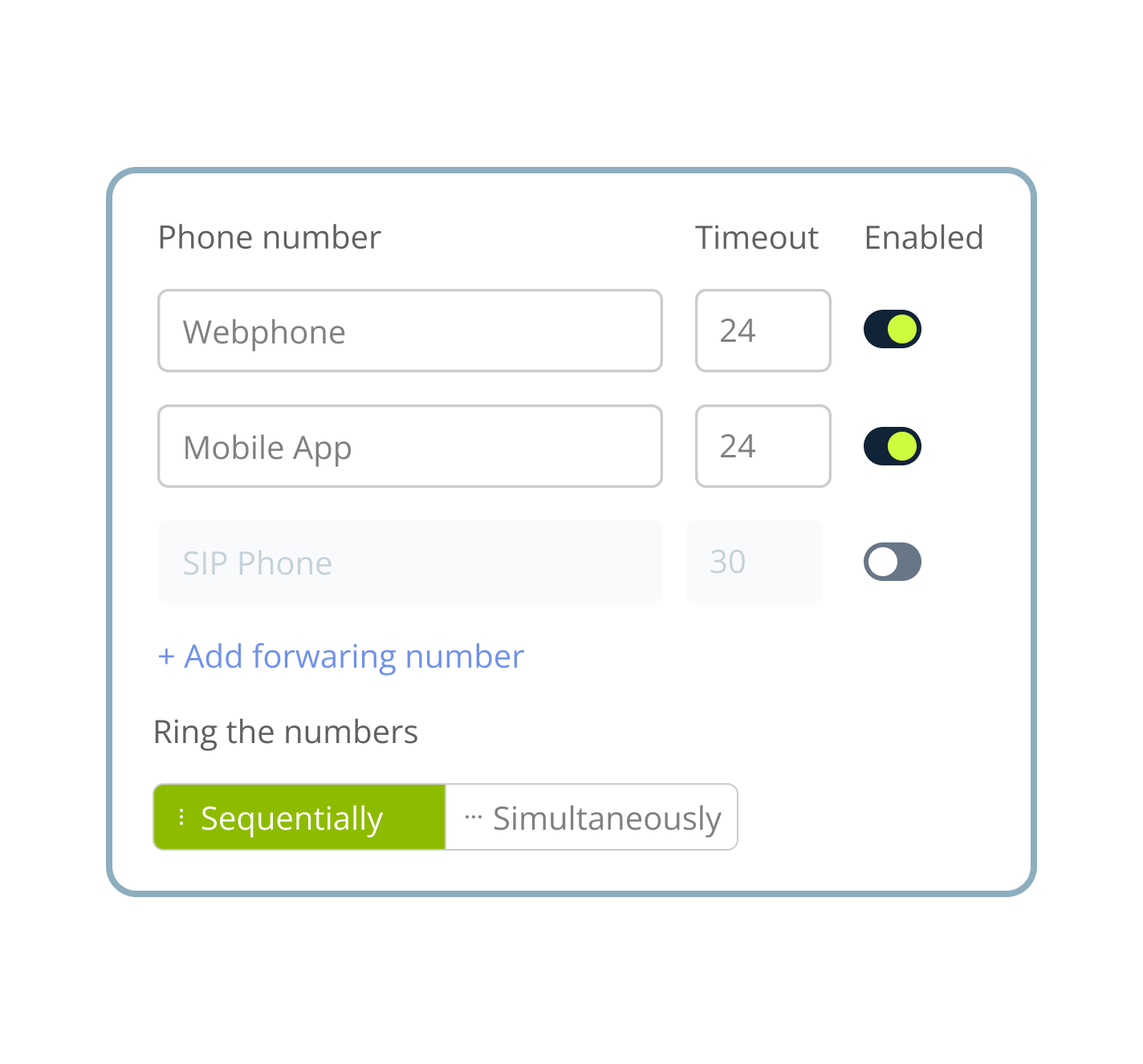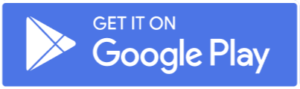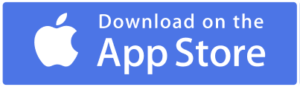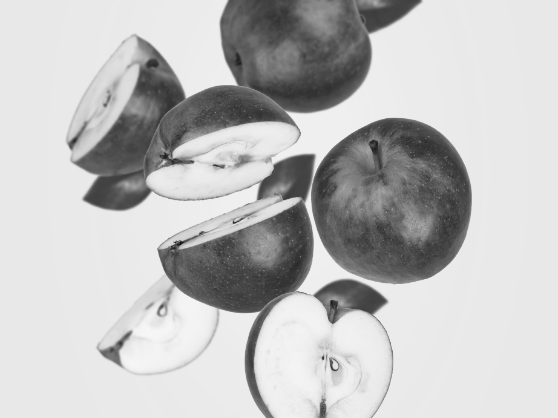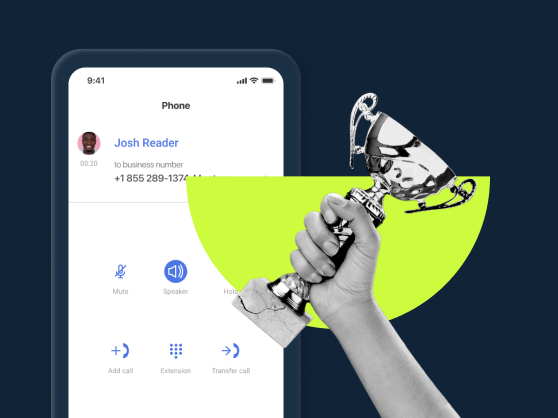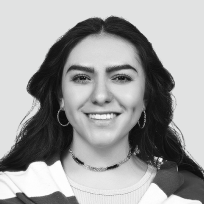What is call forwarding?
The call forwarding feature allows you to “forward” or send calls to whichever device you would like. These devices can include cell phones, desk phones, computers, landline phones, or softphones. The option of forwarding your calls gives you greater control over who your callers ultimately end up talking to.
With MightyCall, calls can be redirected to any number that is connected to your MightyCall account. You can forward to multiple numbers at once, either sequentially or simultaneously. Calls themselves are received in the normal way, just like any other call.
What does the call forwarding feature look like?
MightyCall’s variant of the feature is set up in a way that is intuitive and easy to understand. There aren’t going to be any unexpected things. When you click the My Forwarding Numbers tab in Profile, you’ll see three columns: “Phone Number (contact)”, “Timeout”, and “Enabled.”
Below that, you’ll find “Ring the numbers,” which allows you to control how other phone numbers call your phone numbers and how your employees answer calls. Under that, you’ll find Cancel or Save Changes. It’s very straightforward, with no curveballs.
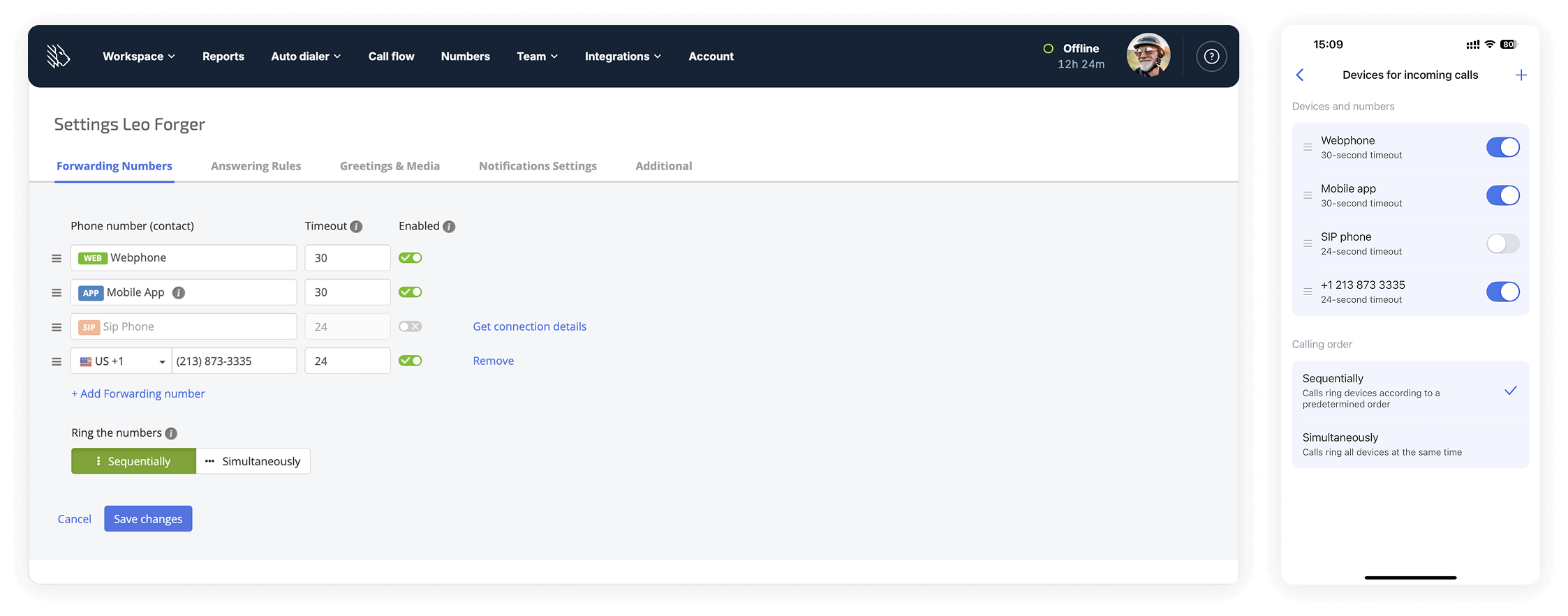
How to set up call forwarding in MightyCall
Setting up call forwarding in the MightyCall console is exceedingly easy, even for those with less technical expertise.
- Open the console: Head to the “Profile” tab, and then click “My Forwarding Numbers”.
- Set your defaults: Here, you’ll find four default number options: Mobile, Web, US, and SIP. You can add or delete these options as you desire.
- Enable/disable numbers: Next to each is a slider labeled “Enabled.” Slide it to green to “activate” the given number for forwarding purposes.
- Set the order of calls: Under the numbers, you’ll find two options: “Sequentially” and “Simultaneously.” The former will forward calls to each number in order (provided the slider is set to green), while the latter will forward calls to all activated numbers simultaneously.
- Save: When you’ve made your changes, make sure to click “Save Changes”.
schedule your personalized demo with our amazing team

How to forward calls?
If your only experience with sending calls to another phone number has been clunky office phones, you might be thinking you’re in for a rough time. However, forwarding with MightyCall is an incredibly easy process. It’s essential to remember that nothing will happen without you first setting it up. The system won’t randomly reset, and calls won’t suddenly go to different mobile devices without your say-so. Here’s how the process works:
- Someone calls your main phone number, just as they would anyone else: they dial and press the call button.
- Their call then goes to your number, where it forwards (if everything is set up) to other phone numbers that have been enabled in the system. This is accomplished by switching the slider to green, as previously discussed.
- Depending on whether ‘sequentially’ or ‘simultaneously’ is selected, the call will either reach all of your forwarding phone numbers simultaneously or ring them in sequence, one after the other, until the call is answered.
Call forwarding features in MightyCall
Though forwarding is itself a key feature, it’s essentially comprised of multiple other smaller features, such as:
- Timeout: When you set your forwarding rules, the Timeout function is a key part that you won’t want to overlook. By inputting a specific number of seconds, you can tell the system how long each number should ring.
- Forward to IP desk phones: If you prefer to use traditional desk phones, you can still do so. MightyCall allows you to forward numbers to these classic black and wired phones if you so choose.
How to configure and customize call forwarding management in MightyCall
Let’s walk through the steps of the feature configuration.
Enabling new numbers
Adding a new phone number to your forwarding settings is a straightforward process. Under “My Forwarding Numbers,” select “+ Add Forwarding Number.” Select the type of number (Mobile App, Webphone, External, or SIP), then select the desired ring time under Timeout, and slide the Enabled toggle.
Simultaneous or sequential ringing
When setting up forwarding, you can have incoming calls ring to all numbers at once or have them ring sequentially. If you have your numbers already set up and would like them to ring sequentially but in a different order, you don’t have to reset them all. By clicking and holding the three lines next to each number, you can drag them into a different order.
Answering rules
For each number that you have set up, you can also set up answering rules, for example, when the number can be called and by whom. If there are certain numbers you do not want to call, you can add them to the Block List, which automatically blocks all incoming calls. Likewise, you can set up special paths for numbers that call outside of office hours; if it’s a VIP caller, you can set it on a path that ensures someone talks to them.
Why use call forwarding?
There are many reasons why businesses of all kinds forward their calls. Here are just a few:
- Greater control over your schedule: Without being able to direct your calls, you’re always at the mercy of circumstances. Mobile device battery dead? Too bad. Tied to a traditional office phone and want to run out for a quick bite, but waiting for an important call? Tough. However, with forwarding, you can have greater control over where your calls are directed.
- Make life easier for your employees: Similarly, with the sequential or simultaneous options, your employees will have an easier time answering calls and will be less likely to miss them. If one had to step away briefly to the bathroom, the calls would be circulated in a way that ensures that other employees can still come and pick up a call.
- Make it easier for your customers: This approach makes things very easy for your customers. When you redirect calls, it means people get their answers more quickly, instead of having to wait on hold for a long, boring time (which you can admittedly make more fun with MightyCall by inputting your own hold music or messages).
- Become more flexible: Since it’s easy to change the numbers to which calls are forwarded, you can easily adjust your schedule. If you’re stuck at home and can’t get to the office, modern forwarding allows you just to go online and click a few buttons to forward a call to another number.
How to forward calls on traditional phones or landlines
Traditional landline phones can also utilize forwarding, although the process is slightly different.
- Dial *72: To get started, dial *72 followed by the number to which you want calls to be forwarded. Depending on your system, you may need someone to pick up or may simply need to wait for a tone of confirmation.
- Forward calls: All calls will now automatically forward to the specified number.
- Dial *73: To end forwarding, do the same thing, only with *73 instead of *72. This will conclude the forwarding process.
How to forward calls on smartphones
Sometimes you’ll need to forward messages for your client, whether personal or business. Perhaps you’ll be in a situation where you only have access to a specific phone and need to divert calls to it.
Smartphones usually operate on two networks: GSM and CDMA. The latter, CDMA, we’ve already discussed: dial *72 and then the telephone number you want to forward to. For GSM, the process is slightly different: **21*1 ** followed by the number. To stop forwarding your calls, replace the stars with pound signs. MightyCall is proud to enable forwarding for mobile calls.
Call forwarding on Android
Making it so you can forward all calls on an Android phone is easy, even for those who are not used to diverting calls. It does not take long at all to learn how to set it up to forward calls. You can redirect calls in a few easy steps:
- In the Phone app, tap the Settings icon (represented by three dots).
- Navigate to Call Settings, then select the Call section.
- Once there, tap Call Forwarding. From there, you can select the forwarding option you prefer.
Call forwarding on iPhone
Many iPhone users want to enable call forwarding. Like with Android, it’s also exceedingly easy to set up call forwarding if you’re on a GSM network (if you’re on a CDMA network, you should talk to your phone company):
- From Settings, go to Phone.
- In Phone, you’ll see numerous forwarding options. Tap the one that suits you best. From here, you can also enable or disable the call waiting function, which helps you manage unanswered calls. When you’re talking to someone and the function is off, you’ll have the ability to redirect incoming calls and send the unanswered calls automatically to voicemail.
Use case
For example, if you work for a small company, you may need to be in the office occasionally. However, when you’re out of the office, you don’t want to miss important calls. Being able to forward your calls solves this problem by forwarding calls to whichever device is most useful for you in these moments.
There are several options: you can accept the call on your mobile app while walking or on your cell phone if you don’t have mobile data on your phone. When in the office, it may be convenient to forward the calls to the traditional desk phone or web phone if you are at your computer.
Helpful terms to know about call forwarding
- Call flow: The call flow is the path that the incoming calls will take when they “come in.” The path that they take is entirely up to you.
- Call transfer: If you’ve ever worked in an office or watched an office-centered TV show, you’ve seen someone transfer calls before. Calls are often transferred from one phone to another by the person being called. This typically involves entering specific digits or, in some VoIP services, making a few clicks. If this is done while the caller is still on the line, it’s when you transfer live calls.
- Conditional call forwarding: This is a specific type of forwarding in which the process is “conditional,” meaning that forwarding only occurs when a particular condition has been met. That would include the originally called phone number being busy, it being outside of business hours, or the business phone number being otherwise occupied. Businesses set up conditional call forwarding to fully leverage the flexibility offered by VoIP.
- Console: It is the central hub from which you can input all of your call settings (from business hours to forwarding to hold music and more).
Ready to start using call forwarding?
Lots of VoIP companies offer call forwarding. It makes sense in a way that it’s key to taking full advantage of virtual business phone systems. However, with MightyCall, you get a lot more than simple forwarding. You also get world-class security, access to toll-free and local numbers, 24/7 support staff, and a suite built entirely with the needs of entrepreneurs and business owners in mind.