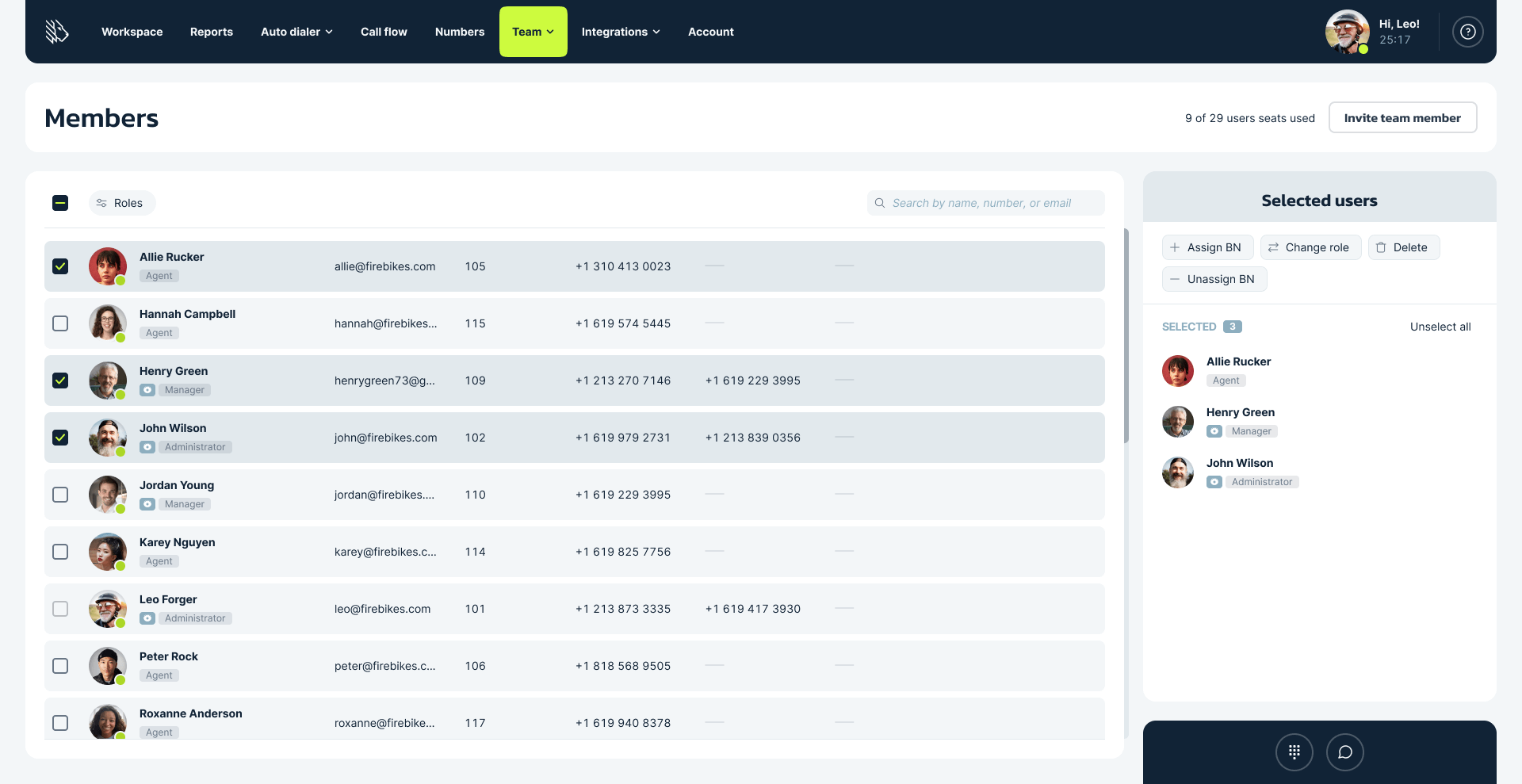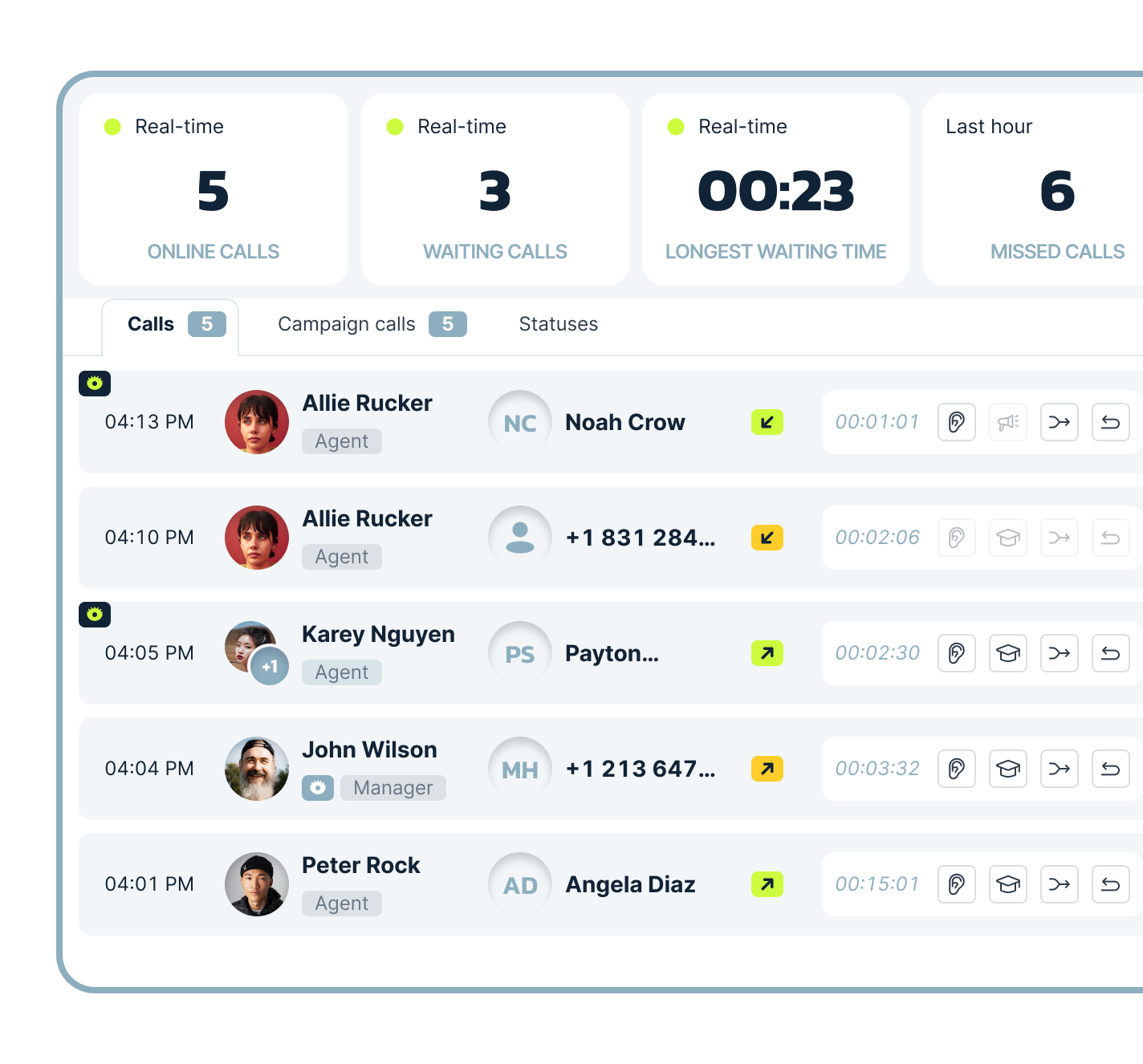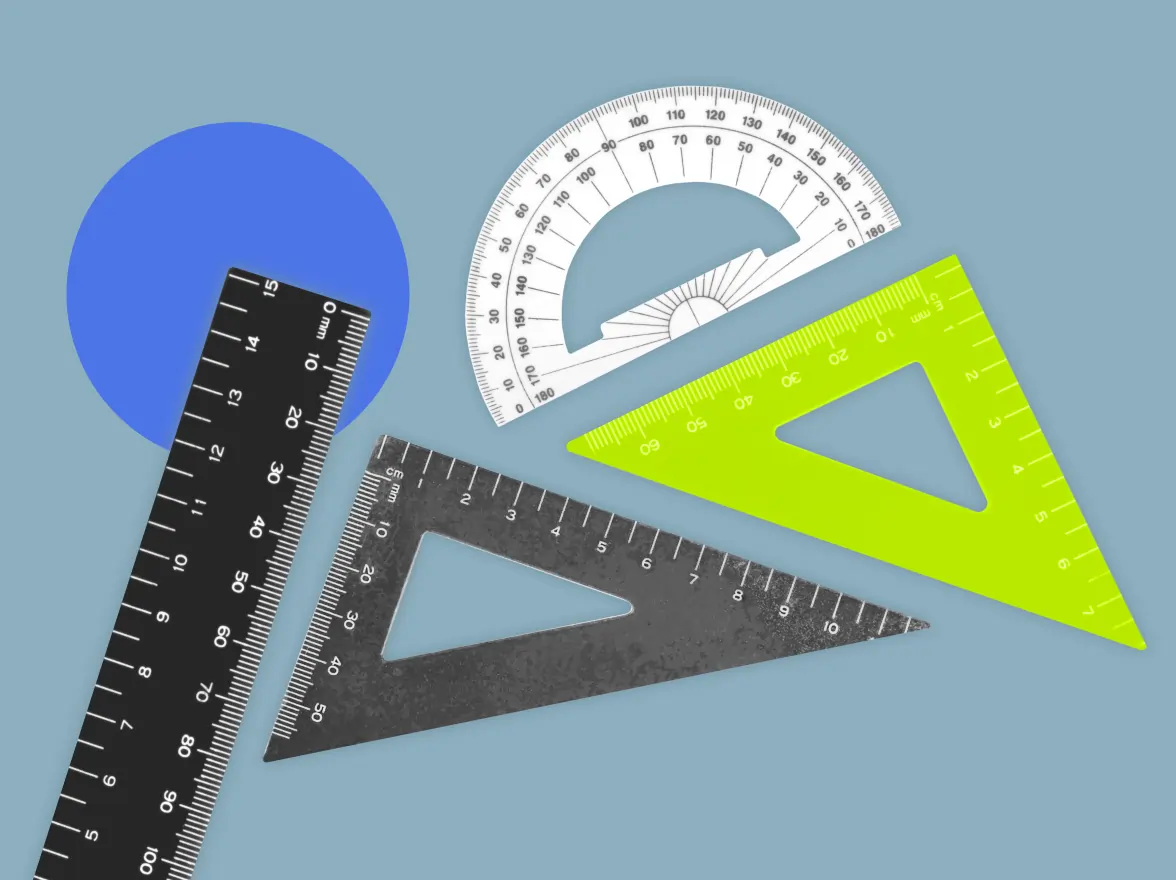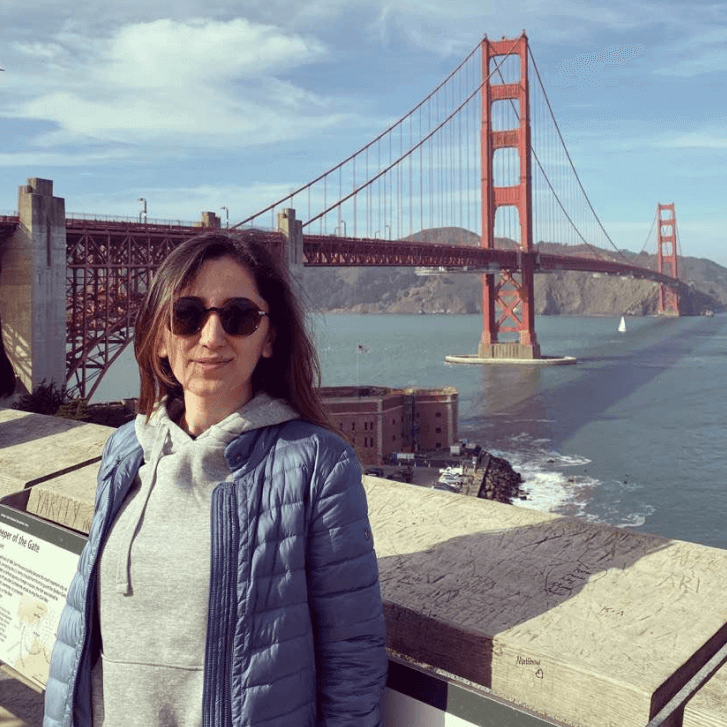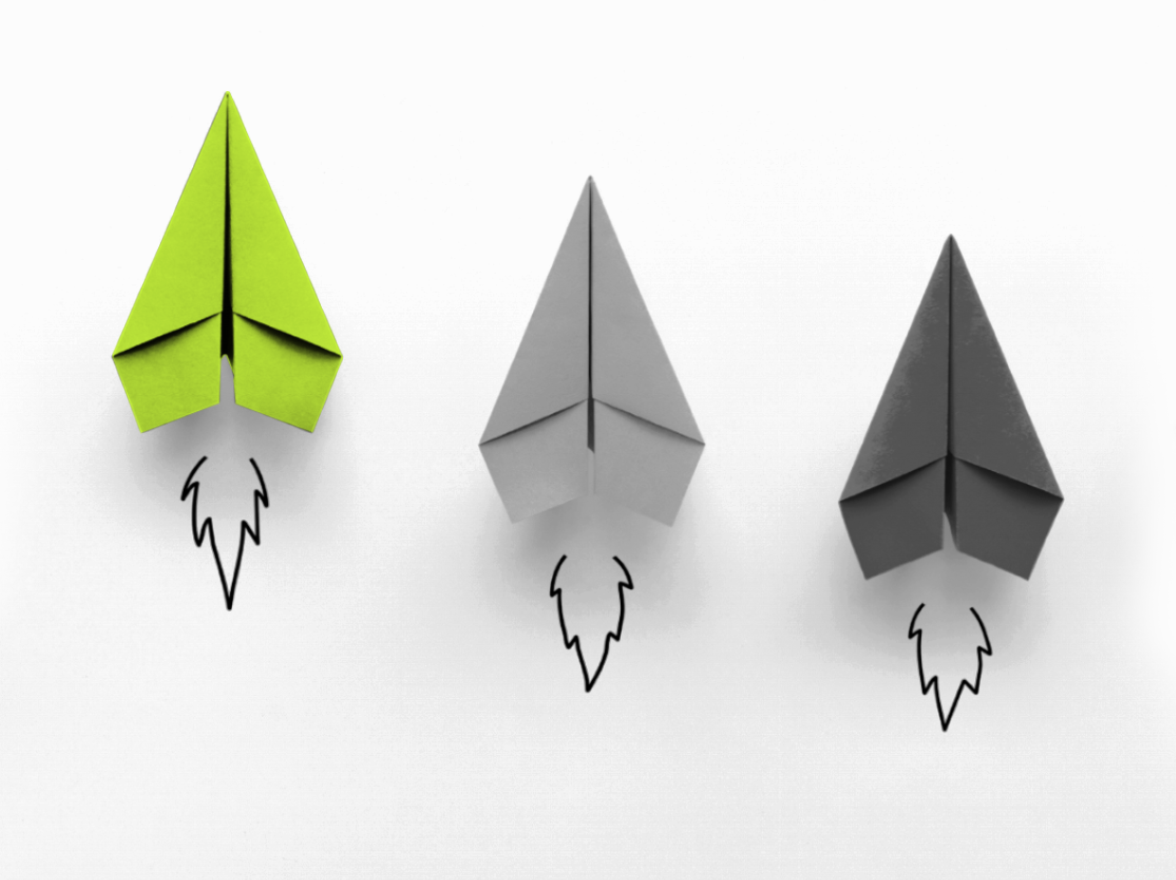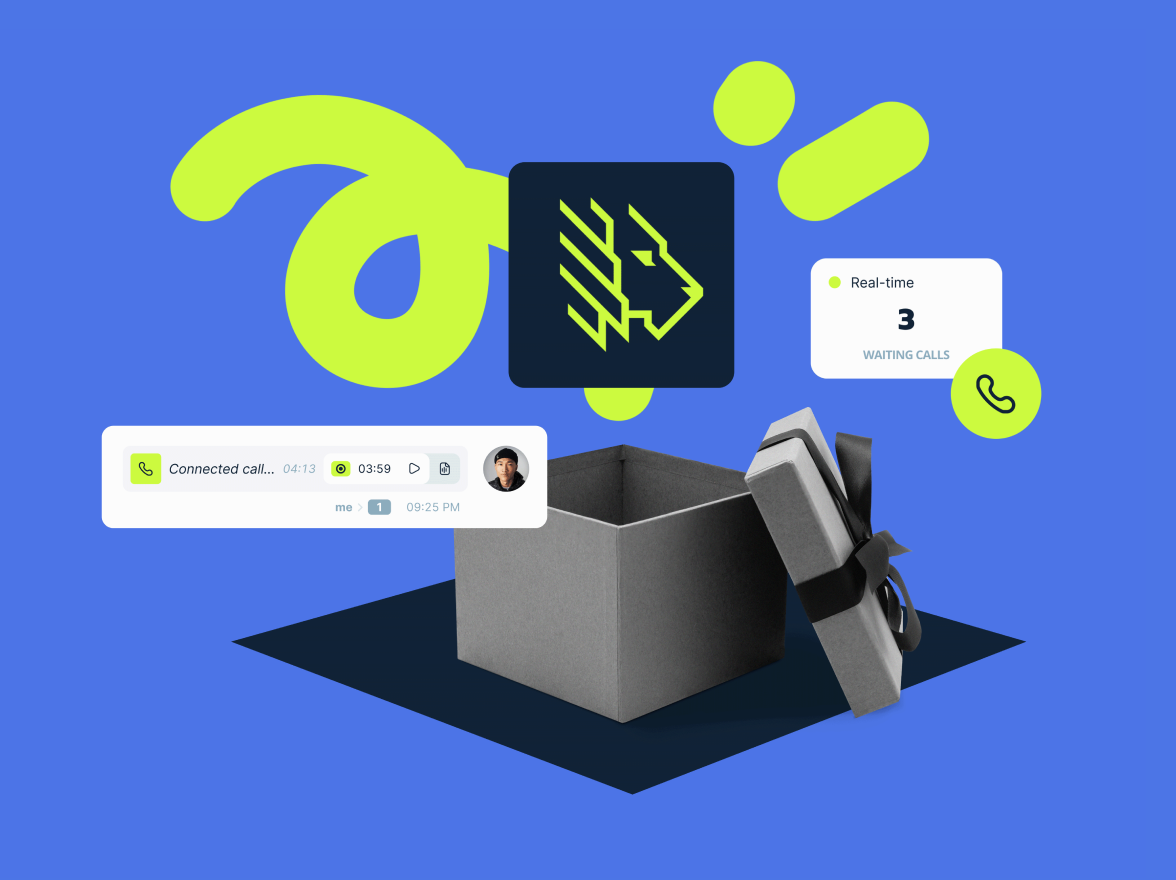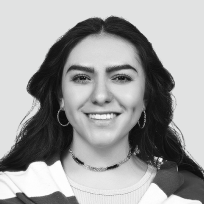With its user-friendly interface, the Supervisor Workspace simplifies key daily tasks like tracking agent activity, monitoring live calls, and reviewing real-time call center performance metrics to help deliver exceptional customer service.
Key components of the Supervisor Workspace
The MightyCall Supervisor Workspace includes an array of essential features to support supervisors in their daily activities:
Real-time call center KPIs
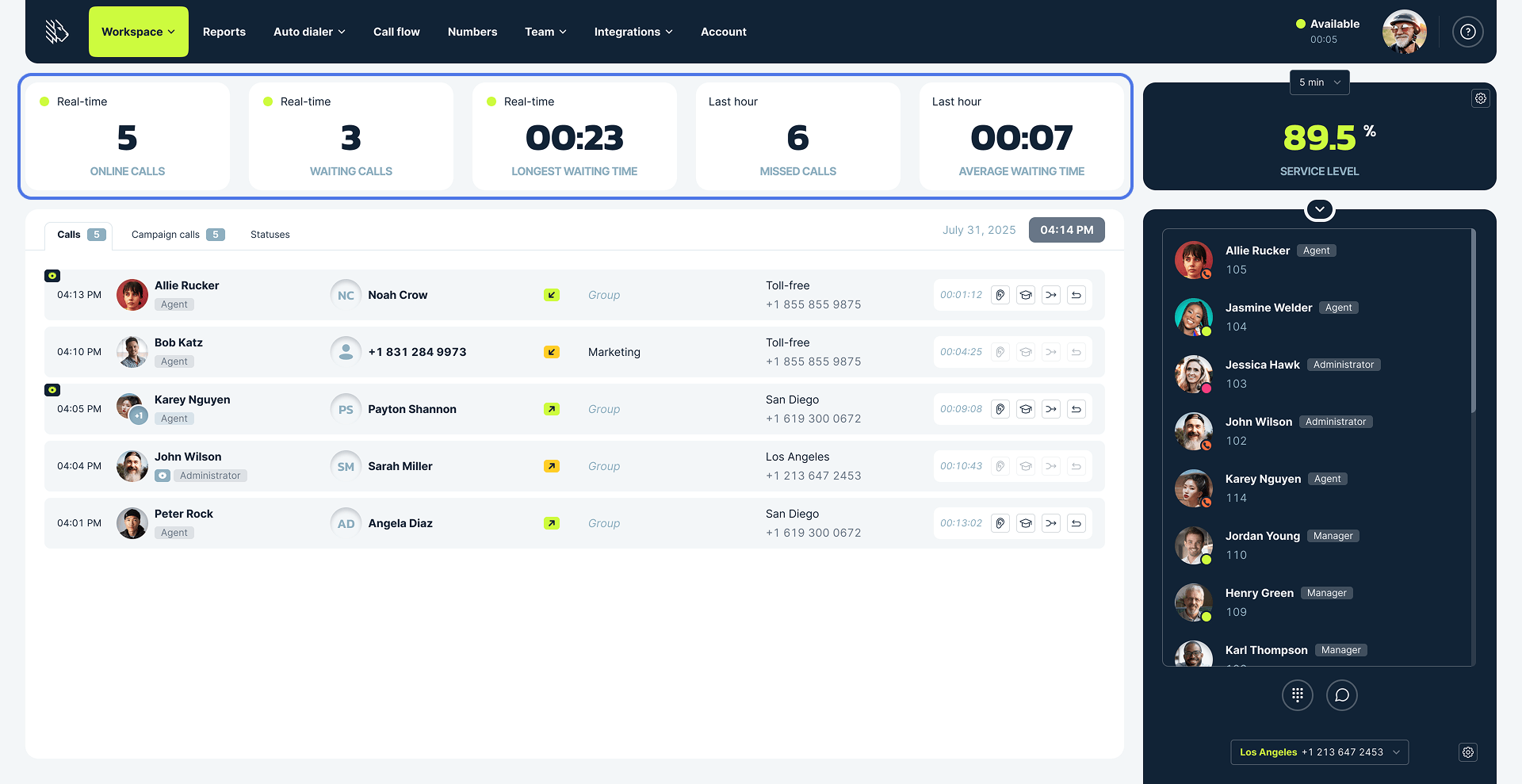
The top panel displays key call center metrics to support data-driven decision-making:
- Real-time online calls, calls that are waiting to be answered, the longest waiting time, and missed calls for the last hour
- Real-time waiting calls–calls that are waiting to be answered
- Longest waiting time shows how long the current longest-waiting caller has been in the queue
- Missed calls within the last hour shows the number of incoming calls that were not answered in the last hour
- Average Waiting Time (AWT), which is the average response time including all agents in all call actions over the last hour
- Service level, which measures the percentage of incoming calls that are answered within a predetermined time frame (5, 15, 30,or 60 minutes).
Regular calls tab
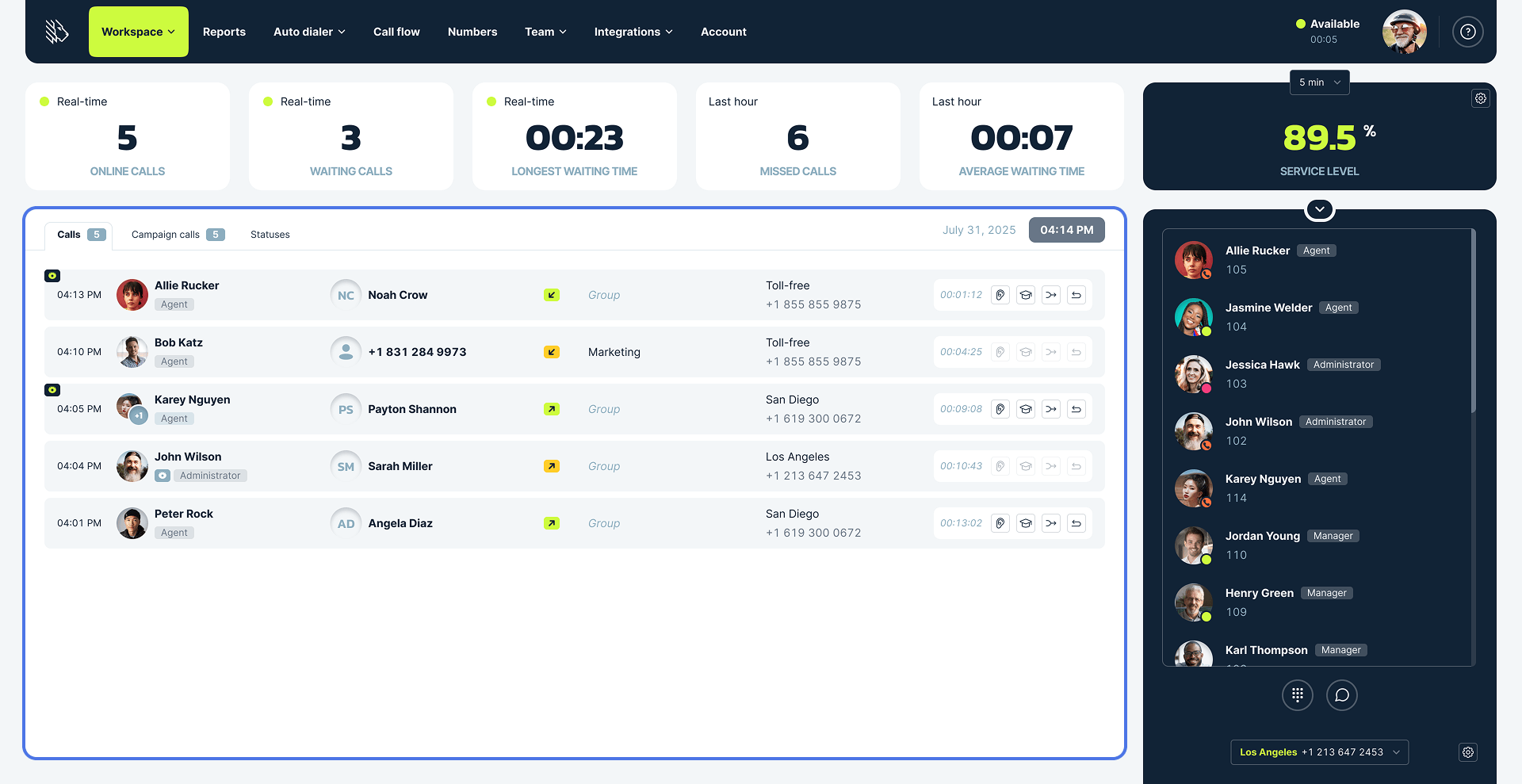
The first tab features regular calls, which are calls made outside of outbound dialer campaigns. Supervisors see a comprehensive view of each active call, including the time, call direction (inbound or outbound), participating agents, client name or number, call type, associated group, the business number and label used, current call duration, and supervision options available for ongoing calls.
Call monitoring and coaching
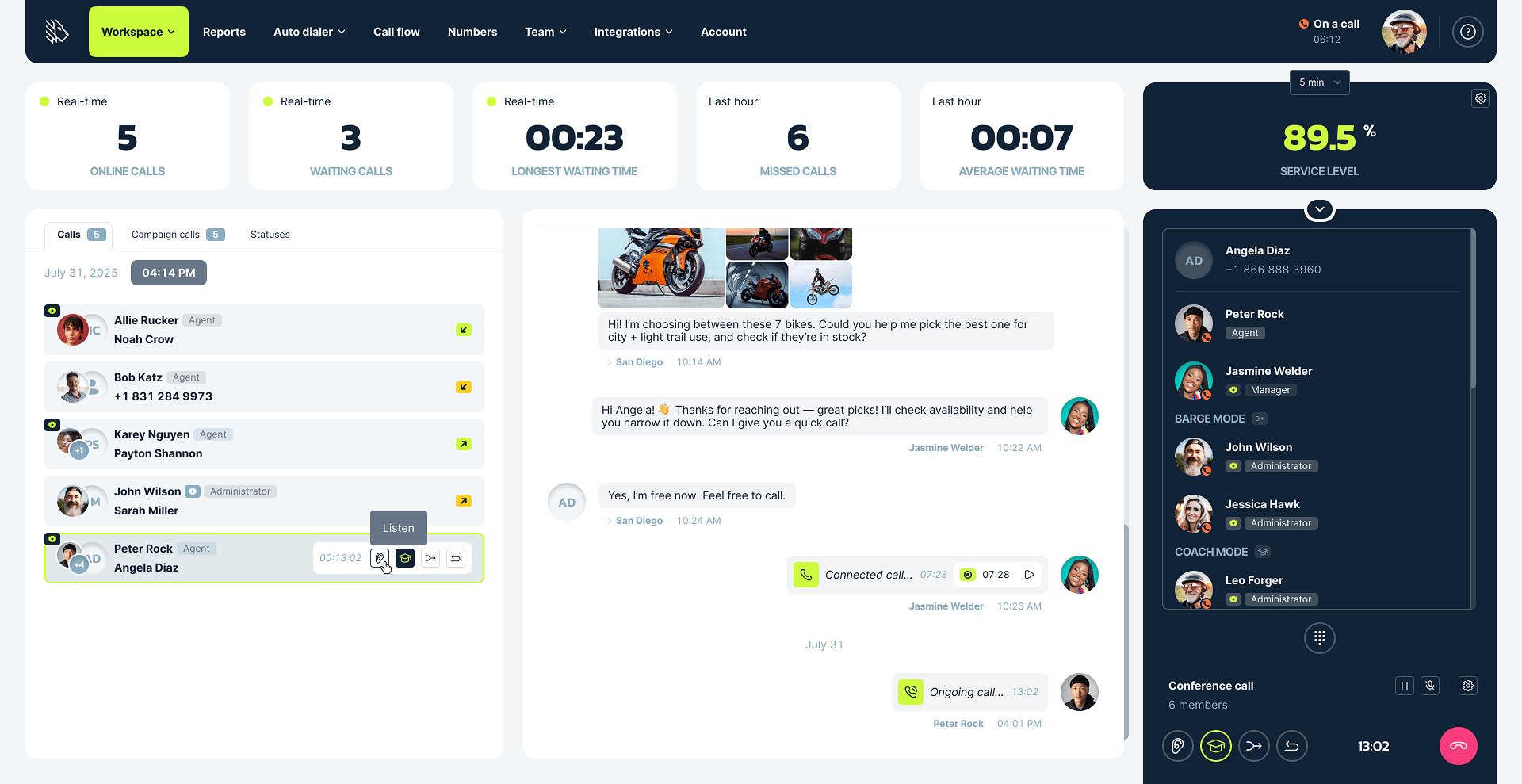
Call monitoring tools let supervisors oversee agent performance during live calls and offer timely assistance or intervention as needed. When there are ongoing calls, a supervisor can use one of the 4 available call monitoring methods:
- Call listening is for listening to the call without interfering.
- Call whispering is when a supervisor wants to help the agent without letting the customer know. Only the agent will hear what the supervisor is saying.
- Call barging is used when a supervisor needs to help a struggling agent and talk directly to the customer, turning it into a conference call.
- Call intercept disconnects the agent from the call, and the supervisor takes over the conversation.
Campaign calls tab
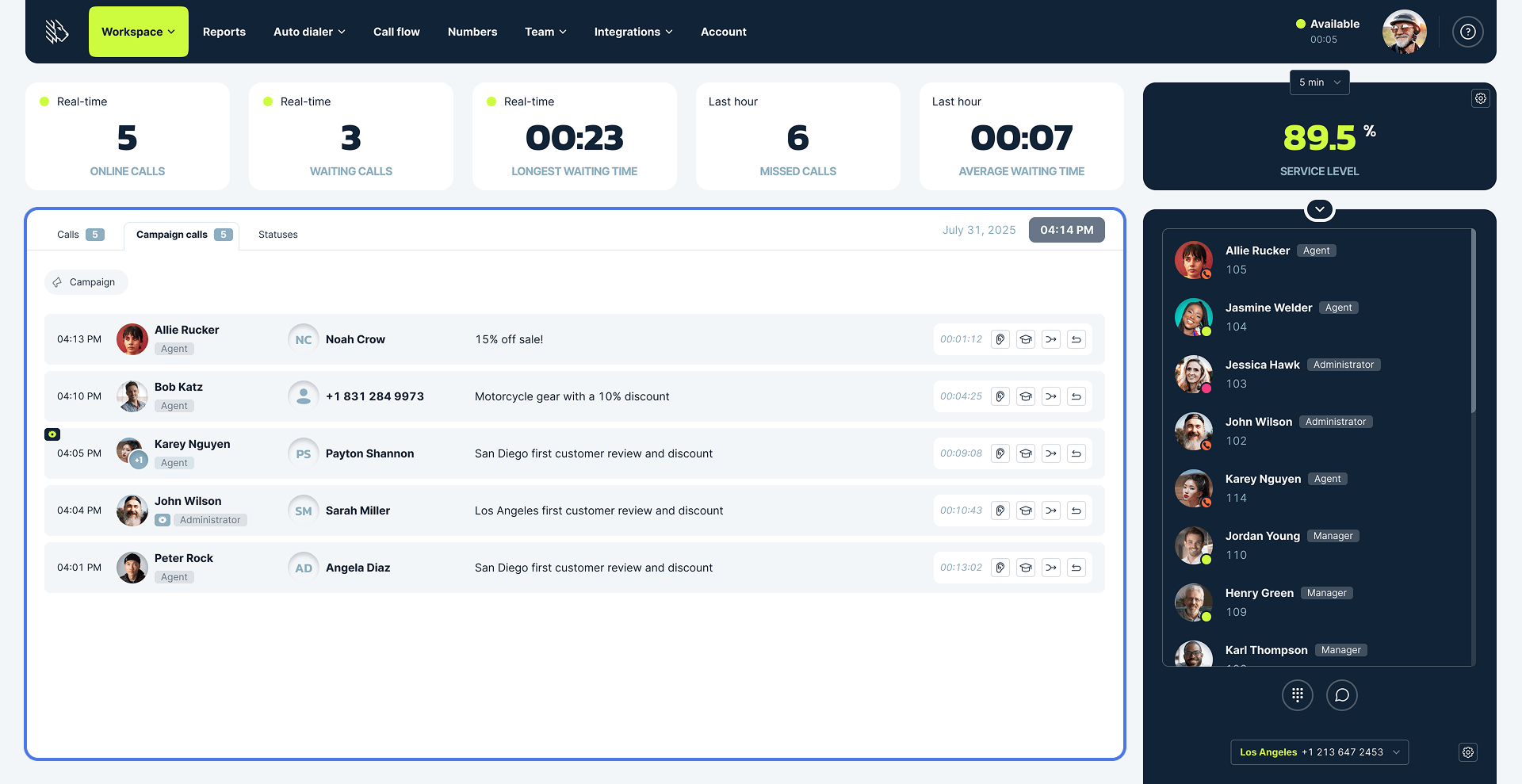
The campaign calls tab is where supervisors can monitor the calls within outbound dialer campaigns. You can also filter the data by selecting the campaign or campaigns you want to view. The same live call listening methods (call listening, call whispering, call barging, and call intercepting) are available here.
Agent status and availability tab
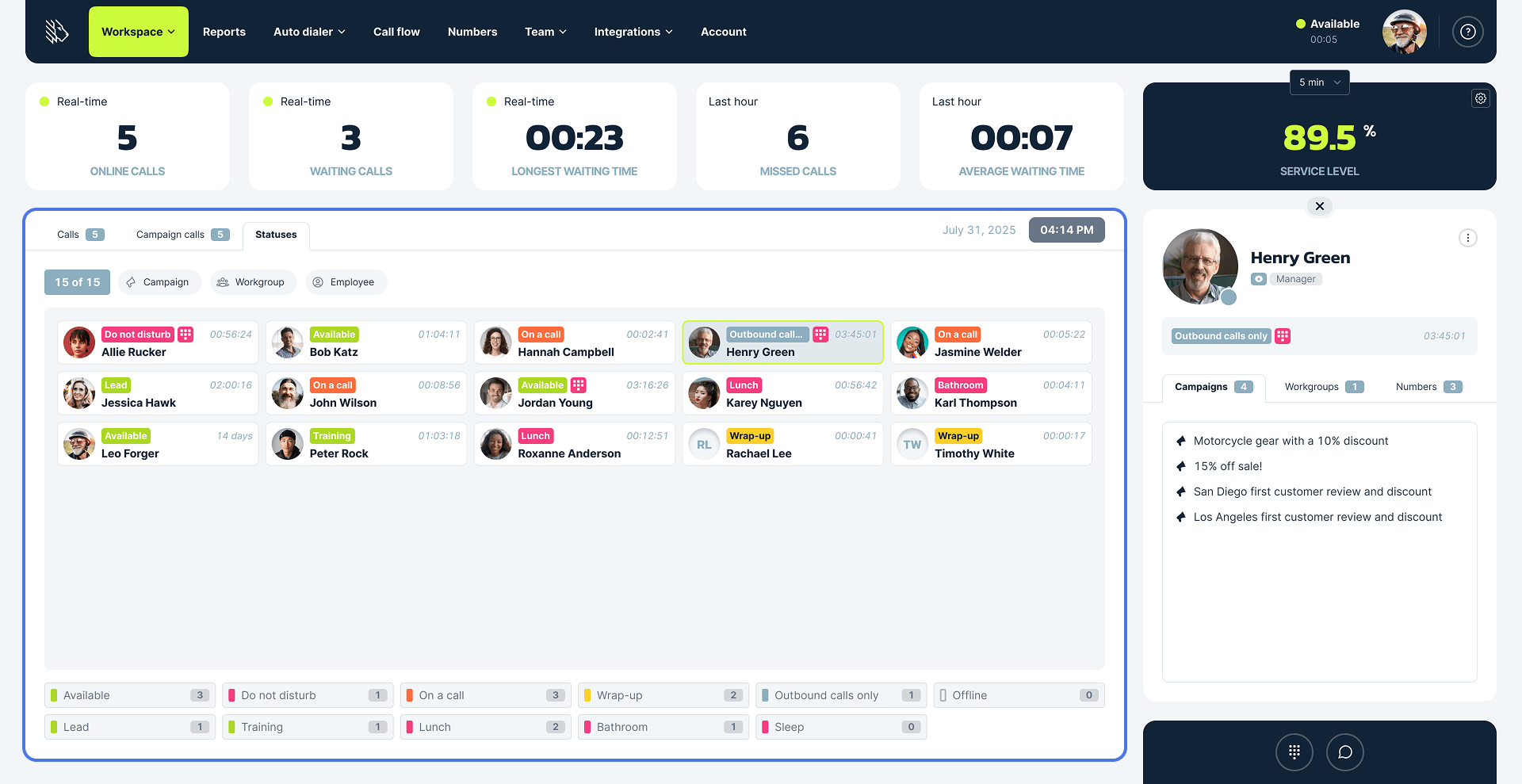
The statuses tab gives supervisors a clear understanding of what agents are doing at this exact moment based on their statuses. Here they see every agent’s status at the moment, how long they’ve been in it and a status summary chart below, including how many agents in total are in a certain status.
The view can be filtered by campaign, workgroup, or employee. Selecting a specific team member displays their user card on the right:
User card overview
The user card offers a quick snapshot of an agent’s key details and access settings and includes tabs that show which resources the user is associated with or has access to:
- Auto dialer campaigns (excluding those marked as Incomplete, Deleted, or Completed)
- Workgroups
- Business numbers
Additionally, a quick-access menu provides shortcuts to:
- Reports – Opens the Team Productivity report filtered by the selected user
- Supervise – Enables direct supervision of the user
- Profile – Opens the user’s detailed profile
Supervisors can also change the user’s status directly by clicking on the status indicator, switching between default or custom Available and Do Not Disturb options.
Note that it’s possible to create custom user statuses to accurately reflect agents’ workflow.
Webphone
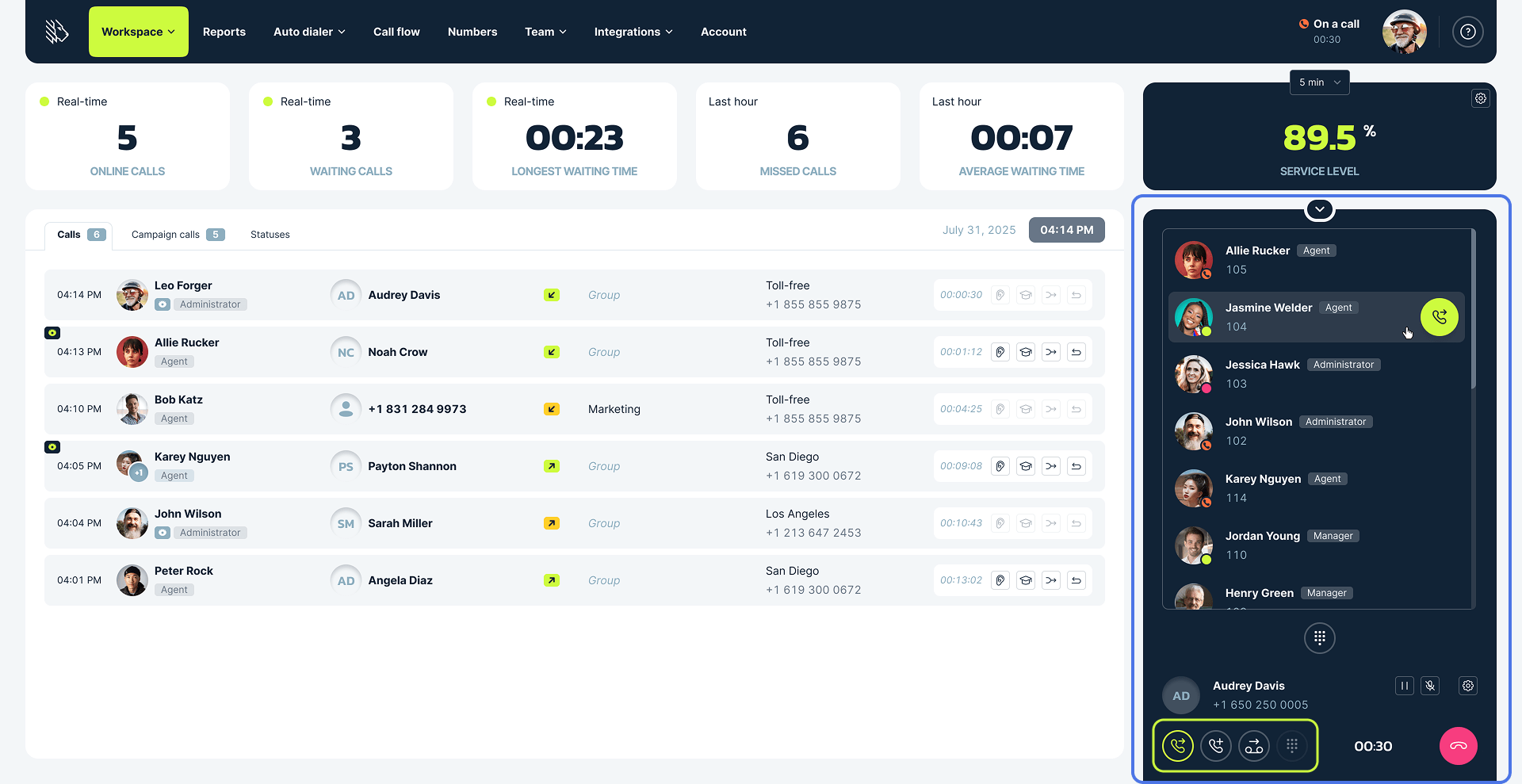
The Supervisor’s webphone can be opened at any time to view all team members on the account, along with their roles and real-time statuses. When expanded, it allows the Supervisor to place outbound calls and select the business number to call from. During a call, it’s possible to
- transfer the call
- add participants
- dial extensions as needed
Advantages of the supervisor workspace
Simplified daily management: Access an intuitive interface that brings all key tools into one place.
Real-time visibility: Monitor all active calls, wait times, missed calls, and service levels, including campaign-specific data.
Advanced call monitoring tools: Use call listening, whispering, barging, and intercepting to coach agents and step in when needed.
Live agent status tracking: Instantly see who’s available, busy, or inactive—and for how long.
Performance optimization through analytics: Use real-time stats and reporting to identify improvement areas and make informed decisions.
Enhanced customer service: Empower agents with timely support and supervision to ensure high-quality customer interactions.
Together, these features make up the ultimate toolkit for successful call center management. With everything supervisors need to monitor, support, and optimize their teams in real time, the Supervisor Workspace lays the foundation for a high-performing, customer-focused operation.
Historical insights into call center performance
Available on Pro, Power & Enterprise plans, the Supervisor Workspace focuses on real-time data and metrics. For historical trends and analysis of past interactions or campaigns, the Reports tab provides a comprehensive overview of all past call center activity.
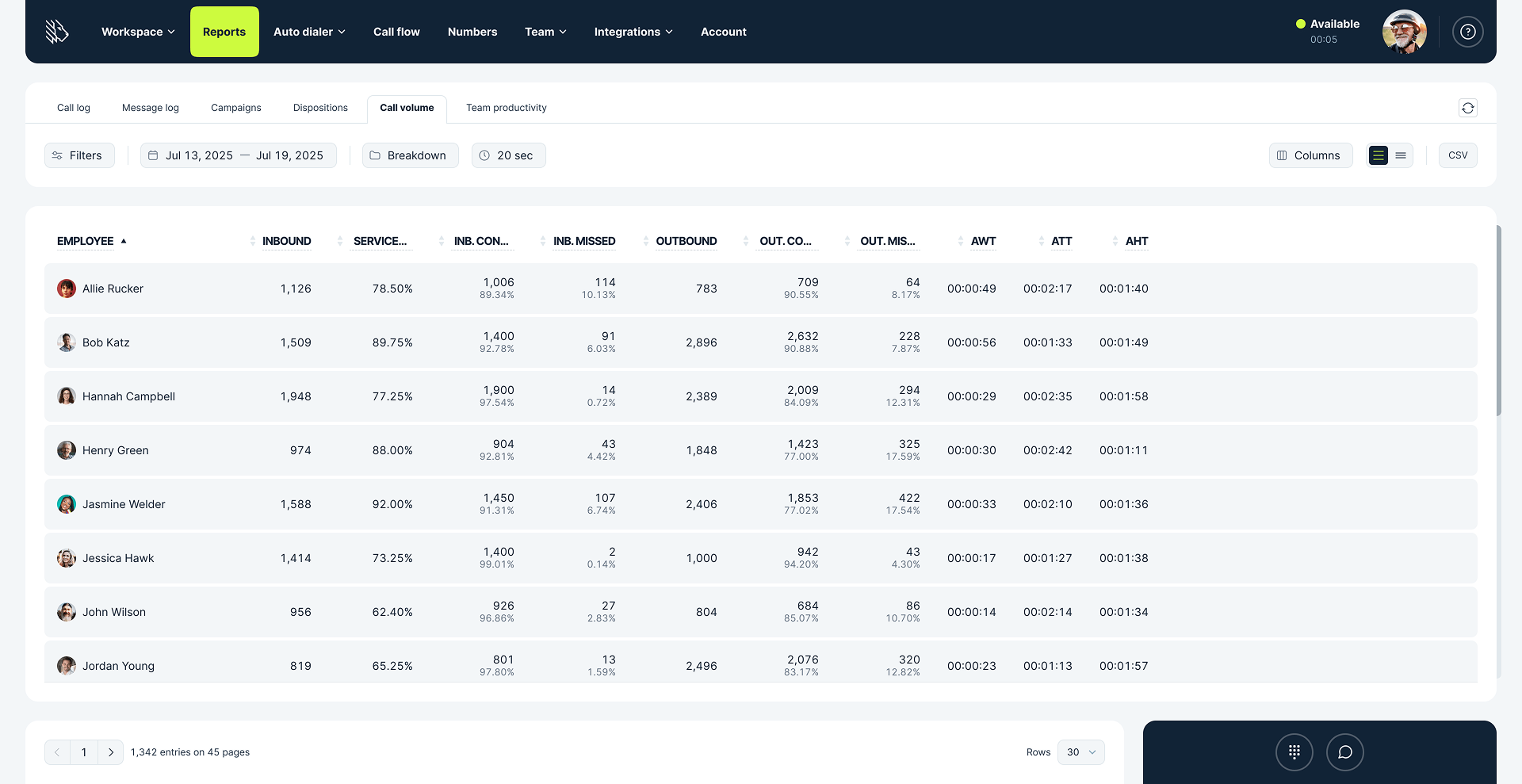
Managing call center team members
Another key part of the Supervisor Workspace is the Team → Members tab. Here, supervisors can manage users by adding new team members, removing existing ones, and adjusting individual settings such as user profiles, roles, and access to business numbers. This section also supports bulk actions, allowing supervisors to update multiple users at once, which especially useful for managing larger teams efficiently.