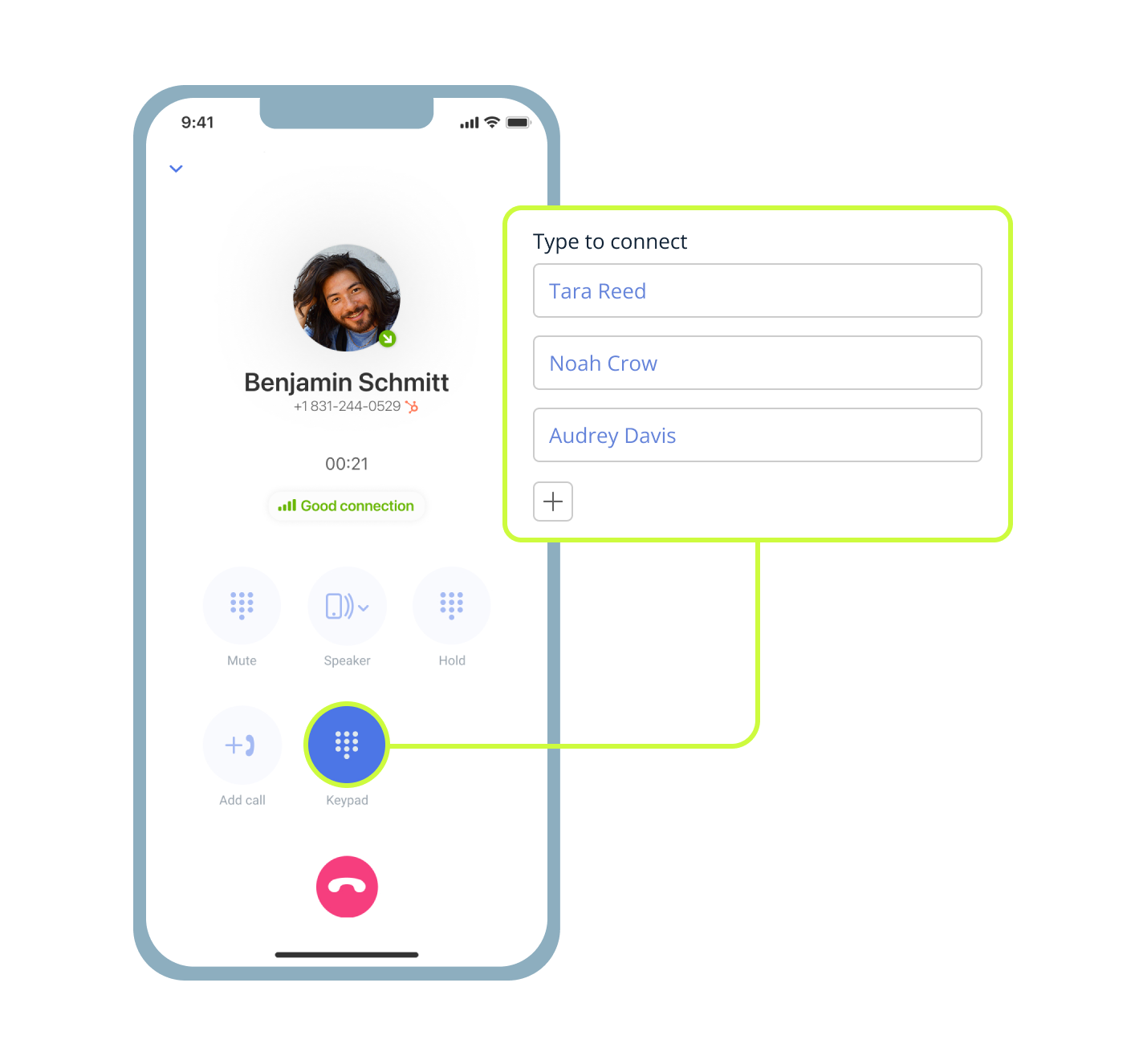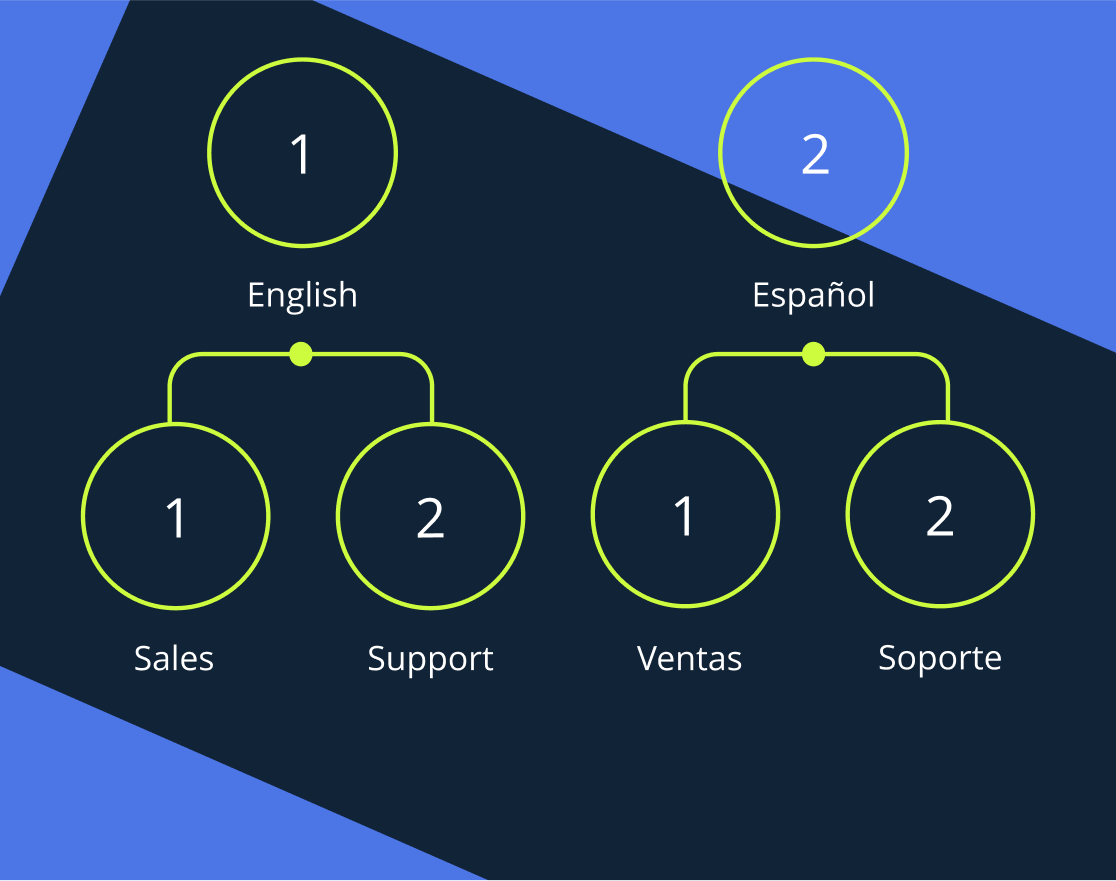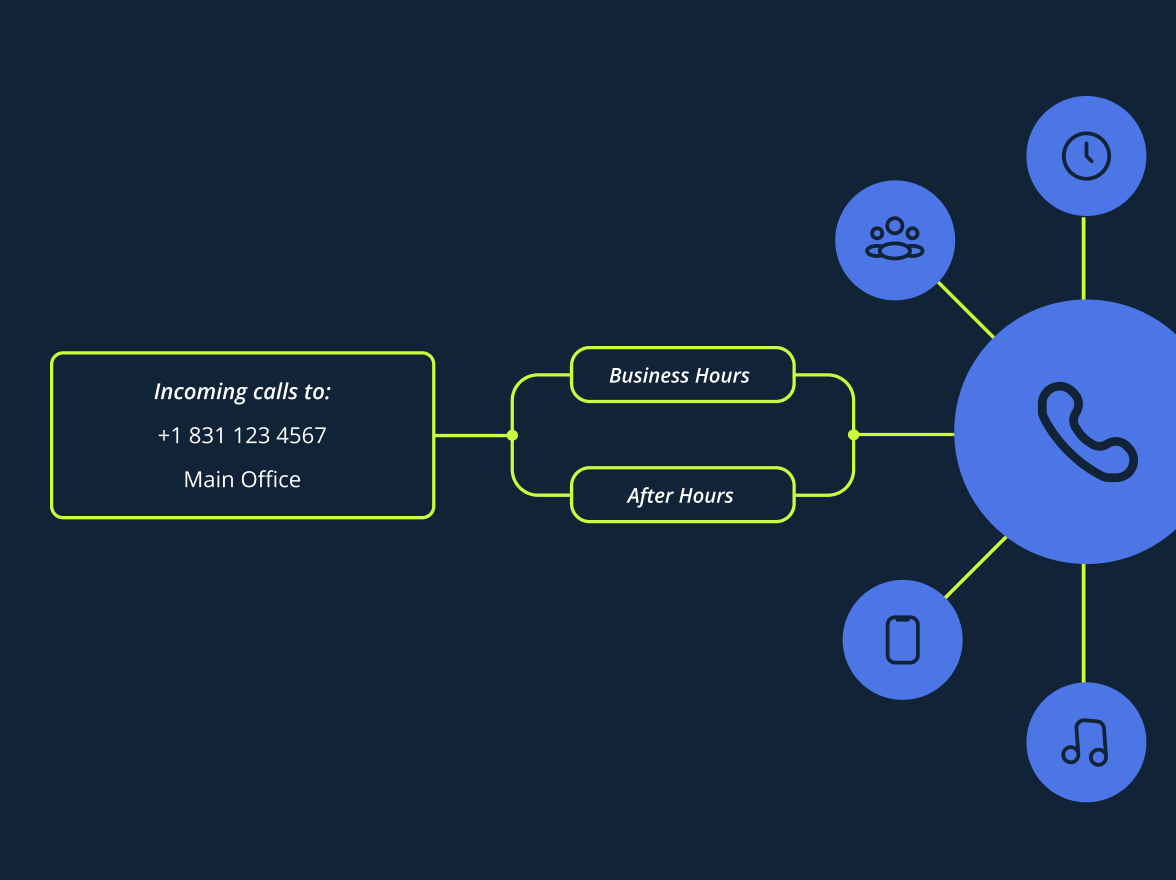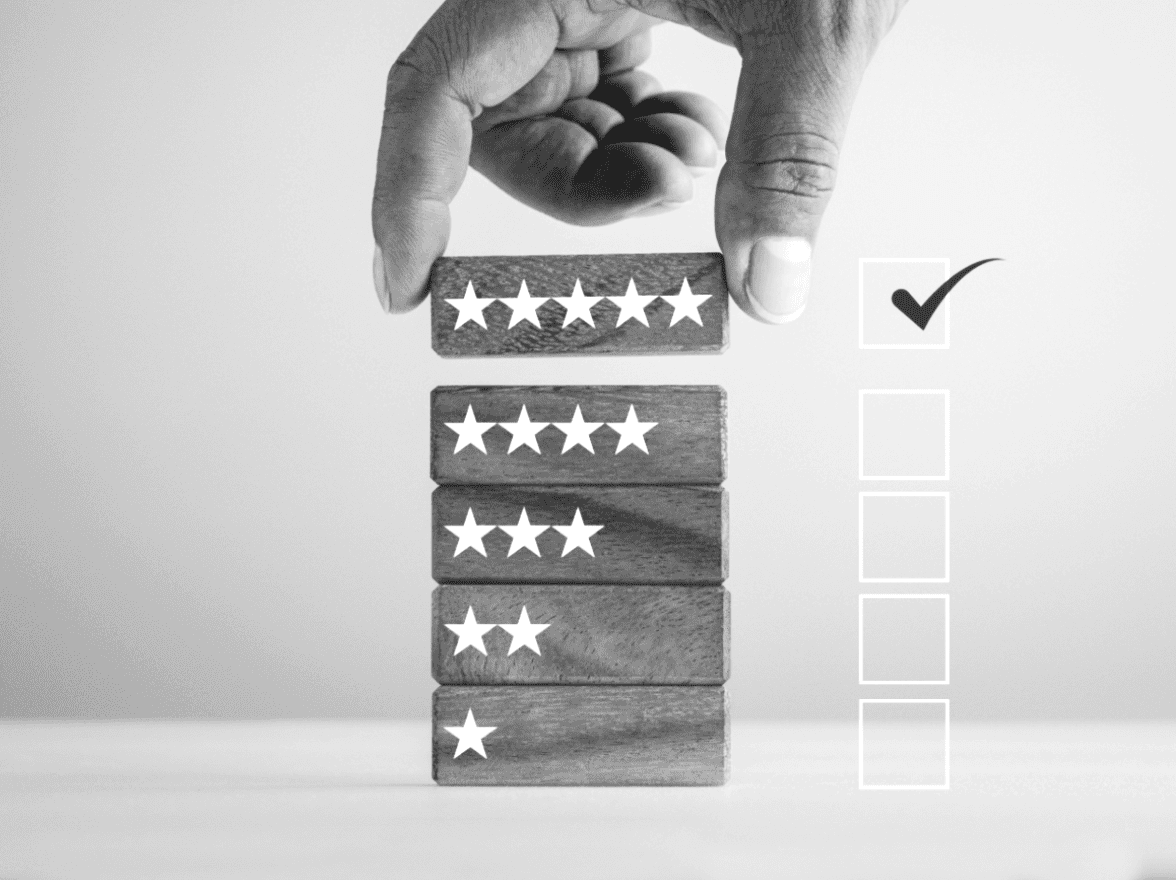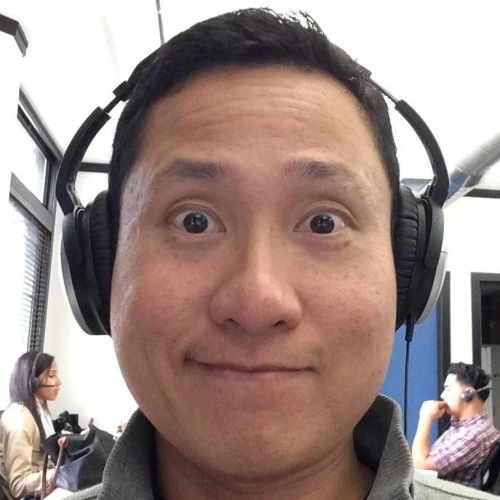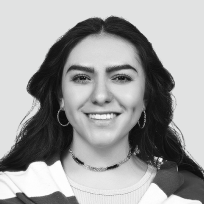The dial-by-name feature can be considered a time-saver, allowing callers to reach the right person by entering the first few letters of their name using their phone keypad. This MightyCall feature can be particularly helpful if customers prefer not to memorize all extensions. This makes navigating your phone system easier and improves the overall caller experience, especially for businesses with large teams or multiple departments.
Let’s take a closer look at it.
What is dial-by-name?
Dial‑by‑name is a business phone system feature that helps your callers reach the right person in your team without their direct phone extension number. Instead of entering extension numbers, callers can simply type in a few letters of the first or last name of the person they’re trying to reach using their phone keypad; the system recognizes the name and handles the rest.
It’s an easy way for people to connect with your team. This feature saves time for your callers and reduces the workload for your staff. It’s a smart upgrade for any business phone system.
How does dial-by-name work?
Dial‑by‑name makes it easy for your callers to reach the right person. Here’s how the process works from the caller’s side:
- Customers call your business line.
- They hear a prompt: “Please enter the first few letters of the person’s name using your keypad.”
- They type the name using the phone keypad (for example, 2 = A, B, C; 3 = D, E, F…)
- The system plays a voice prompt: “You’re trying to reach John Smith. Press 1 to connect the call, press 2 to start again. ”
- The caller selects the correct person by pressing 1. If needed, they can press 2 to retry.
- The call connects instantly to the selected team member.
MightyCall’s dial-by-name set up guide
Setting up the dial-by-name directory in MightyCall is simple, but doing it correctly can make a significant difference in how professional and smooth your callers’ experience feels. Here’s a step-by-step guide to help you get started.
Turn on the feature
- Open your MightyCall console.
- Go to Personal Account > Settings > Additional
- Enable the dial-by-name feature.
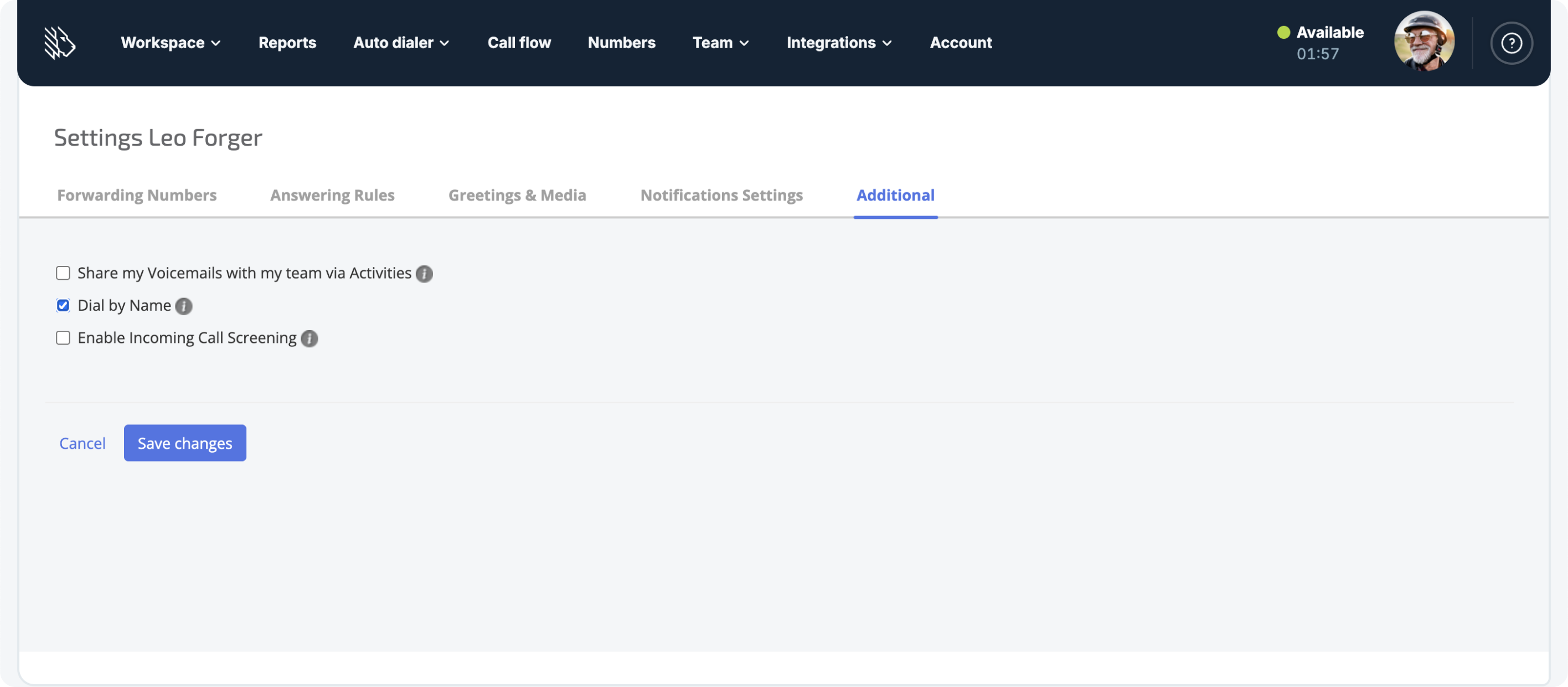
- Go to Personal Account > Settings > Greetings & Media tab and upload an audio file with your first & last name. It will be played for the callers who are trying to reach you via the Dial by Name feature.
- Make sure recordings are clear and professional.
Tip: Avoid using only first names unless your team is very small; this helps prevent confusion.
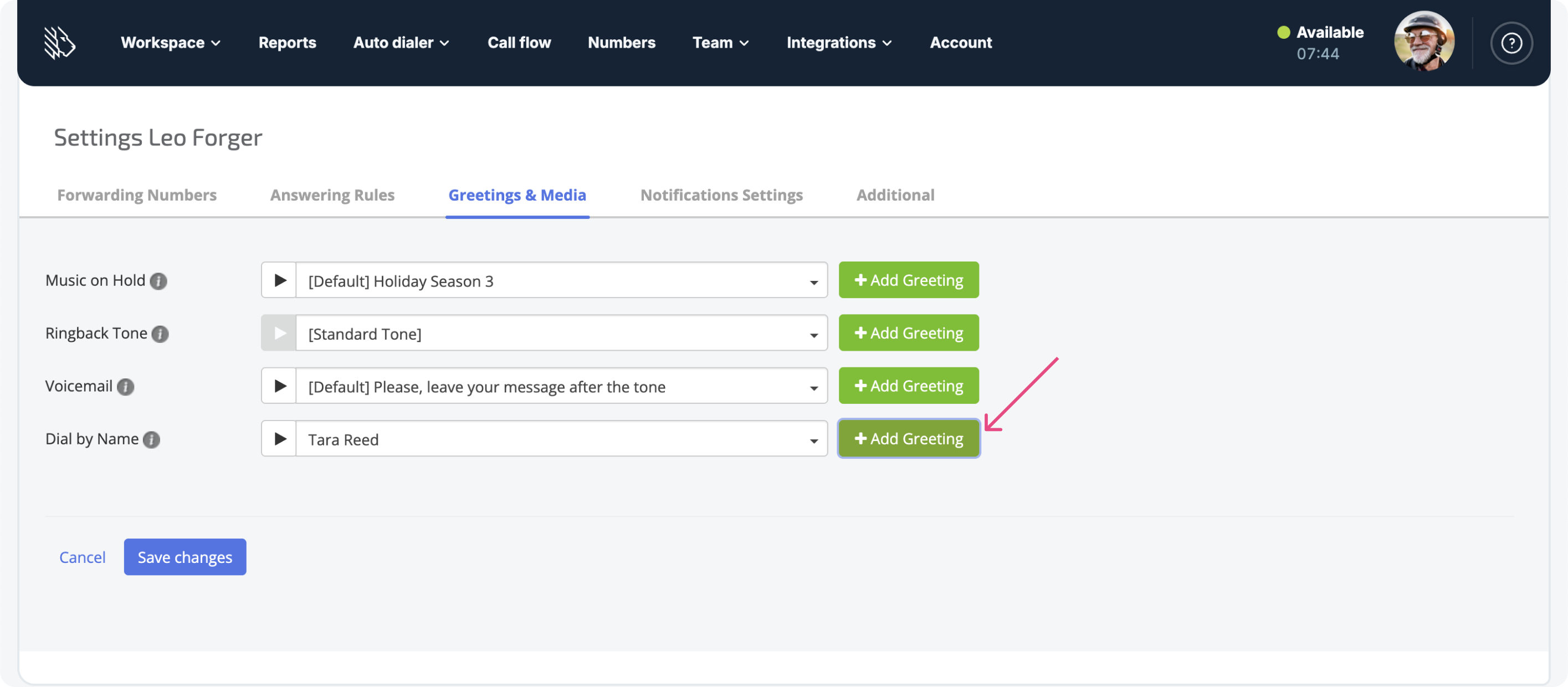
Please note that this feature should be enabled for each user who will be available under the dial-by-name feature.
Customize your call flow
- Go to your Call Flow section and select “Dial by Name” as a routing option.
- If you’re using an IVR menu, add dial‑by‑name as one of the options. Example: “Press 3 to reach our name directory.”
Test everything
Before going live, please do the following:
- Call in as if you were a customer and try entering several team members’ names.
- Make sure the system pronounces names correctly and routes the calls properly.
- Try common caller errors (like misspelling or partial names) to see how the system handles them.
- If necessary, adjust name recordings or update user information to improve accuracy.
Maintain your directory
- Update name recordings or remove users when team members leave.
- Review directory entries regularly to keep everything current and organized.
- Consider refreshing your greetings every so often to keep things fresh and friendly.
Why it matters: Key benefits of dial‑by‑name
The dial‑by‑name feature isn’t just about convenience; it improves the way your business communicates. Here’s why it makes such a difference.
Smooth caller experience
Callers can quickly reach the person they need just by typing a few letters of their name. It’s faster, easier, and much less frustrating, especially for first-time callers.
Fewer transfers, less work for your team
Instead of relying on receptionists or manually transferring calls, dial-by-name helps callers route themselves directly. This reduces internal call handling.
A more professional impression
Having an automated directory gives your business a polished, modern feel. Even if you’re a small team, features like this help you sound like a well-organized company from the very first interaction.
Use cases
Here are a few common scenarios where the dial-by-name feature shines the brightest.
Small teams without a receptionist
If your business doesn’t have a front desk or live operator, dial‑by‑name picks up the slack. It gives callers an easy way to find the right person without needing someone to manually route every call.
Multi-location businesses
Running multiple offices or departments? Dial‑by‑name helps organize your team into a single, easy-to-navigate directory. Callers don’t need to know who’s where; they just type a name and connect instantly.
Remote and hybrid teams
For distributed teams, this feature keeps everyone connected under one virtual roof. Whether your staff is in the office or working from home, dial-by-name ensures that callers can always reach them by name, regardless of their location.