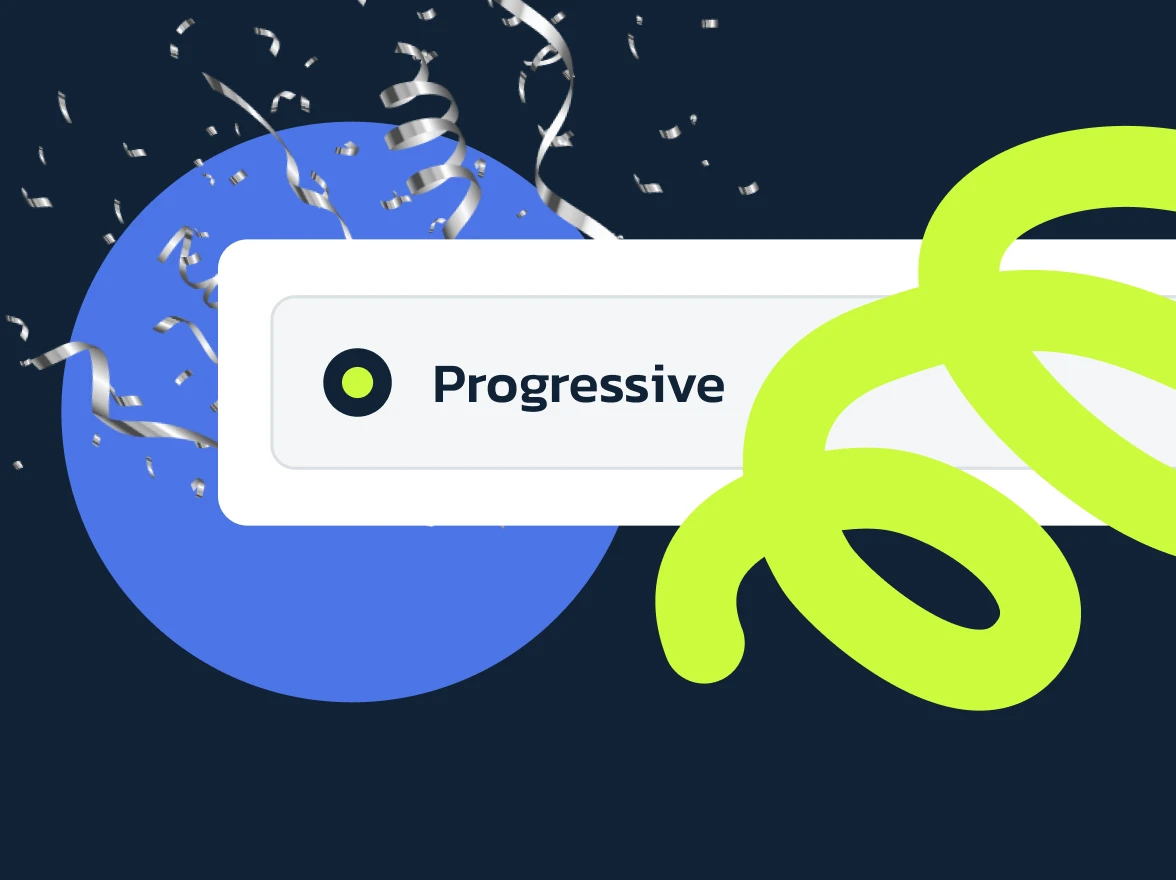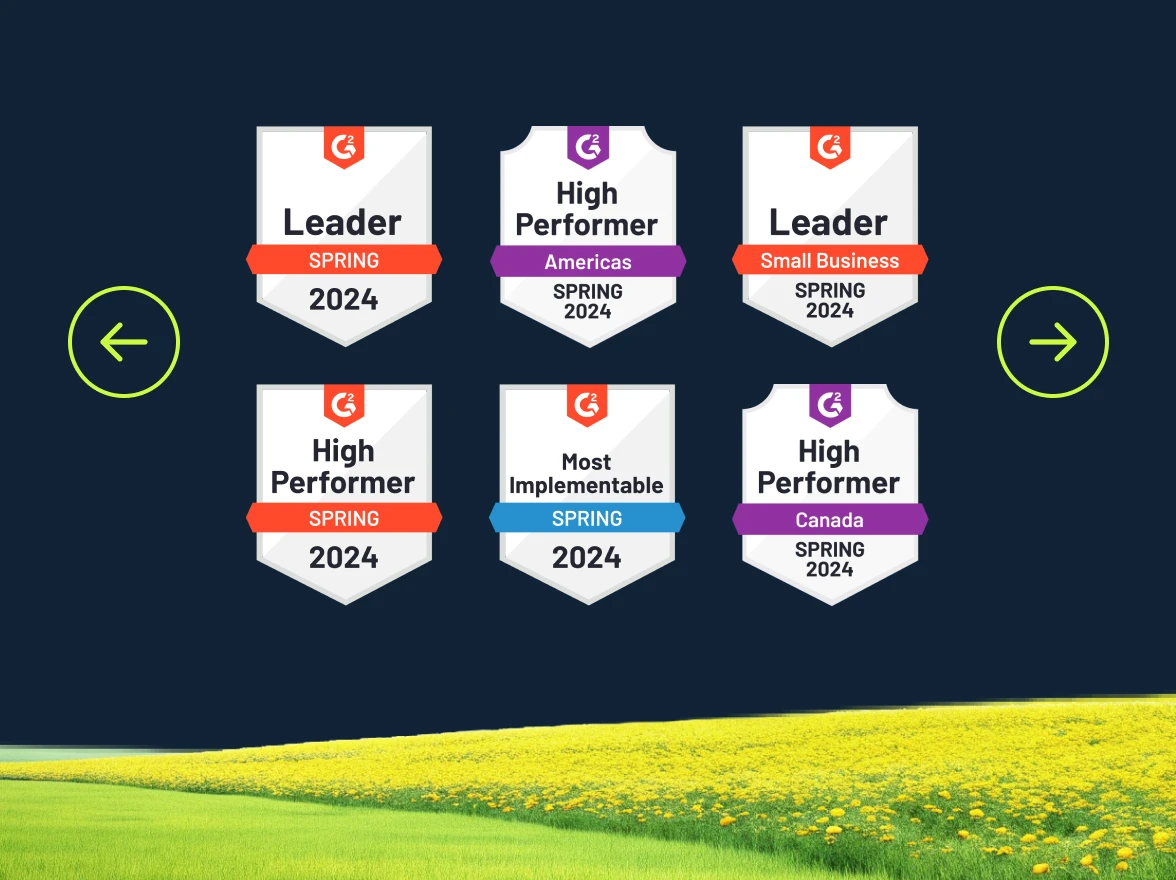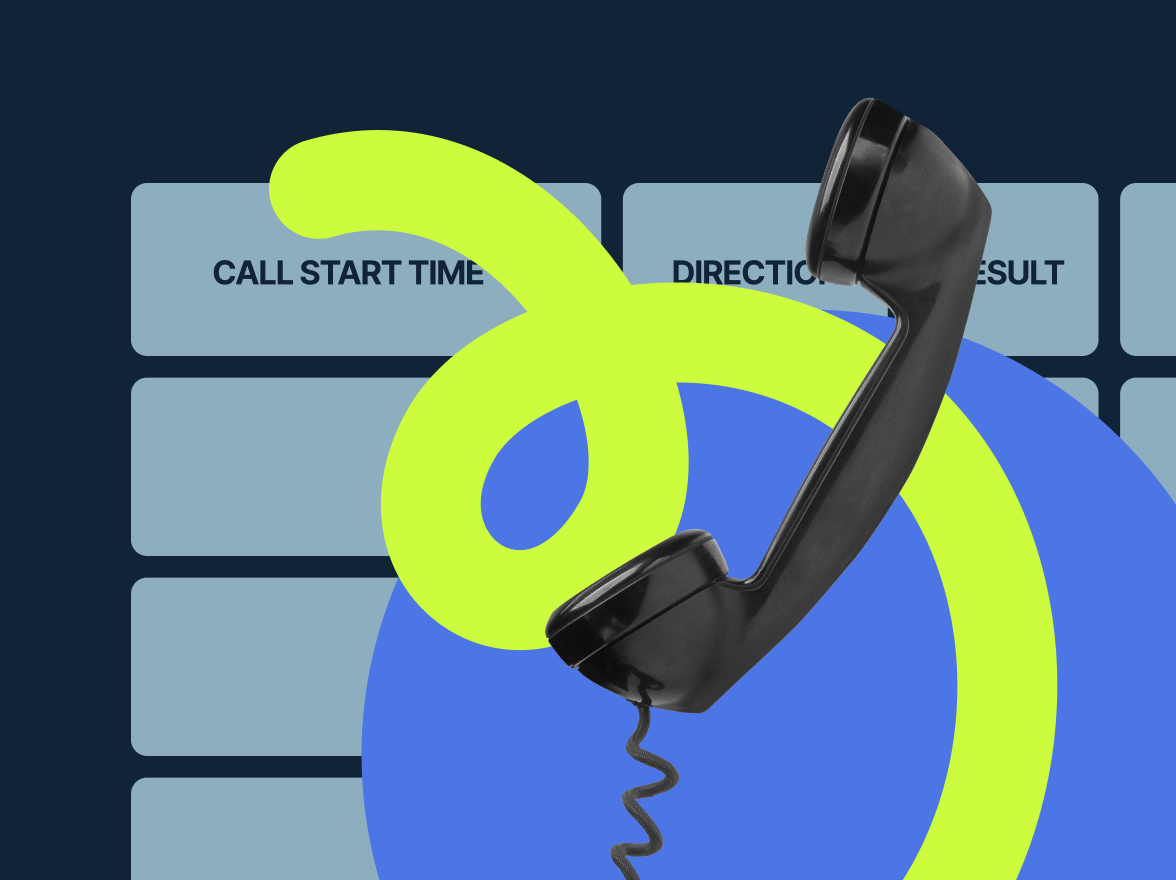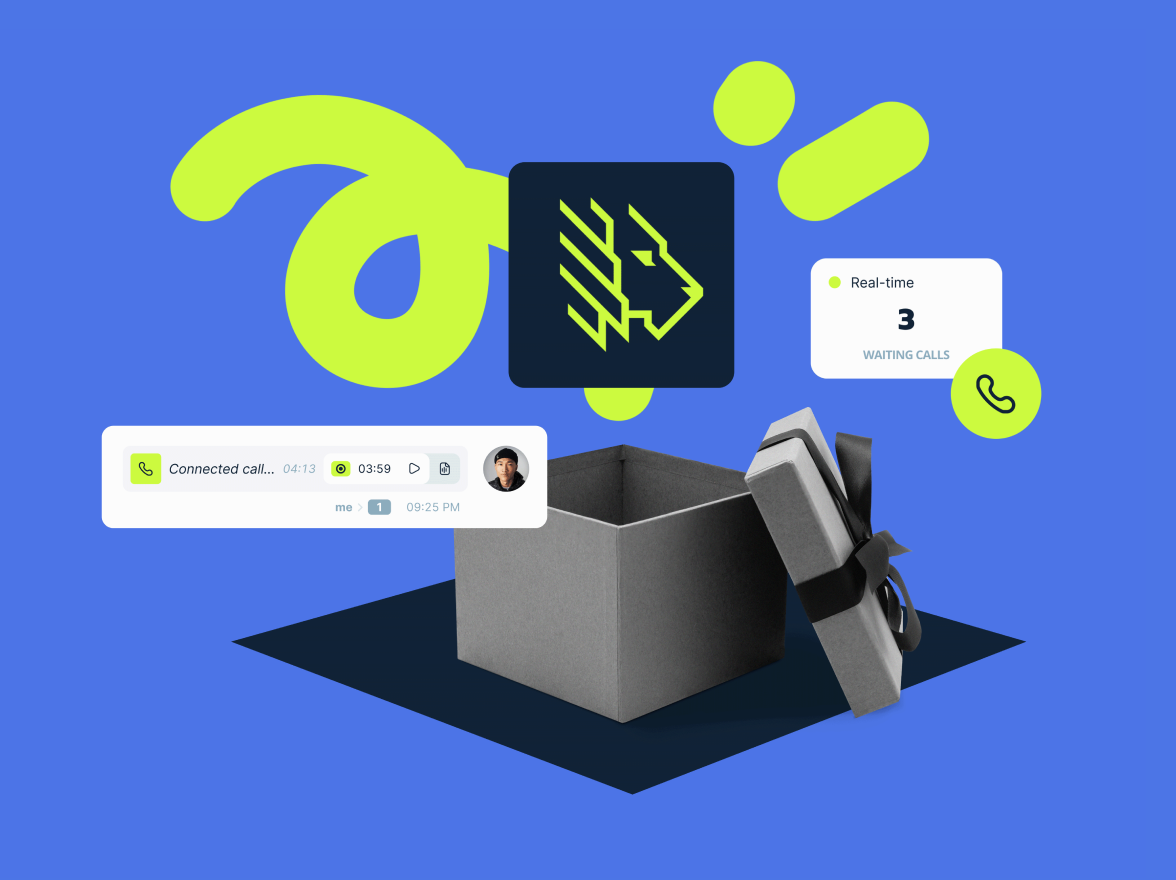Contents:
Our templates and usage scenarios:
- Add new HubSpot contacts to MightyCall
- Add new Zoho CRM contacts to MightyCall
- Log new incoming MightyCall calls in Google Sheets rows
- Find contacts and create engagements in HubSpot from new calls in MightyCall
- Save new Pipedrive leads as contacts in MightyCall
- Сreate tasks for contacts in Zoho CRM from new calls in MightyCall
- Add details from new MightyCall calls as Salesforce records
- What do I need to get started?
What is Zapier?
With the present hectic pace of life, people have more work than ever before. Routine tasks in particular drain our time and energy. Wouldn’t it be wonderful to remove part of this routine from our life, or at least have it take up less of our time? Today, we’ll tell you about a powerful, flexible, yet simple platform called Zapier and how to team it up with MightyCall.
So, what is Zapier all about?
Zapier is a platform that allows you to automate app interaction. Zapier puts over 3000 apps at your disposal, so we guarantee that everyone will find their favorite apps.
Each configured interaction between apps is called a workflow or Zap.
A Zap includes a Trigger and at least one Action:
- A Trigger is the initiator of the workflow. For example, MightyCall received an incoming call. That’s a Trigger.
- An Action is something that is performed after the Trigger occurs. For example, saving data from an incoming call to Google Sheets is an Action.
You can also modify the data transmitted from trigger to action using special apps developed by Zapier. For example, you can change the date and time format for when the incoming call was received.
Our experience of using Zapier
At MightyCall, we are big fans of Zapier and actively use it in our infrastructure. Here are a few examples.
When our technical support engineer ends a chat with a client, information about this is recorded in Hubspot. It can then be used for various activities. (By the way, feel free to follow our example!)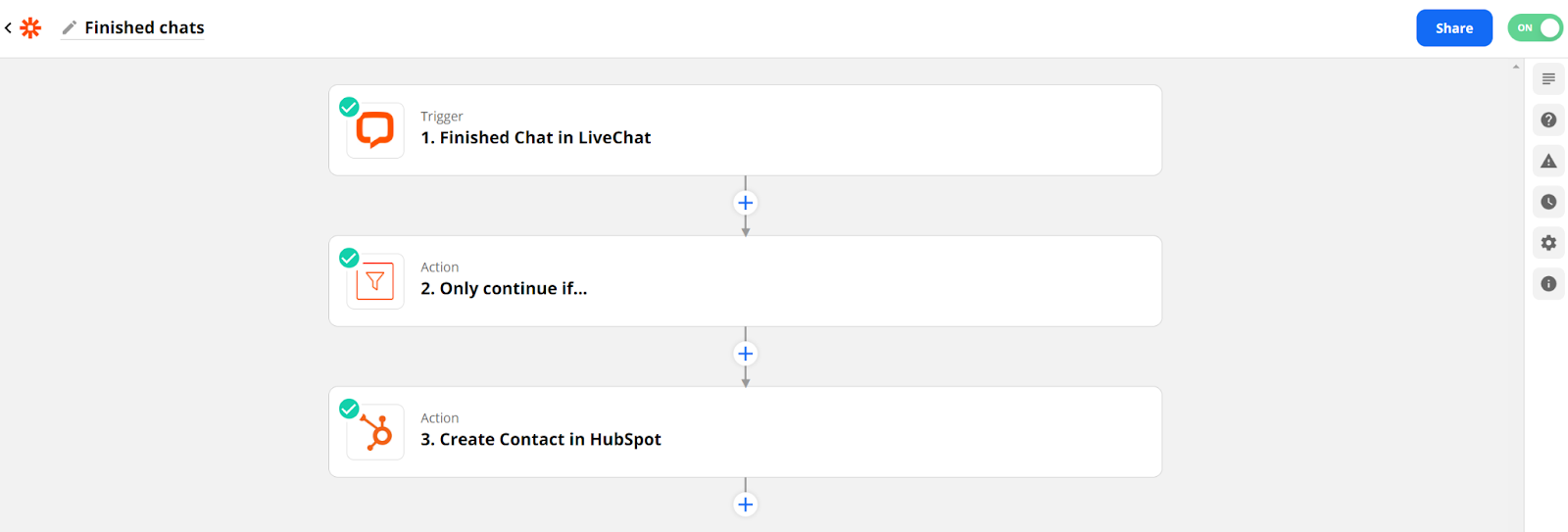
Sometimes, a potential client cancels the demo. This makes our managers very sad. Zapier updates information about such a client in Hubspot and several CRM processes are then launched.
Looks quite simple, doesn’t it?
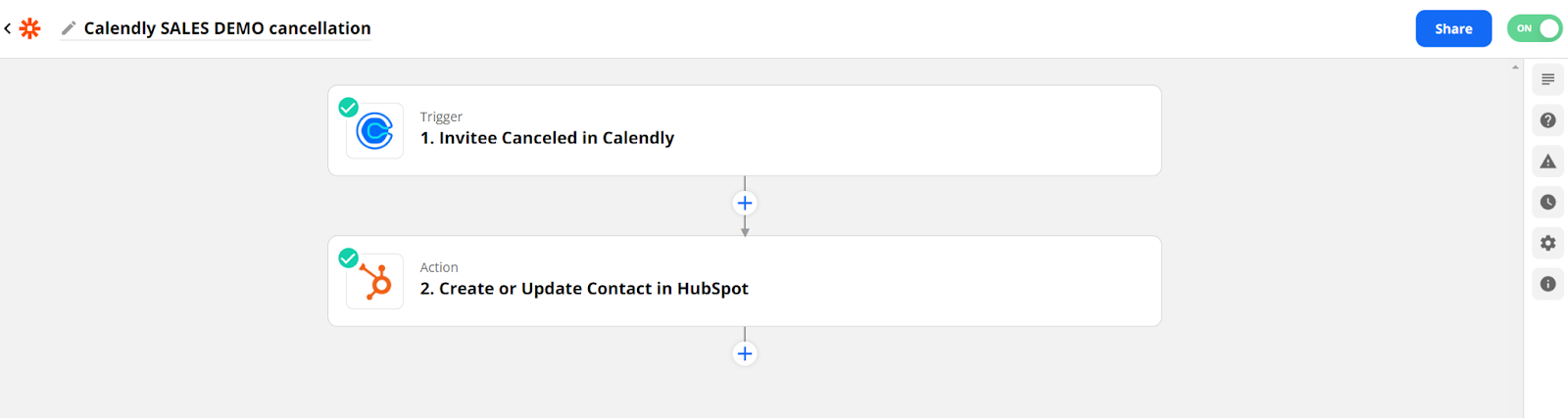
Integration features available in our app
MightyCall now offers direct integration with Zapier for our customers. This means that you can connect our business phone system to the most popular CRM platforms via Zapier and have information sent automatically from one to another. For a business, that’s an invaluable tool for contact and lead management.
Supported integrations:
- Zoho-CRM
- Hubspot
- Salesforce
- Pipedrive
- Bigin by Zoho CRM
- Freshworks CRM
- Sugar CRM
On top of that, you can also connect Zapier to lots of other apps you use every day, for example:
- Calendly
- Slack
- LiveChat
- Zendesk
- Gmail
- Google Docs
- Google Sheets
- MS Teams
- and more!
Let’s see how it works.
Presently, the MightyCall app offers the following Trigger:
- New Call. Triggered when a new incoming call is received or an outgoing call is made. Trigger settings allow you to select the type of call.
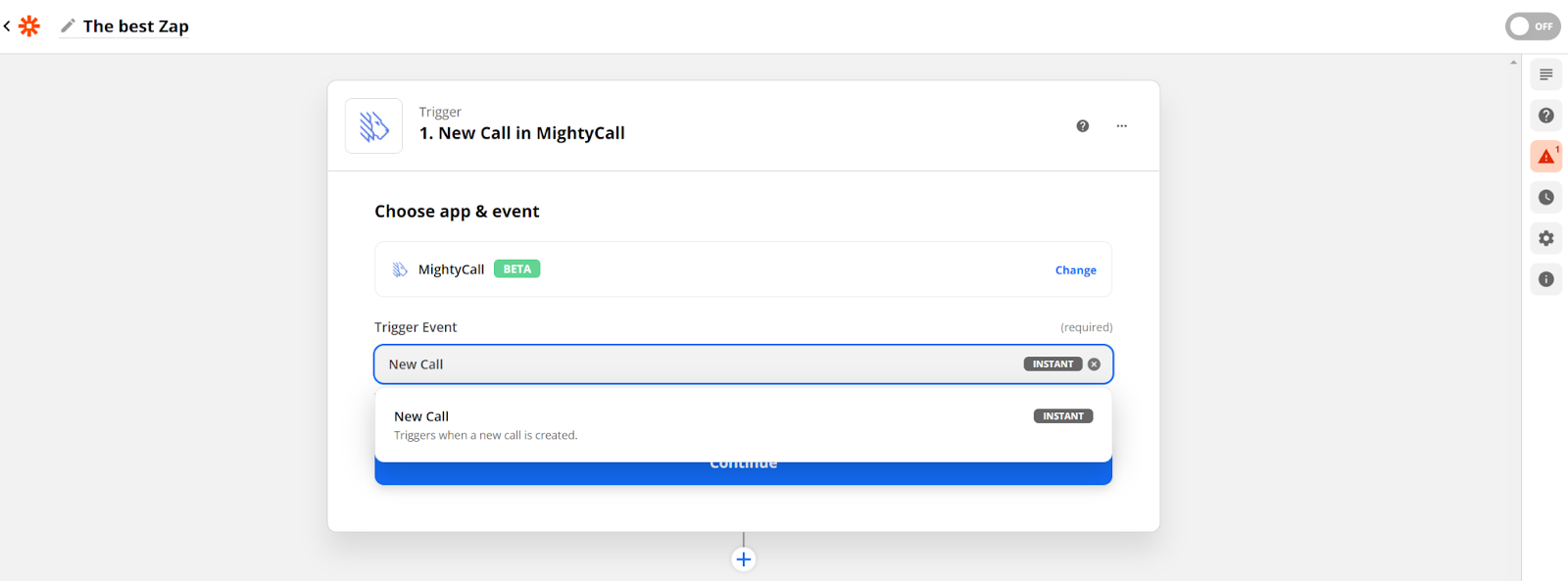
The following Actions are available:
- Find Call Data. Allows you to get extended information about the call: a link to the call recording, call duration, etc.;
- Find or Create Contact. Provides information about the contact in the MightyCall Contact Book. If the contact can’t be found, you can create it.
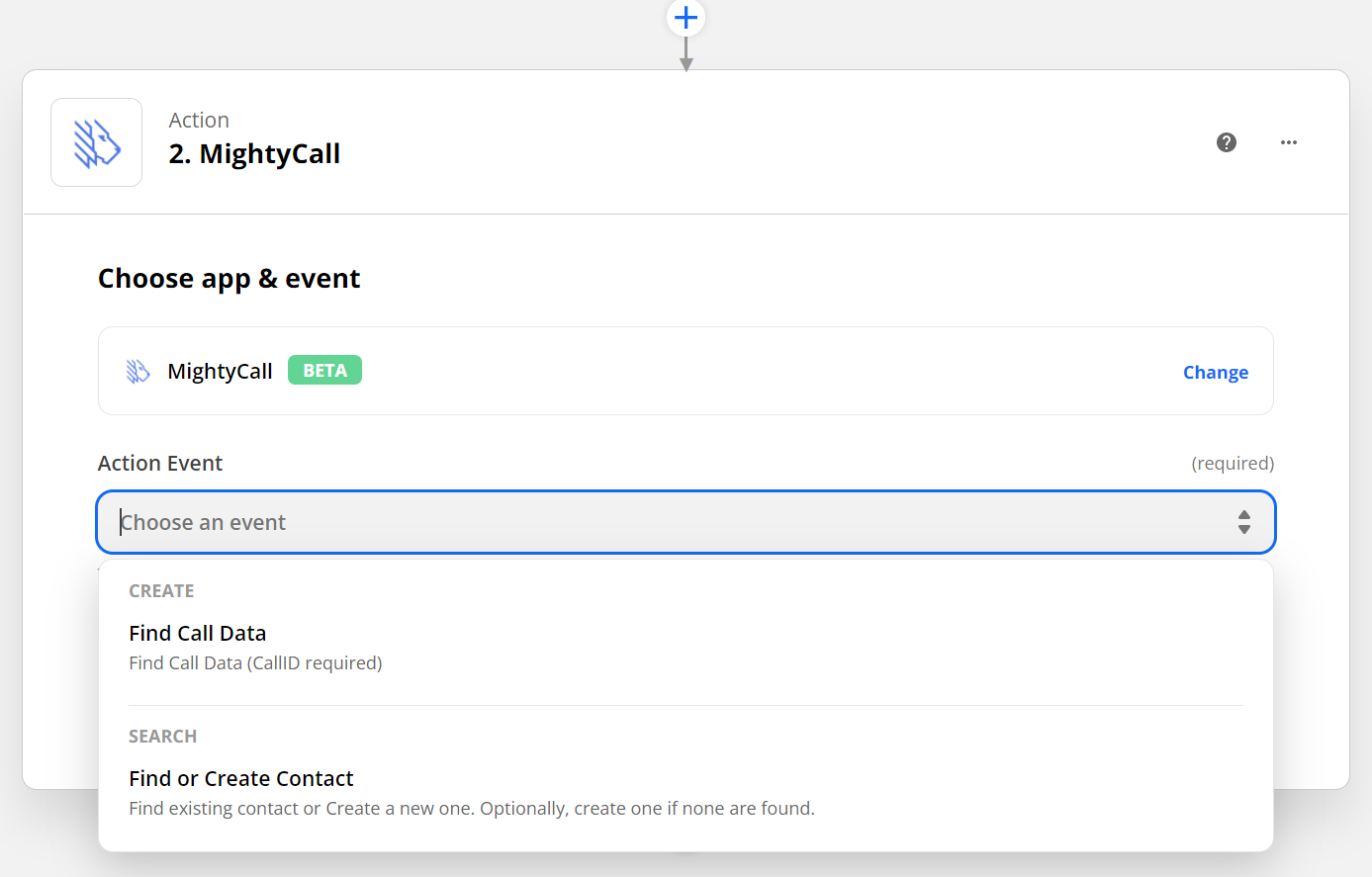
By combining the triggers and actions described above or using them separately, you can implement various scenarios as needed.
Now, let’s see some popular usage scenarios for integrating MightyCall with popular CRM platforms.
Add new HubSpot contacts to MightyCall
Are you wondering which contacts call you? This integration will help you to save all Hubspot contacts in the MightyCall account. You’ll then see not only the lead’s phone number but their name as well.
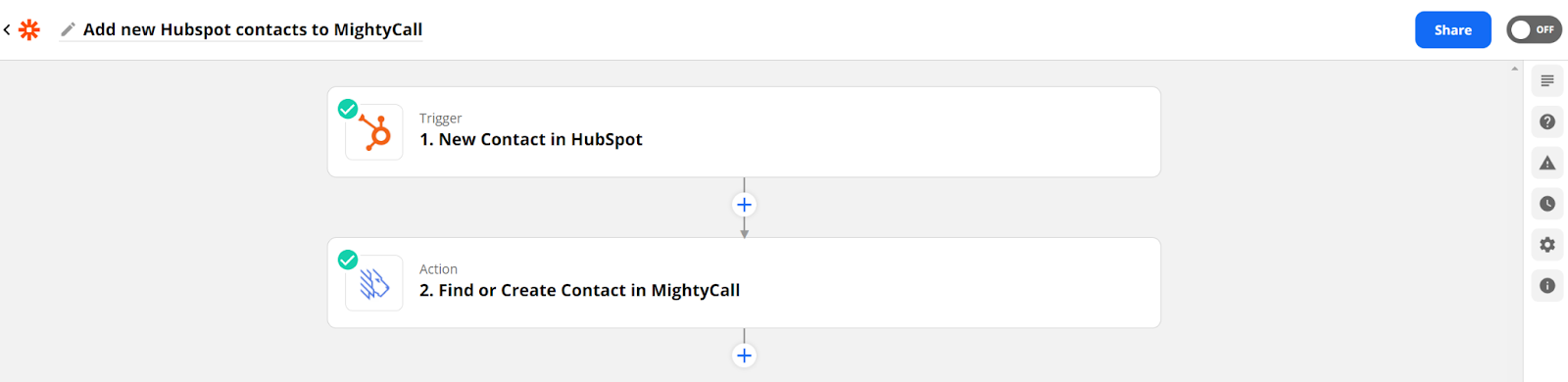
Add new Zoho CRM contacts to MightyCall
When you create a new contact in Zoho CRM, this integration will add it to MightyCall.
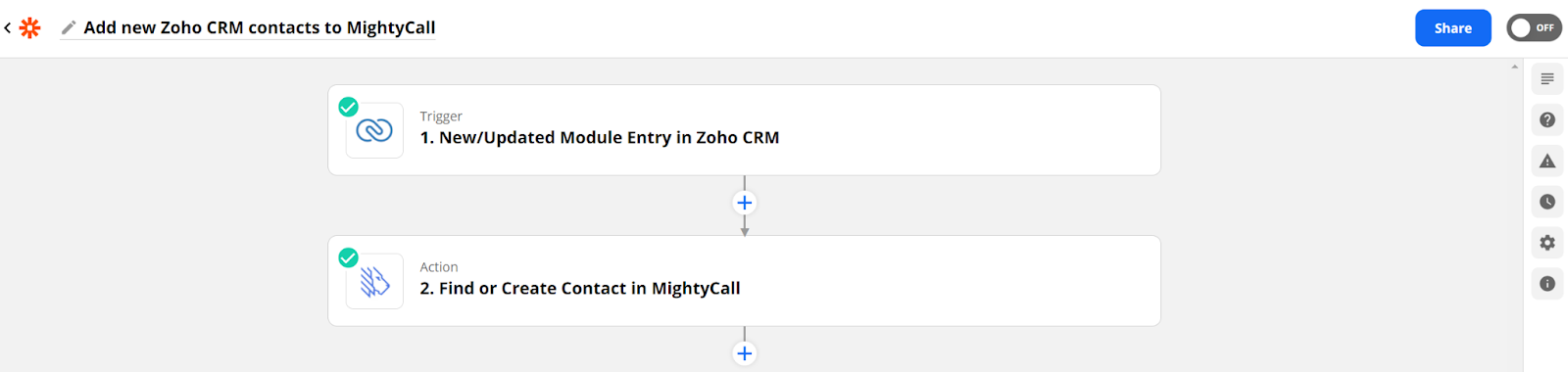
Log new incoming MightyCall calls in Google Sheets rows
If you want to save all new incoming calls on MightyCall to Google Sheets, this integration is for you. It allows you to add each incoming call to Google Sheets as a new row and form a log of all incoming calls you’ve received.
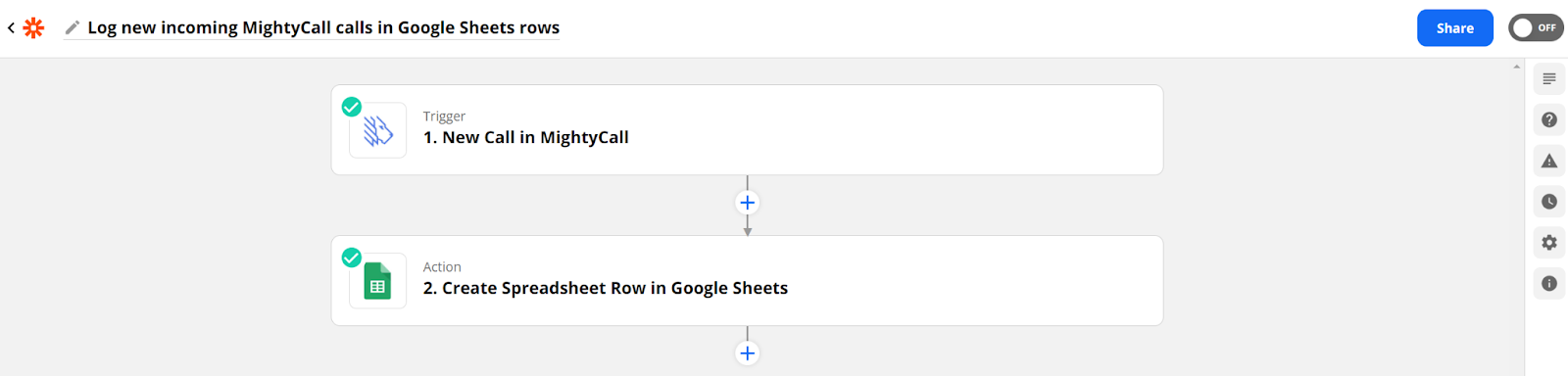
Find contacts and create engagements in HubSpot from new calls in MightyCall
Spending too much time manually adding new call details to Hubspot? This integration will send all new incoming MightyCall call data to Hubspot as a new engagement. It will also tie it to the appropriate contact, saving you time for more important work.
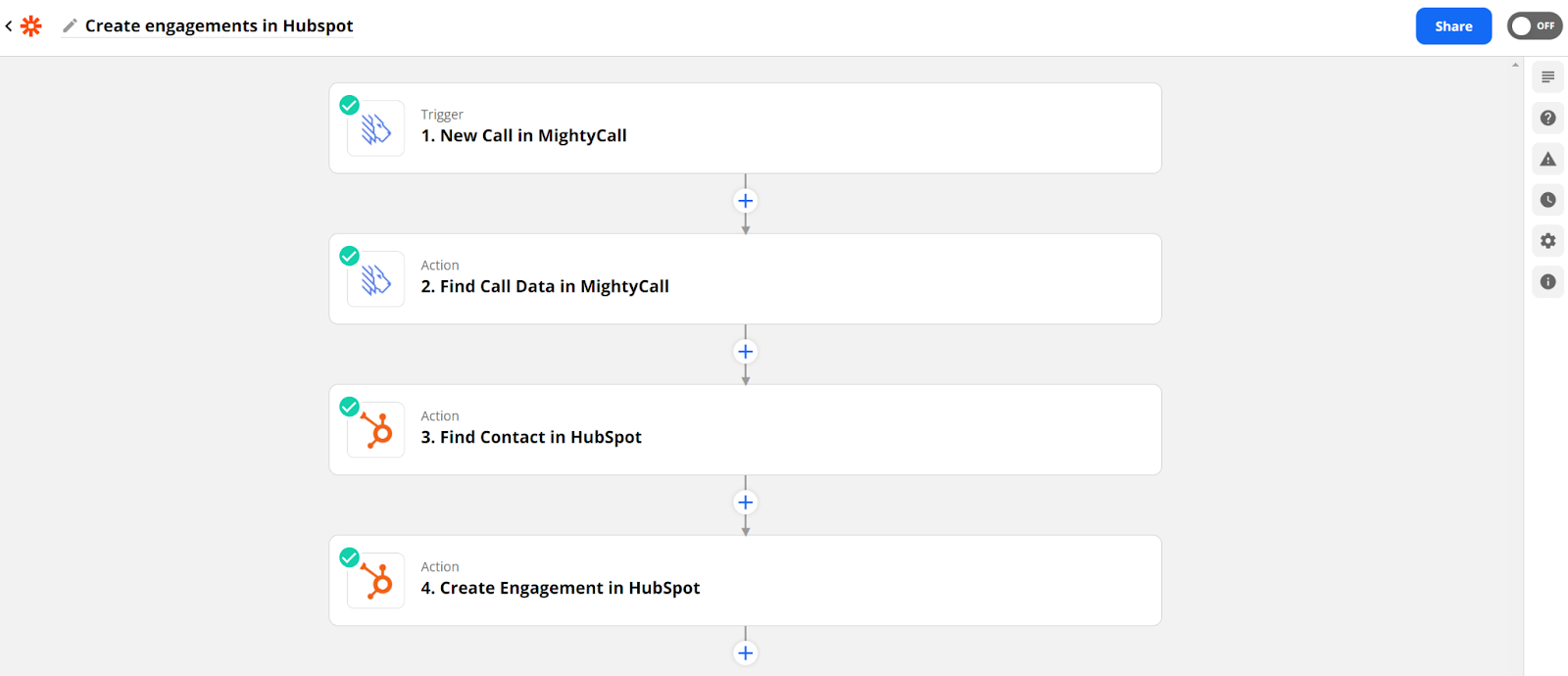
Save new Pipedrive leads as contacts in MightyCall
Are you wondering which leads call you? This integration will help you to save all your Pipedrive leads as contacts in the MightyCall account. You’ll then see not only the lead’s phone number but their name as well.
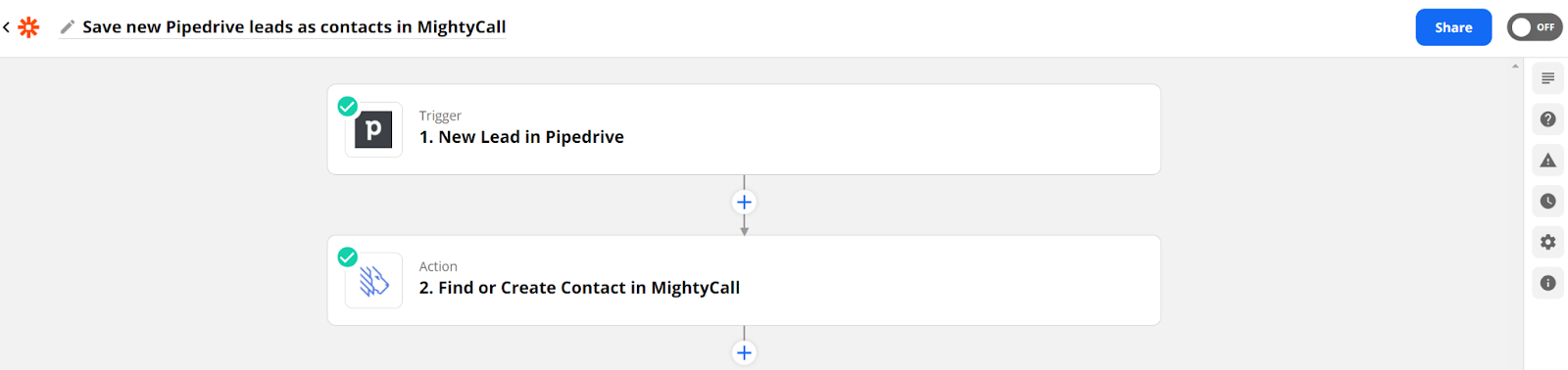
Сreate tasks for contacts in Zoho CRM from new calls in MightyCall
Spending too much time manually adding new call details to Zoho CRM? This integration will help you to add all new incoming MightyCall call data to Zoho CRM as a task automatically. It will also tie it to the appropriate contact, saving you time for more important work.
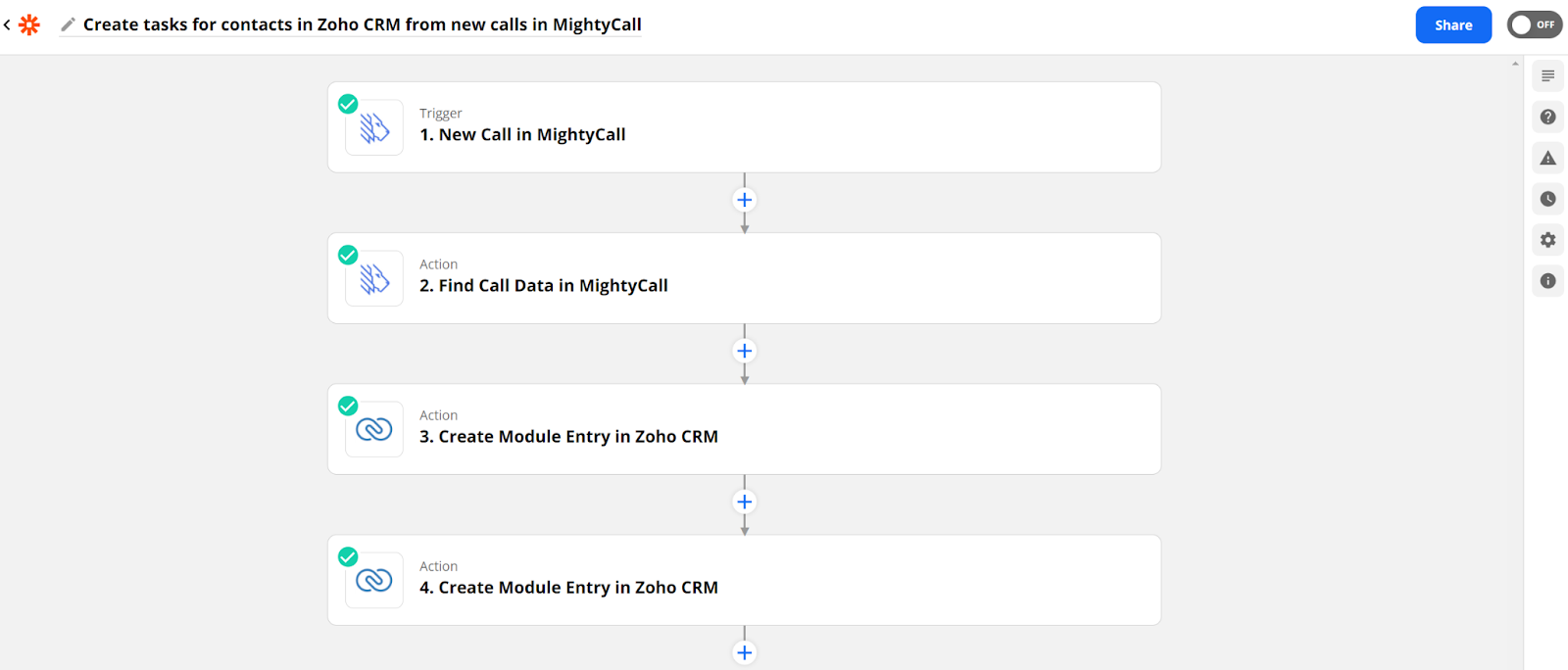
Add details from new MightyCall calls as Salesforce records
Don’t spend too much time adding call details to your clients. With this integration, you may save call details automatically and connect them to the appropriate contact. Save your time for really important tasks.
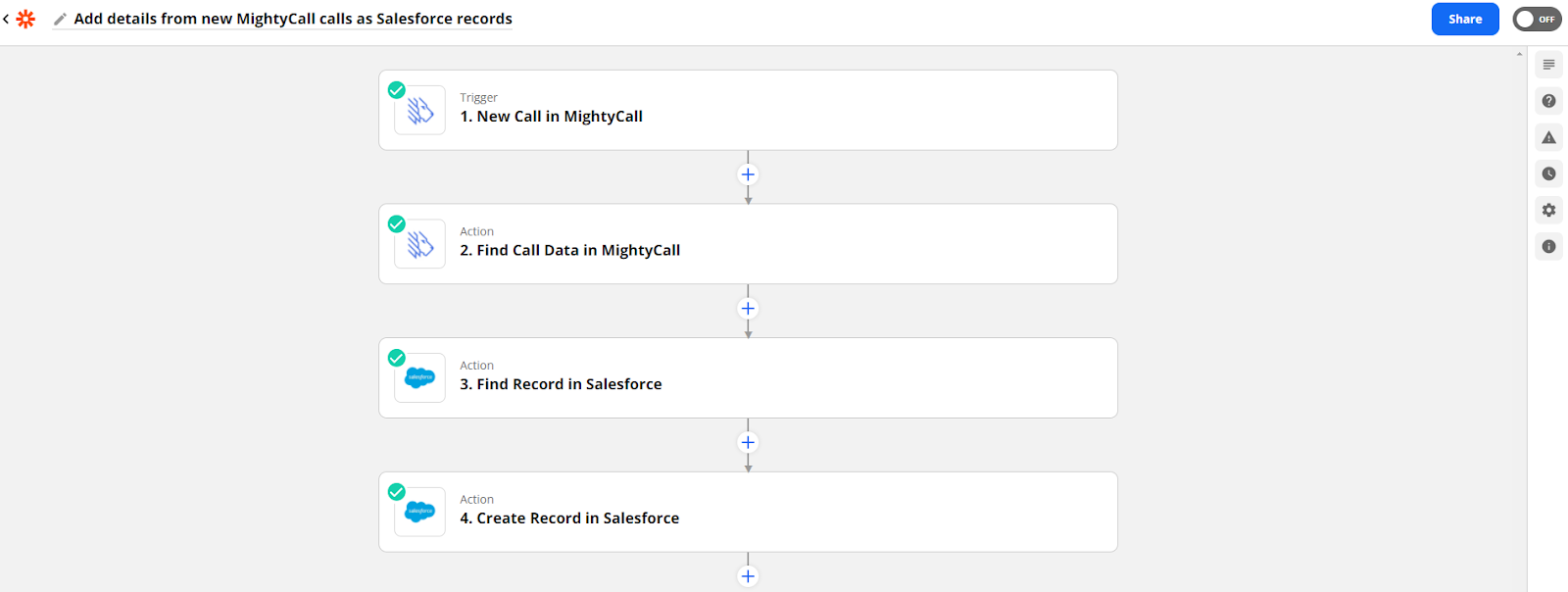
Integration with Zapier is available on our Business Plan. All available triggers and actions are included in the subscription.
What do I need to get started?
- If you don’t have a MightyCall account yet, you can register here
- Log in to your Zapier account or create a new one
- Go to the “My apps” section
- Click on “Add connection”
- Find MightyCall and enter the username and password from your account
- You are ready to go!
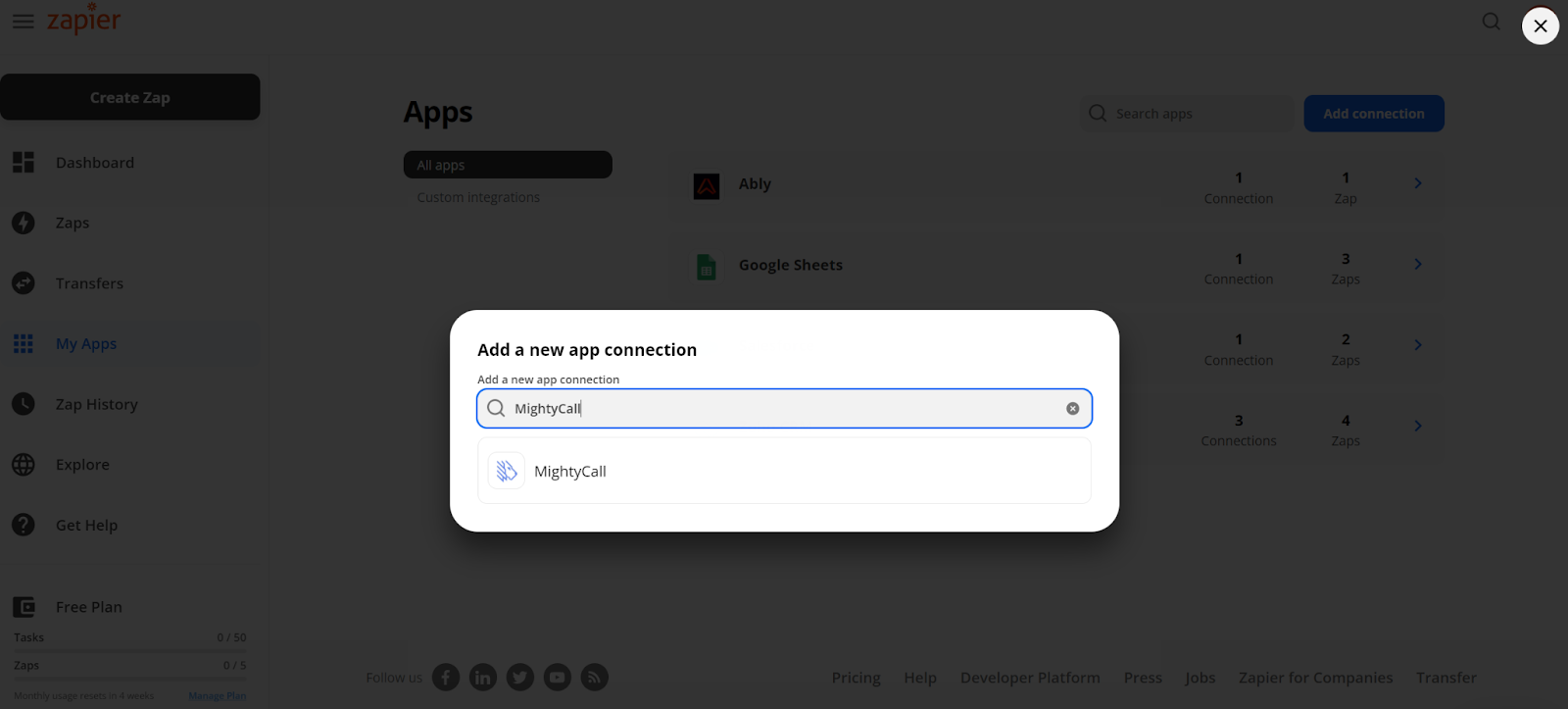


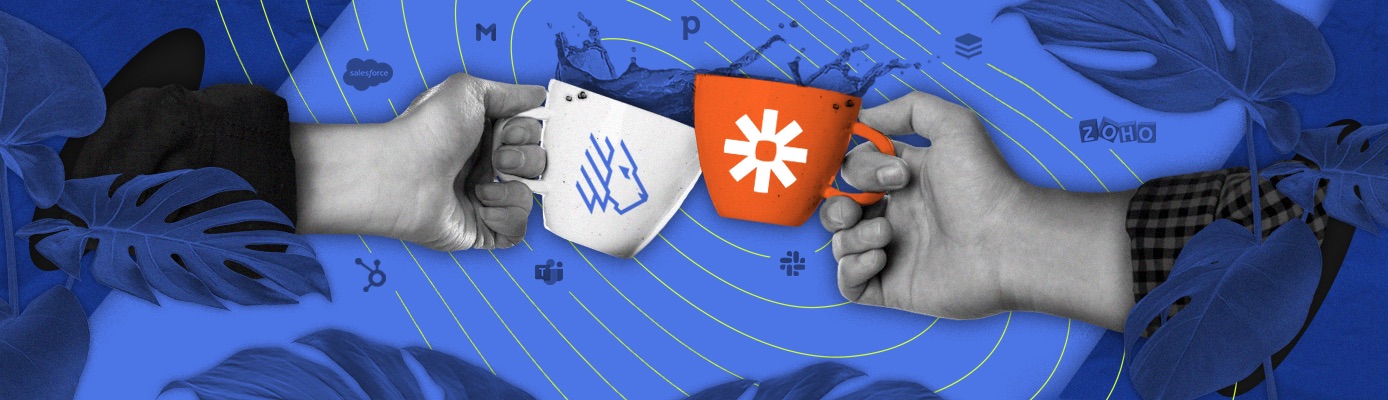
 MightyCall – Zapier Integration Now Available "/>
MightyCall – Zapier Integration Now Available "/>