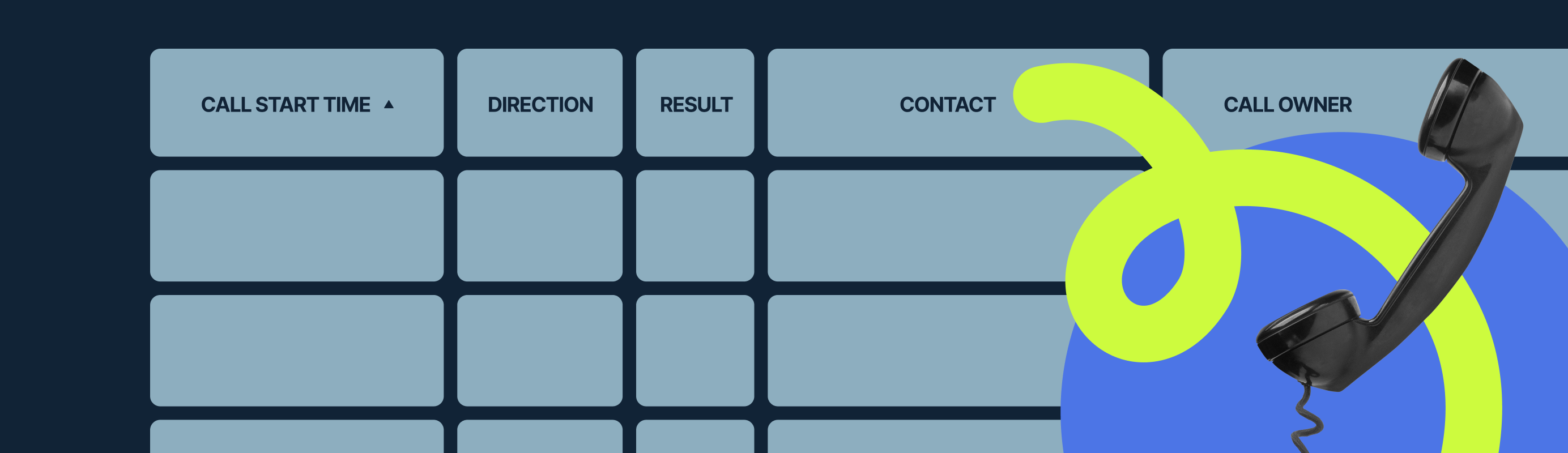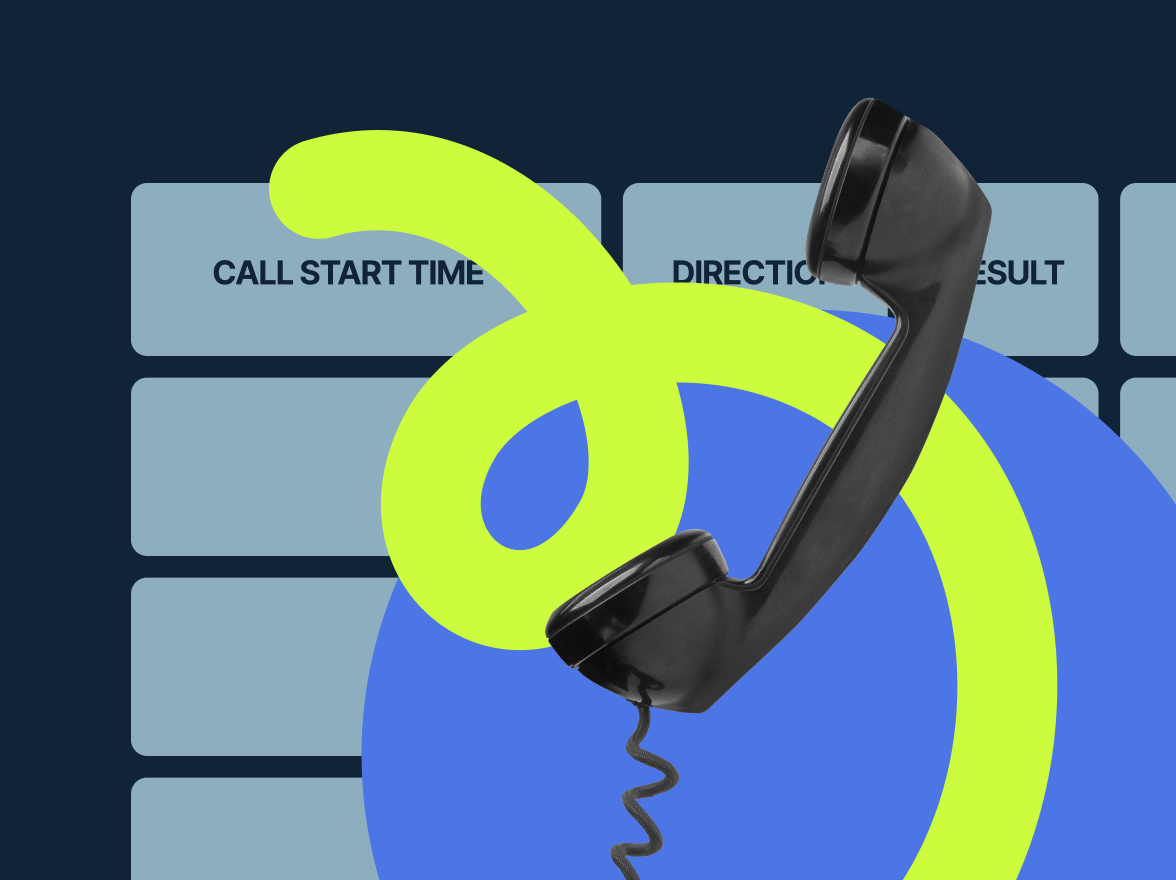This Fall MightyCall introduced the new Call Log feature to help you organize your call center management and get better analytics. Here’s a closer look at its functionalities:
Role-specific access
The Call Log, found under the Reports tab, provides a detailed record of calls for a specified time frame. Access varies depending on the user’s role:
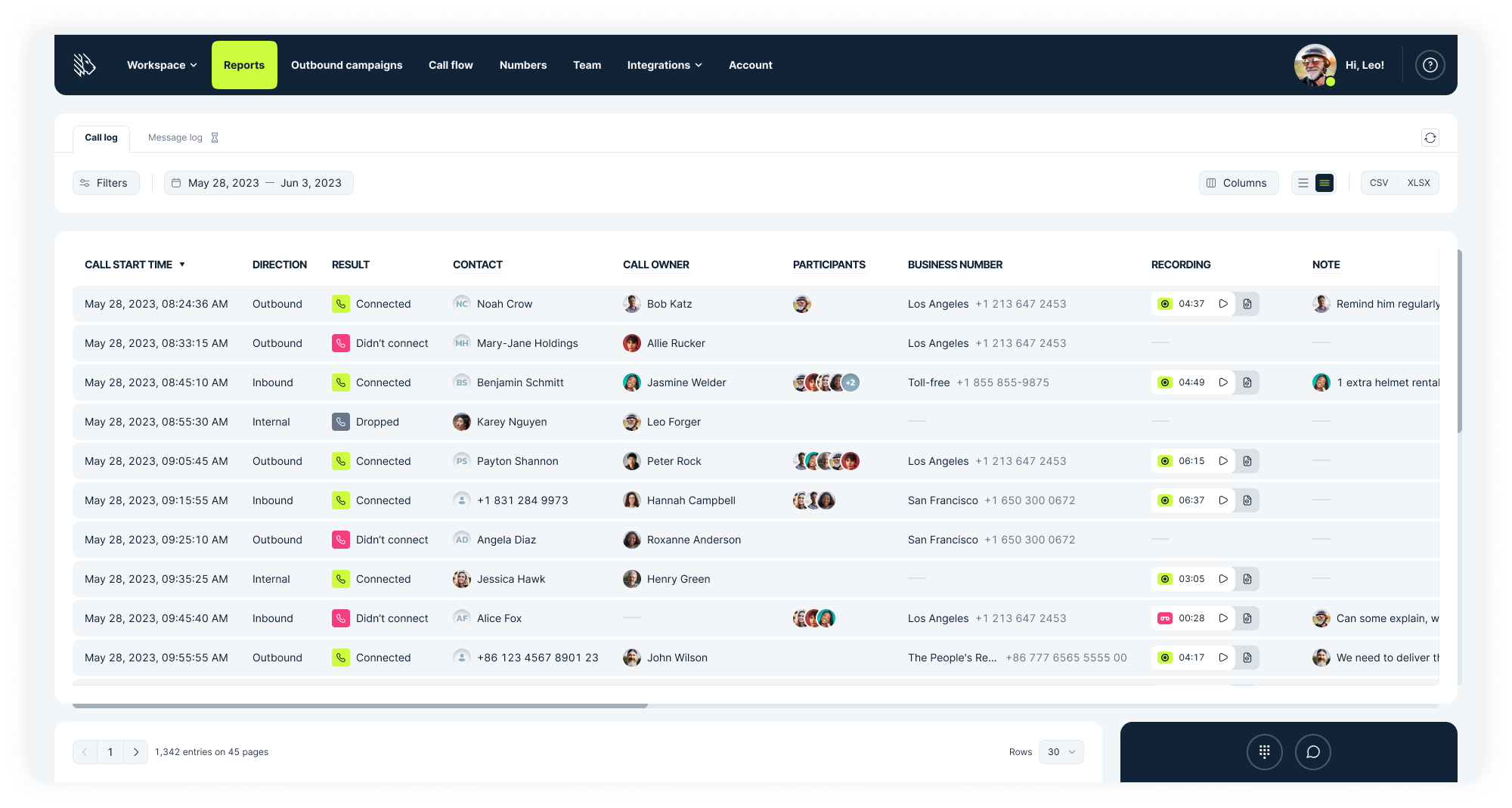
Agents:
- Can view incoming calls directly addressed to them, those received as part of a group, and outgoing calls made by them.
- Have access to certain call and voicemail records based on their workspace permissions.
Managers:
- Can monitor all incoming and outgoing calls associated with their business numbers.
- Can review internal calls they’re involved in and those between agents.
Administrators:
- Have access to all calls on the MightyCall account.
Customizable page layout
The Call Log page offers a range of data columns:
- Call Start Time: Provides the start time of calls.
- Direction & Result: Shows if the call was inbound, outbound, or internal and its outcome.
- Contact: Displays the external call’s origin or destination and the recipient agent in the internal calls between agents.
- Call Owner: Indicates the primary agent for the call.
- Participants: Lists team members and all call participants involved, including external numbers.
- Recording: Allows users to play back, share, or download the call.
- Note, Total Duration, Call ID, Workgroup, and more: Additional details about the call.
Columns can be customized for visibility, and data is exportable as a CSV file.
User-friendly filters
The Call Log has a variety of filters:
- Direction: Distinguishes between inbound, outbound, or internal calls.
- Result: Offers insights into call outcomes.
- Business Number: Filters data by specific business numbers.
- Employee & Workgroup Filters: Useful for Managers & Administrators to isolate data by team or individual.
Additionally, the Time Periods function allows users to customize the time frame for displayed data.
What will you get from it?
- Transparency & Accountability: With role-specific access, each team member knows exactly which calls they need to attend to. It fosters a sense of responsibility as every call is logged and attributed to a specific individual or team.
- Efficient Data Management: Customizable layouts and filters mean businesses can quickly get the information they need, optimizing the call-handling process.
- Informed Decision-Making: Recording features and detailed logs can help in training, quality assurance, and compliance. It also helps in making data-driven decisions for customer service improvements.
Let’s get more specific:
Imagine a situation where a client claims they called twice regarding an urgent issue but never got a response. Without a detailed call log, resolving this might become a game of he-said-she-said. However, with MightyCall’s Call Log, the manager can quickly filter out calls from that particular client, see when they called, which agent handled (or missed) the call, and even listen to the recording. This data enables the business to address the issue proactively, ensuring customer trust remains intact.
What’s next for the Reports feature in MightyCall?
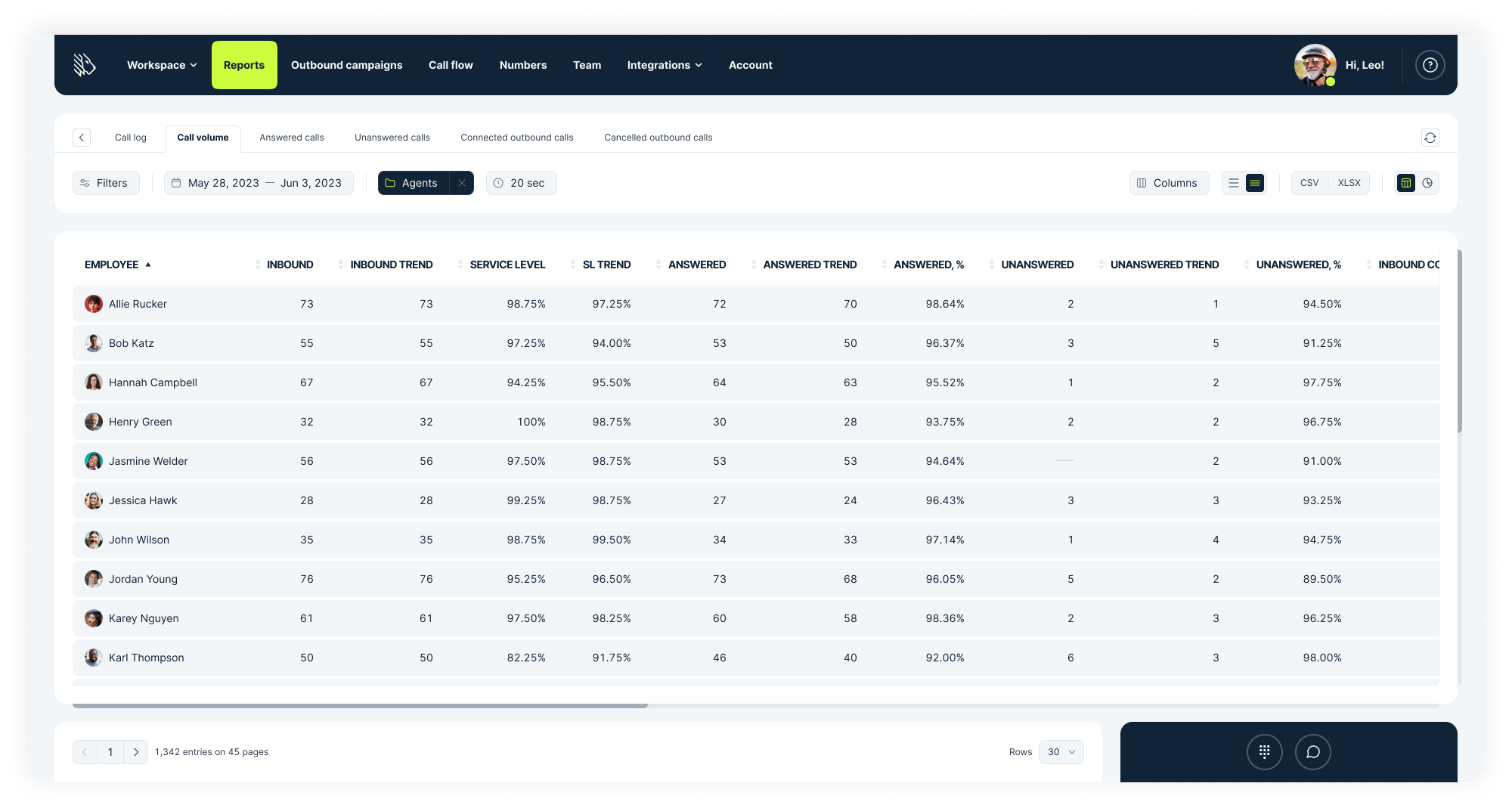
In its quest to continuously enhance your experience, MightyCall is planning for more updates in the available tools. Eventually, you’ll be able to delve even deeper into call analytics:
- Individual & Group Performance Analysis: Future reports will allow you to review the performance metrics of individual agents, workgroups, and business numbers, giving you a granular look at operations. By comparing these metrics side by side, you can identify areas of excellence and areas that might need additional training or restructuring.
- Introducing Key KPIs: Recognizing the significance of certain metrics for call centers, we’ll be integrating pivotal indicators like Wait Time, Service Level at any given period of time, Talk Time, and Hold Time. These KPIs are crucial in understanding your call center’s efficiency, helping you streamline operations and improve customer satisfaction.
- Comparative Analytics: With the ability to compare different agents or groups, you can foster a healthy competitive spirit within your team, setting benchmarks for success. This not only helps in better team performance but also in setting realistic goals.
MightyCall’s updated reports provide a more detailed and navigable overview of call interactions. This ensures stakeholders, from agents to administrators, have the data they need to enhance communication processes.