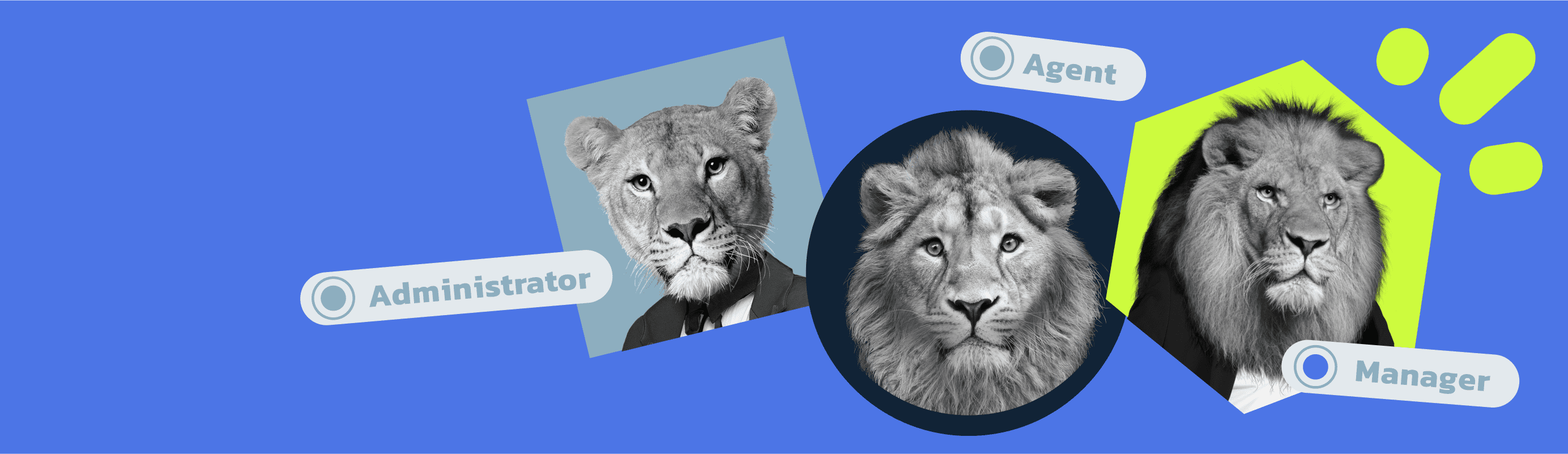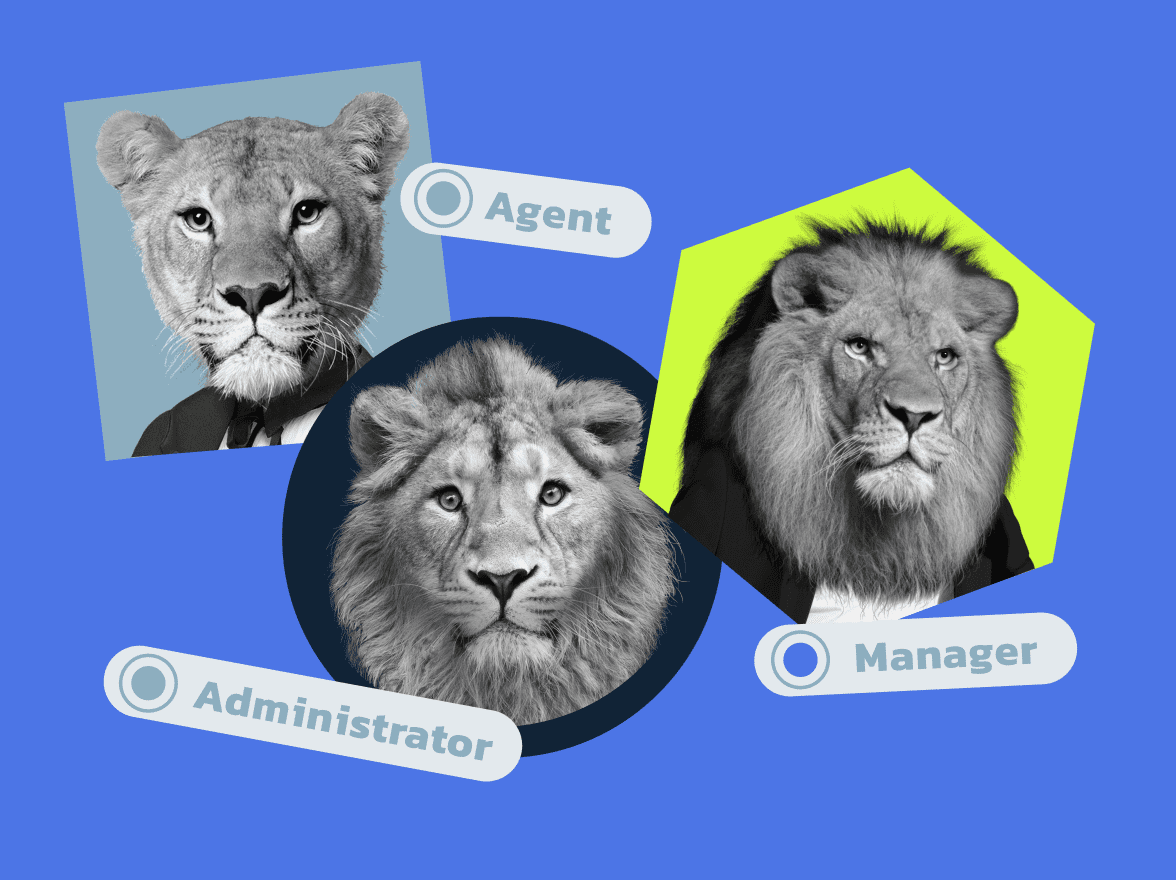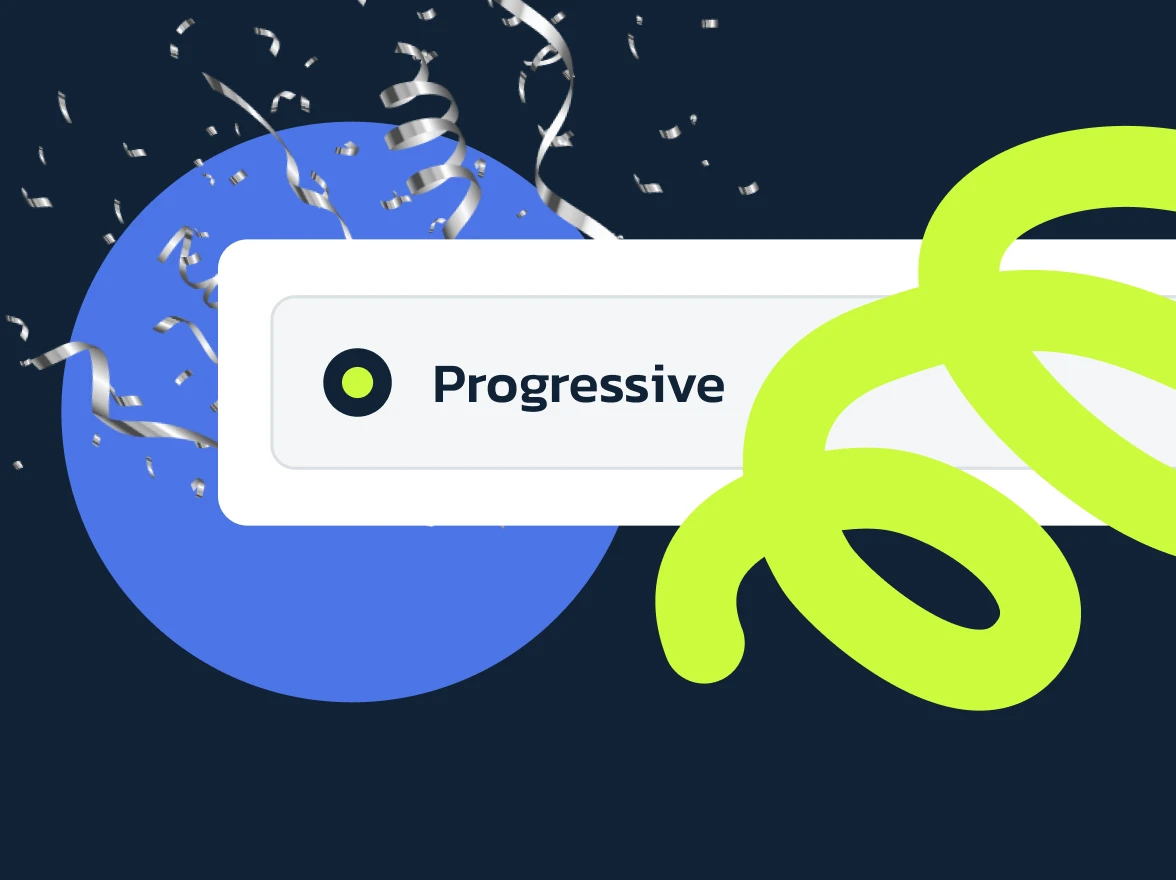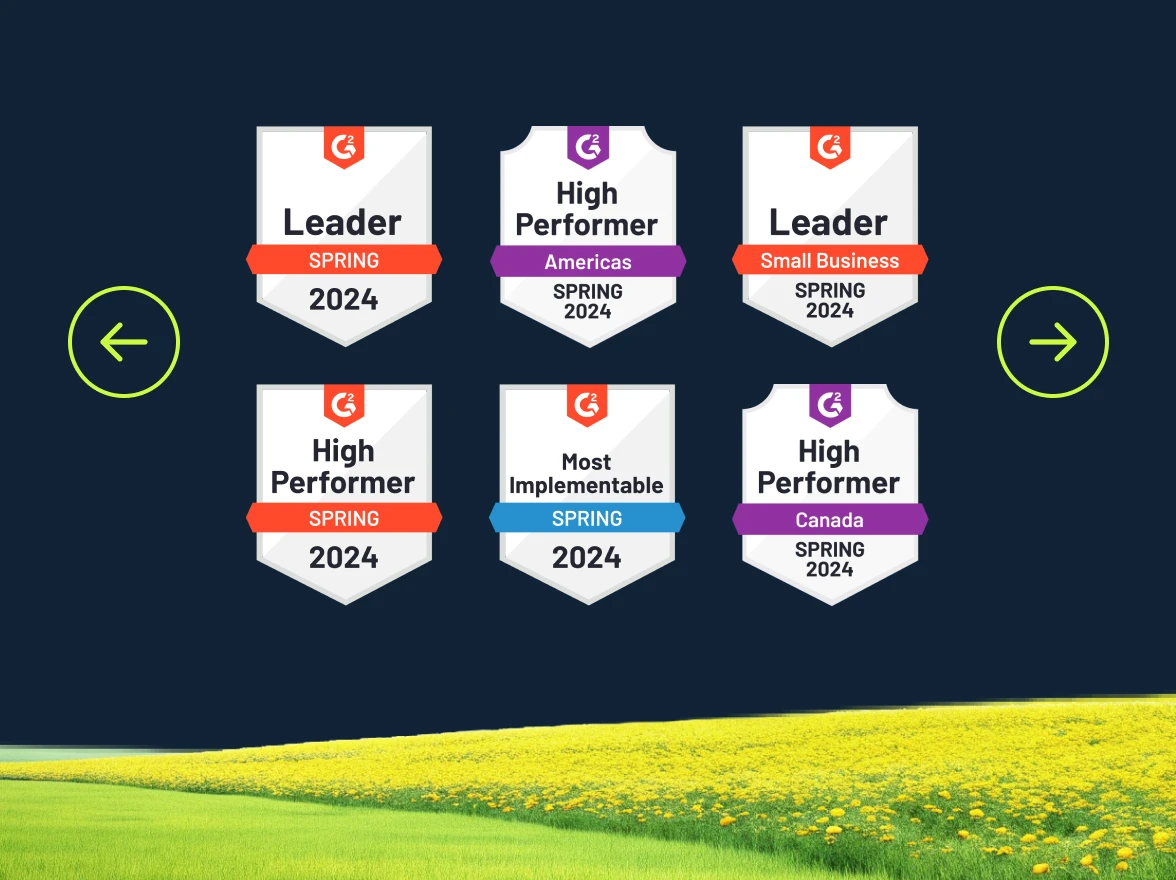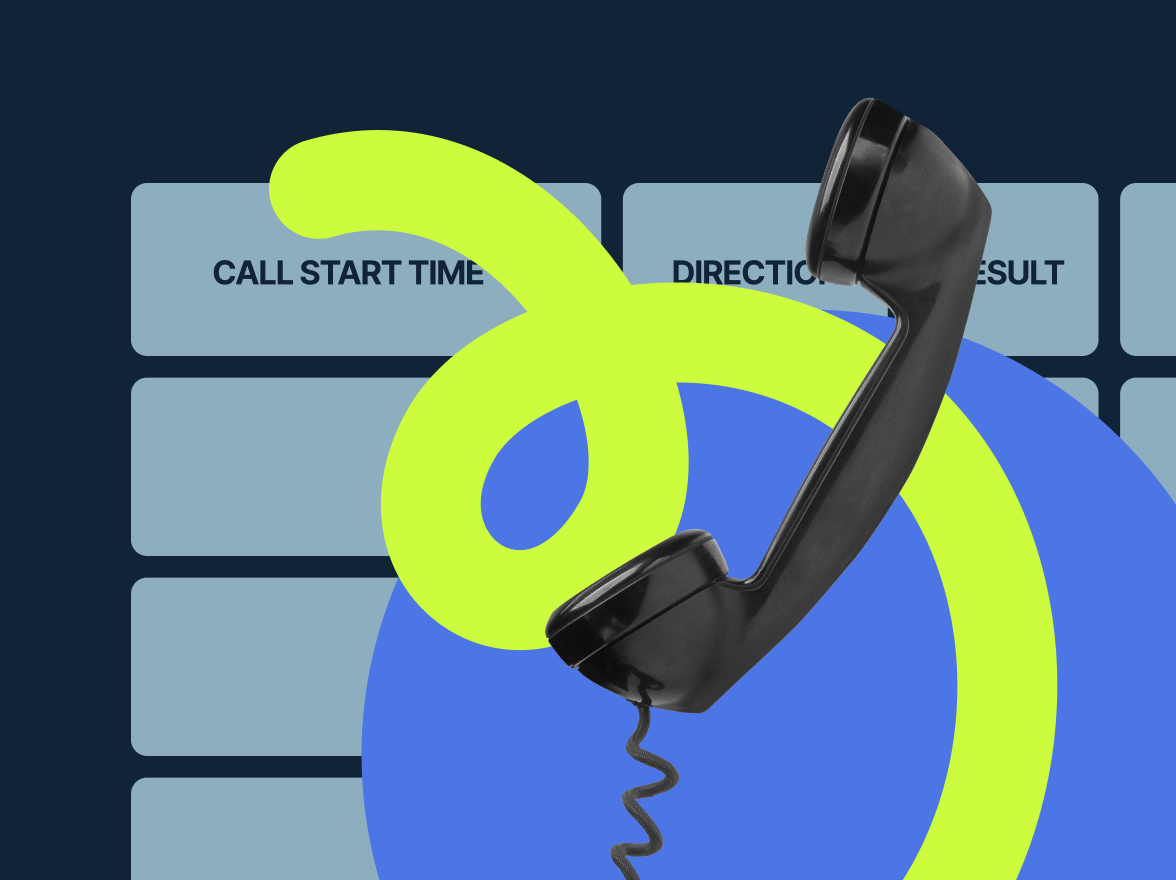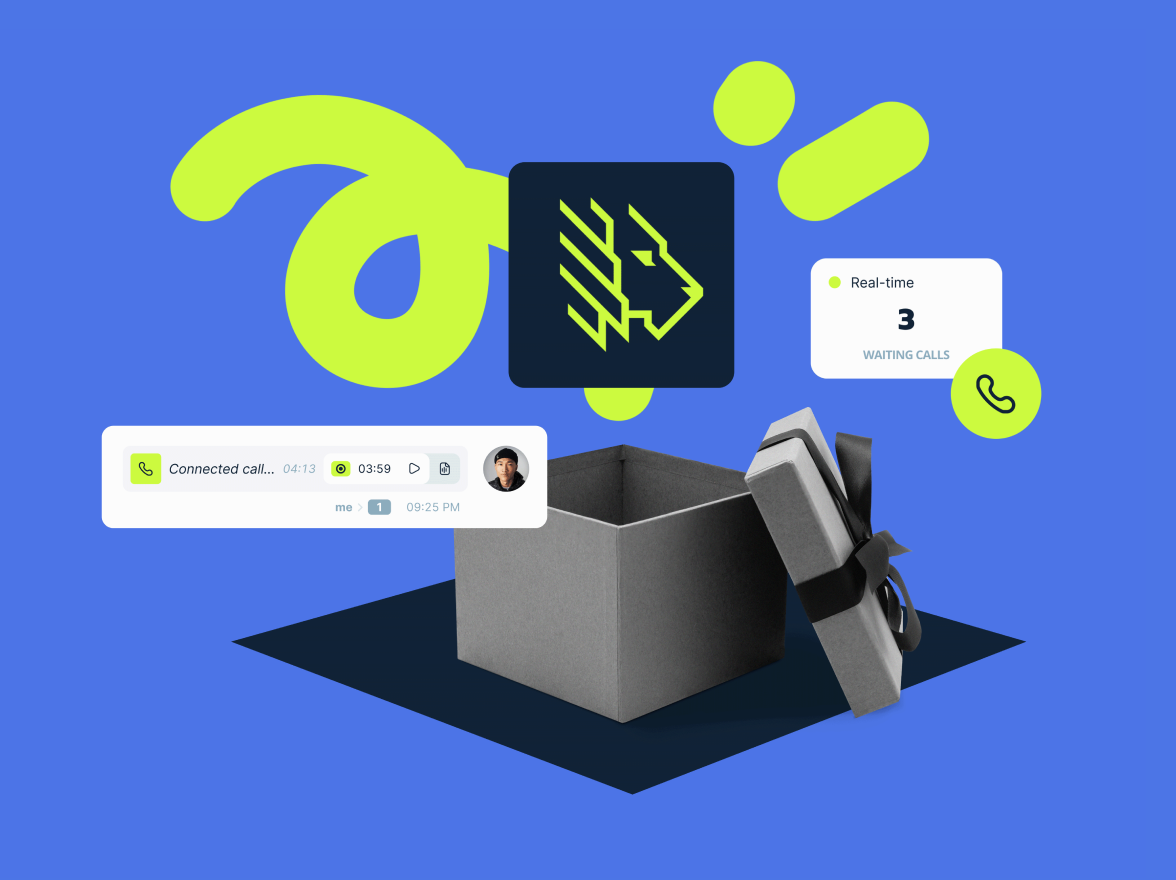Wouldn’t it be amazing to kick the year off by improving your privacy controls while giving team members guided flexibility and ensuring a smoother workflow?
MightyCall’s first major news of 2023 is the rollout of new and improved functionality: Role Management and User Permissions, anticipated by many of our customers.
Already available in your MightyCall profile, this important update makes teamwork more efficient, fast, and secure. Extending the former role-based user functionality, it now has more levels of access and custom permissions for your team members.
Want to learn more? Let’s take a look inside!
What’s This Feature About?
Roles and Permissions are an important part of account management and teamwork. It is an advanced privacy setting that controls what sections of the MightyCall profile are visible to specific users. With this setting, you can control access to business numbers, messaging, voicemails, call flows, and account management for individual team members. This makes it easier to decide which employees handle which calling tasks and the level of account access that each team member has.
New Benefits in a Flash:
- 3 user roles (Agent, Manager, Administrator) instead of 2 – An updated user hierarchy for more flexibility and custom privacy settings
- A whole new “Manager” role – To grant wider communications permissions but limit access to sensitive account information
- 3 brand-new access levels – These will help you set custom permissions to access calls, SMS, and voicemail
- Permissions based on business numbers – Limit or extend business number availability for team members.
- New layout for the Team Section – To quickly and effortlessly modify settings
Then vs. Now
Former version
User roles in MightyCall used to be limited to just two options: Users and Administrators. As a result, many teams faced a kind of “all-or-nothing” privacy scenario. Team members assigned with the User role had limited communications and management permissions, while Administrators had total control over the account.
This version, while providing standard utility, wasn’t flexible enough for many of our customers and their team members who wanted more options for customization. For example, when you need to onboard new employees and then effortlessly expand their access; or have contractors and in-house workers, and need to distribute privacy settings, two options aren’t enough. That’s why we set off to create permissions that you can edit at any time, depending on the changes within your team.
New version
The major difference is the new distribution of roles which has now extended to three, and the absolutely new permissions within these roles. The settings allow for maximum flexibility and are easy to change.
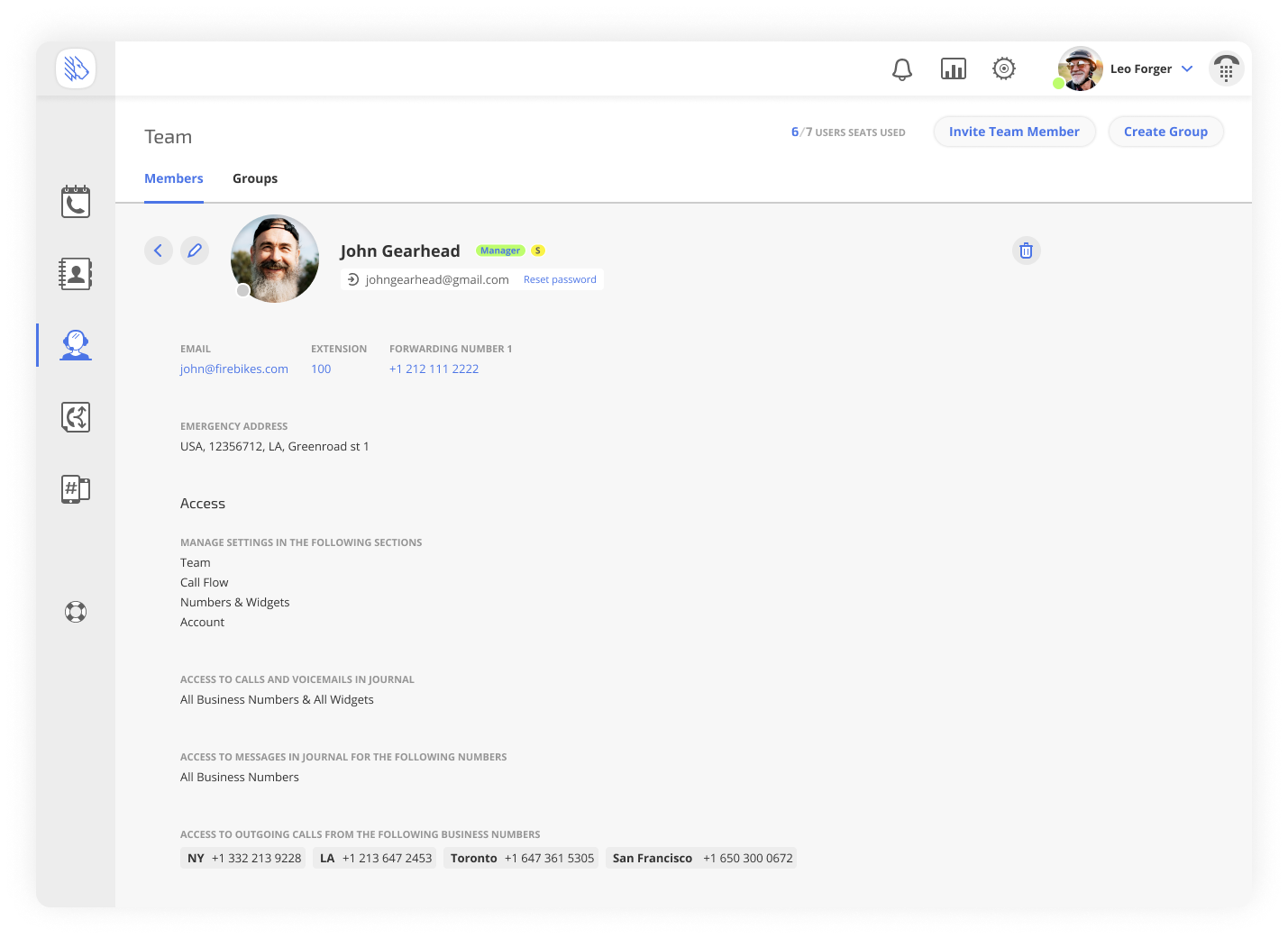
Agent – Agents have basic access to calls within permissions set by their Administrators. There are 3 permission tiers for Agents:
- Personal – access only to calls this specific person has made or received;
- Calling group – access to calls made by the Calling Group that this user is part of. This level includes the Personal level.
- Call Flow – access to calls in the Call Flow the user is part of. Admins can also select the business number(s) with which the Agent can make/receive calls and messages. This level includes access to the previous two levels.
Manager — A new and most flexible setting. Based on how you set the permissions, a Manager can have a bit more access than an Agent, or nearly all the privileges of an Administrator. A Manager may be given access to the following profile sections: Team, Call Flow, Numbers & Widgets, Account. Admins can also select the business numbers the Manager has access to.
Administrator – Admins have full access to the profile settings and account. They can freely add, manage, and delete Admins, Managers, and Agents.
Compare and Contrast New Privacy Controls
Let’s take a quick look and compare the workflow and privacy options you can expect from each role.
| Option | Administrator | Manager | Agent |
|---|---|---|---|
| Access to calls, messages, business numbers (BNs) | + | +⋆ | +⋆⋆ |
| Create and manage call flows | + | +⋆ | – |
| Manage contacts | + | + | + |
| Buy, manage, and delete BNs | + | +⋆ | – |
| Set up and delete integrations | + | + | – |
| Manage billing information | + | +⋆ | – |
| Create, edit, and delete user groups | + | +⋆ | – |
| Add new users | + | +⋆ (only Agents) | – |
| Manage other users’ settings | + | +⋆ (only Agents) | – |
| Manage other users’ access to calls, messages, and BNs | + | +⋆ (only Agents) | – |
| Change user roles | + | – | – |
| Terminate the account | + | – | – |
⋆ depends on access provided by the Administrator
⋆⋆ depends on access provided by the Administrator or Manager
Updated Design and Functionality
With the new functionality in mind, we’ve also reworked the Team section. All users will have access to the new Team section where they can view both individual users (teammates) and groups, and see their Availability Status and other information.
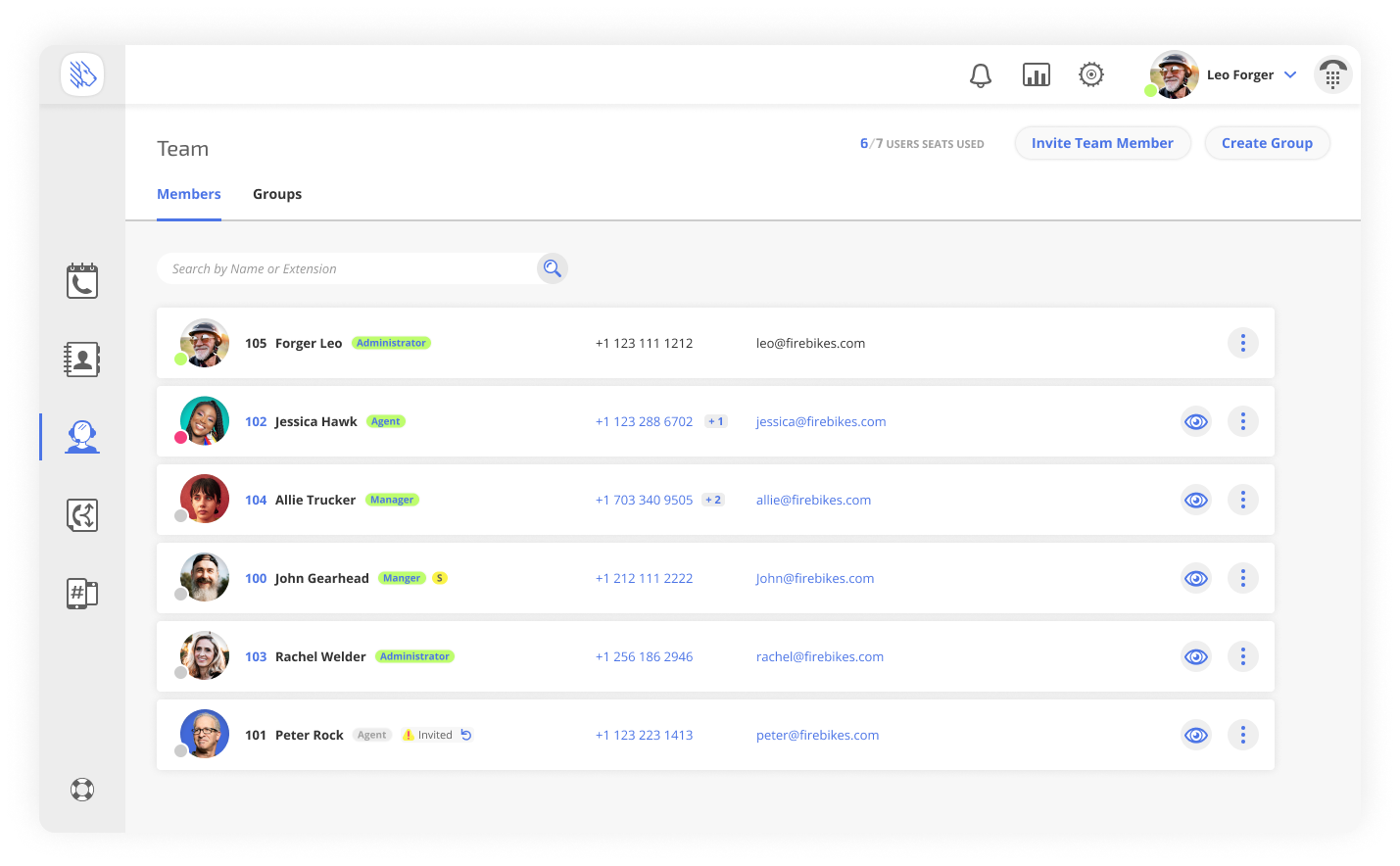
However, the visibility of this section will vary for each user, based on the set permissions. For example, Agents can not have access to sections with Account information, while Managers may have access to Agents’ Accounts, depending on permissions set by the Admins.
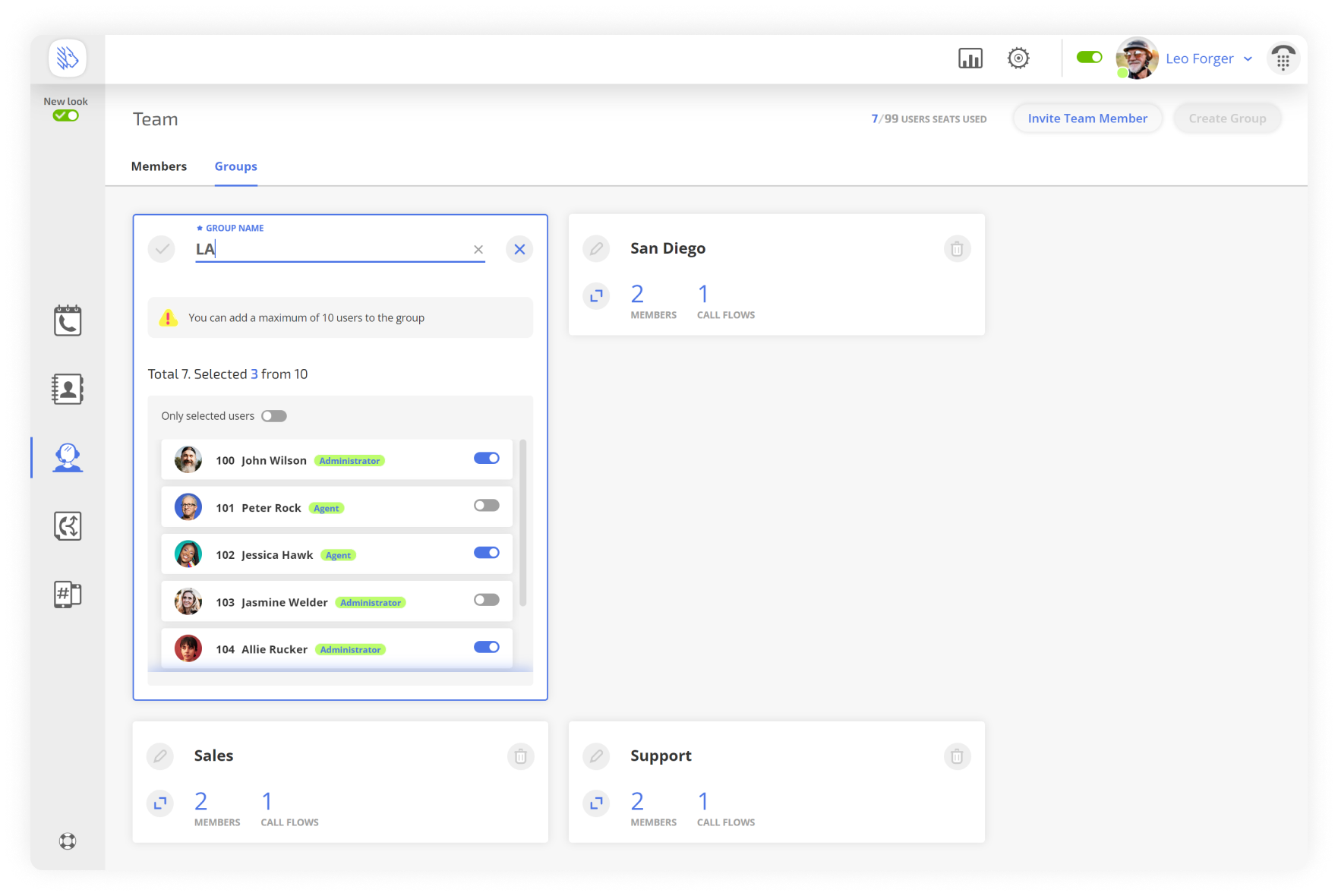
Ready to Start Working Better?
MightyCall’s new role-based access levels are available on all plans for 3 users and above.
If you’re currently an Admin, and are ready to try the new capabilities, just go to the Team section of your MightyCall profile. Under “Users”, you’ll see a list of all your current teammates. Click on their name to see the user card. Below their personal information, you’ll find a section called Roles&Access. Right there you’ll see checkboxes for the permissions we talked about above, and will be able to change them anytime.
Important: If you don’t want to use the new Roles and prefer to keep the former setting, you don’t need to make any changes in your profile. New roles won’t be applied automatically.
If you have any questions, read more here [link to support] or reach out to our Support team at +1 (888) 256-8312 ext.2 or support@mightycall.com.