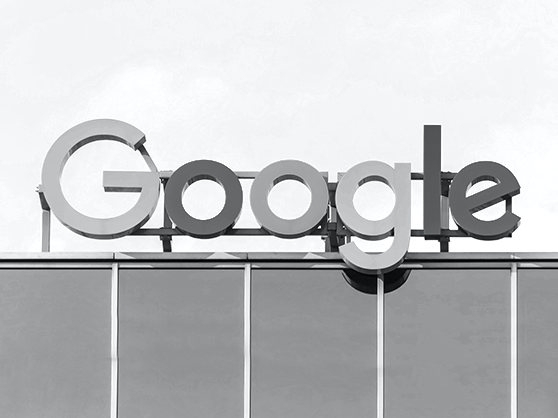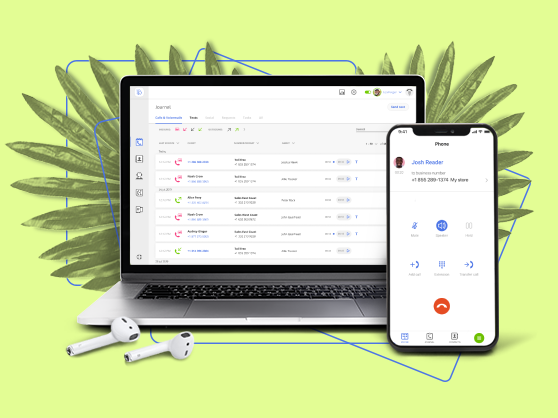Prior to 2020, only 8% of Americans were working from home, despite 54% willing to trade their office job for remote work. With COVID-19, the numbers had been reversed. Gallup’s research shows that roughly 64% of Americans are now working from home. Apart from the many perks, this means that our home environment has to match the technological convenience of the office, something we may still be adapting to. No one knows this better than Google, and the company is already unrolling new features like Google Meet for Chromecast which now brings business videoconferencing to your home TV.
- What is Google Meet for Chromecast?
- What businesses will benefit from large-format videoconferencing?
- What do you need to enjoy Google Meet on your TV?
- Google Meet for Chromecast setup
What is Google Meet for Chromecast?
Google Meet for Chromecast allows you to stream a Google Meet videoconference from your laptop or mobile phone to your large-screen home TV. Anyone with a Chromecast device, Android TV, or Smart TV can stream Google Meet videoconferences to their home television screen following a simple setup.
Google pushed the technology forward as an aid to educational organizations and businesses doing online classes due to COVID-19, as well as business teams for enhancing collaboration in a work from home environment.
“As work from home opportunities increase, Meet provides an enterprise-grade solution for employees to stay connected and on top of work projects,” Google explained on the Chromecast support forum. “Change up the usual environment and enjoy your morning meetings on your TV screen in the living room, with a big cup of coffee in hand.”
When using Google Meet on Chromecast, your laptop or phone act as the streamer and your TV just mirrors on the large screen everything you see on your phone.
What businesses should use TV video conferencing?
Google Meet for Chromecast is indispensable for the following businesses:
✅ Educational businesses for kids and adults — from schools to private instructors in virtually anything, the ability to stream the teaching/learning experience in large format is incredibly handy for any educational purpose.
✅ Independent fitness/dance instructors — Instead of trying to align yoga positions via Skype or Zoom on your laptop, use Google Meet for an ultimately comfortable experience. You will see your students in a large-screen format maximally approaching the in-class experience.
✅ Telemedicine — Doctors and private practices can use the full video view to give more comprehensive telemedicine consultations and preliminary diagnostics.
✅ Team meetings for any industry – Especially handy if you’re doing a videoconference with a larger team or a board meeting. Since you aren’t limited in space, you can enjoy a more live-chat immersive experience with colleagues on a big screen compared to your laptop.
✅ Team building for any industry — Videoconferencing via Google Meet on your home TV is also a great idea for virtual team building activities where you want to relax and enjoy time with your colleagues face to face. Don’t know where to start? Check out these 30 virtual team building activities shared by business owners.
What do I need to enjoy Google Meet video conferencing on my TV?

All you need to set up Google Meet on your TV is a lightweight Chromecast dongle that brings online media like Microsoft Office, Youtube, Netflix, Social Networks, Safari and more to any home TV. (It doesn’t have to be an expensive Smart TV). The Chromecast dongle is available for around $30 from Amazon and similar suppliers.
Google’s Chromecast dongle connects to your TV via an HDMI cable and to your mobile phone via a WiFi beacon. If you don’t have a Wi-Fi to connect to, you can still stream downloaded content from your phone to your TV via the built-in functionality. However, internet-powered features like videoconferencing will not be available.
If you have Android TV, you don’t need a separate Chromecast dongle. Chromecast is already built into Android TV and Smart TV, so if you have any of those you can enjoy the functionality as soon as right now!
How to set up Google Meet via Chromecast on a home TV
The Chromecast dongle acts like a streaming device that allows you to mirror the videoconference from your phone or computer to your home TV. If you need to set up your Chromecast dongle, use this tutorial by Google. Once you’ve connected your TV to Chromecast, you’ll need a computer to hold/join the Google Meet videoconference.
Unless you have a Smart TV with a webcam, on your end, you’ll be using the webcam and mic from your computer. Remember to position the computer accordingly and to use a quality webcam if you don’t have a great native webcam/mic. The best option is to sit in front of the TV and place the laptop on a coffee table a little below the television.
Once you’ve got that, casting Google Meet is as simple as opening the Google Meet app on your laptop and selecting “Cast this meeting” prior to starting, or click on the three-dot menu > Cast this meeting. Then, select the cast-enabled device (your TV) that you want to use. For more info, consult Google’s Chromecast support pages.
Final word
Google Meet for Chromecast will demand some getting used to on the part of your team and customers, but make sure to talk about this exciting opportunity with them and share the news. For a variety of businesses, large-screen video conferencing can be a fantastic way to amplify the learning and collaboration experience.
To maximize your experience of using Google Meet on Chromecast, Google recommends paying attention to hardware like headsets you use for videoconferencing. Here are our top best picks of the best headsets as rated and recommended by entrepreneurs.