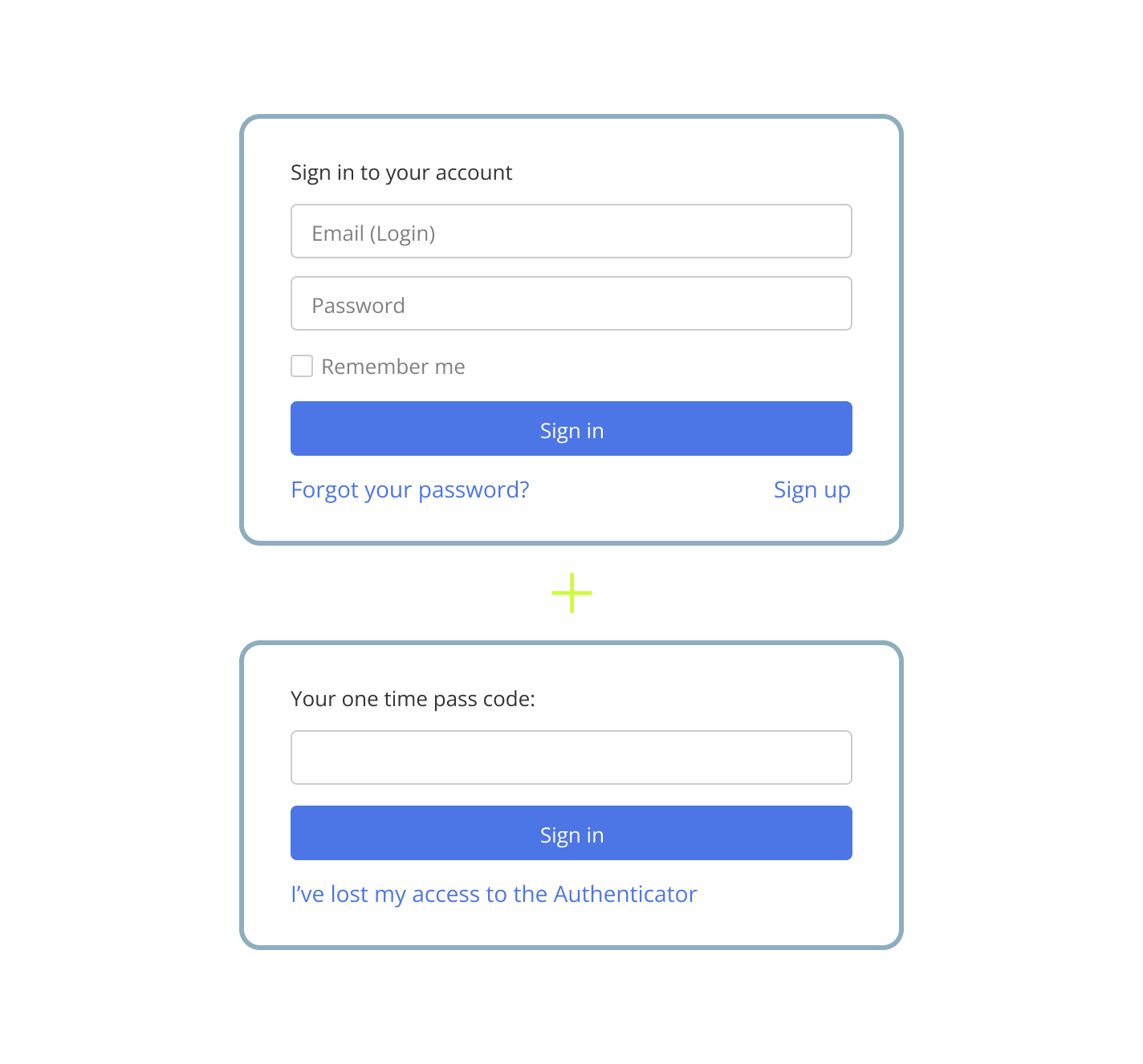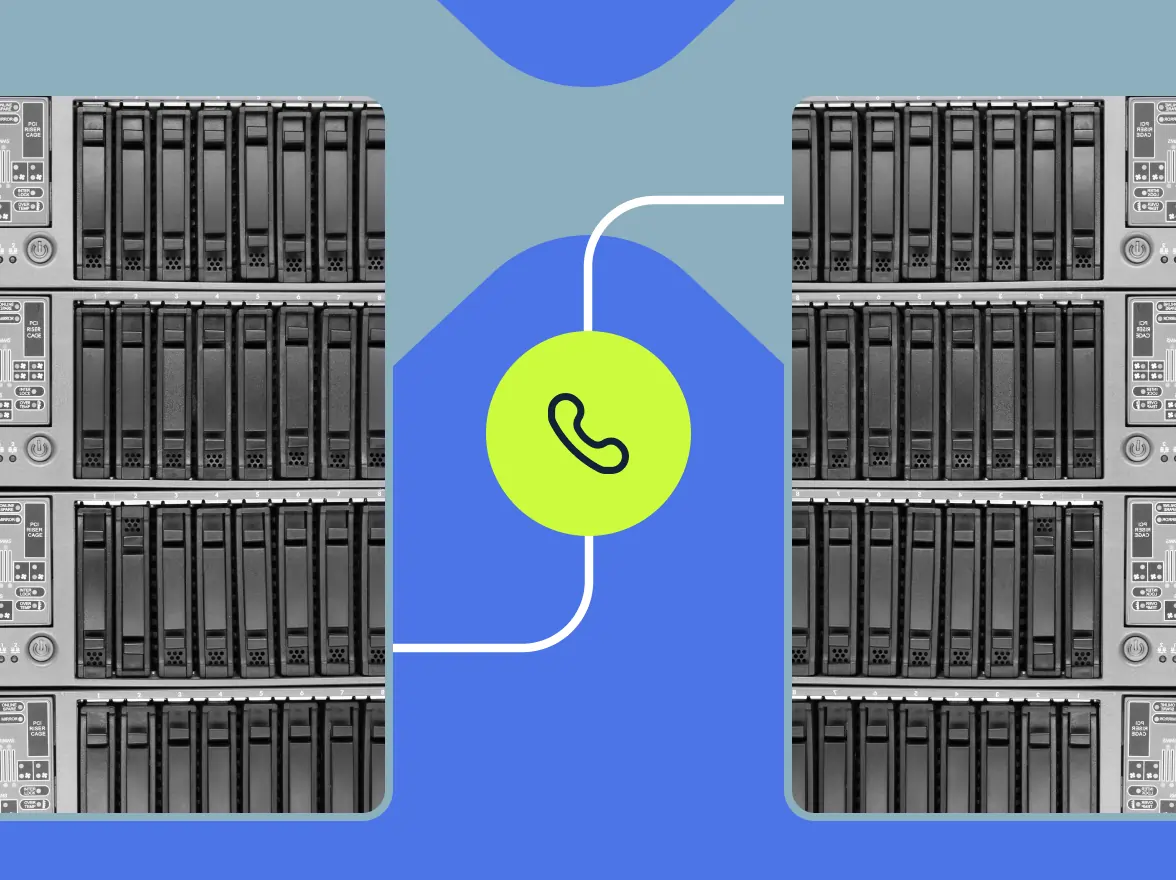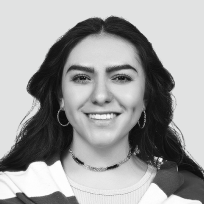Two-Factor Authentication (2FA) provides extra protection to your MightyCall login process. When 2FA is enabled, logging in requires not just your username and password, but also a unique code from your authentication app. This means that even if your credentials are compromised, no one can access your account without completing the second verification step.
Two-factor authentication activation in MightyCall
Things to consider before enabling
Before requesting Two-Factor Authentication (2FA) for your MightyCall account, please keep the following in mind:
- 2FA is an account-wide setting. It cannot be enabled for individual users and will be automatically applied to all users in your account.
- Once enabled, a unique code from an authenticator app will be required for every login via the web or desktop applications.
How to activate it
To enable two-factor authentication (2FA) in MightyCall, the account owner or administrator must first request it from the MightyCall support team, who will be able to instantly enable the 2FA option for your account.
From that point on, each user will be prompted to set up 2FA during their next login by scanning a QR code with their preferred authenticator app.
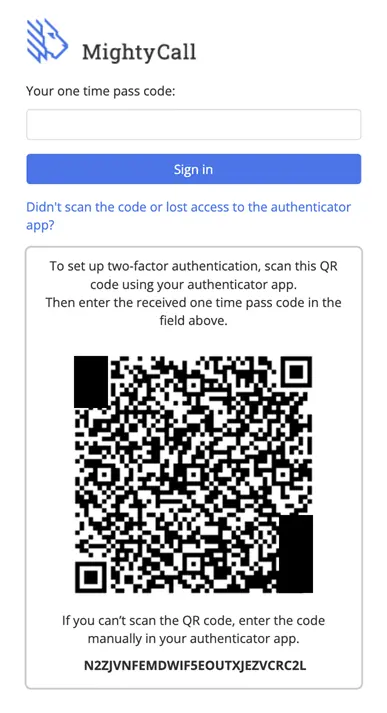
Supported 2FA apps
MightyCall supports leading third-party authentication apps so you can choose the one that fits your workflow best:
- Google Authenticator (Google Play, App Store) – Easy to use for generating one-time codes for 2FA.
- Microsoft Authenticator (Google Play, App Store) – Great for Microsoft users with passwordless login options.
- Twilio Authy Authenticator (Google Play, App Store) – Offers multi-device support and cloud backup.
After 2FA is set up
After you’re all set, you’ll now be asked to enter a new code every time you log in.
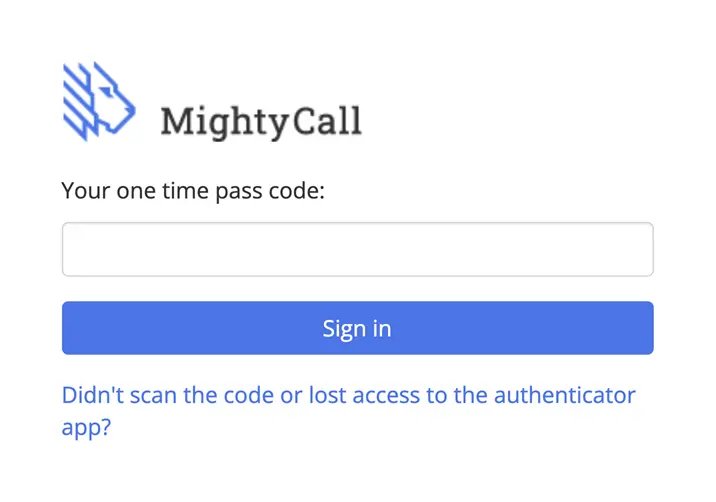
Mobile app
When logging in from mobile, simply open your authenticator app and enter the generated code when prompted.
Lost access to your authenticator app?
Don’t worry—regaining access is simple:
- Click the “Didn’t scan the code or lost access?” link on the 2FA screen.
- You’ll receive a one-time verification code via email (valid for 15 minutes).
- Enter the code to reset your 2FA and re-link it with a new authenticator app.
How to disable 2FA after it’s been enabled?
Just like when enabling the feature, you’ll have to contact the MightyCall support team and we will disable it without delay. Note that just like enabling 2FA, disabling it also affects everyone on the account.
Why two-factor authentication matters
Two-Factor Authentication (2FA) adds a second layer of security. Even if your password is compromised, unauthorized users still can’t access your account without a unique, time-sensitive code from your chosen authentication app.
Enabling 2FA helps you:
- Better protect sensitive customer and call data
- Strengthen account security across your entire team
- Build trust through responsible access management