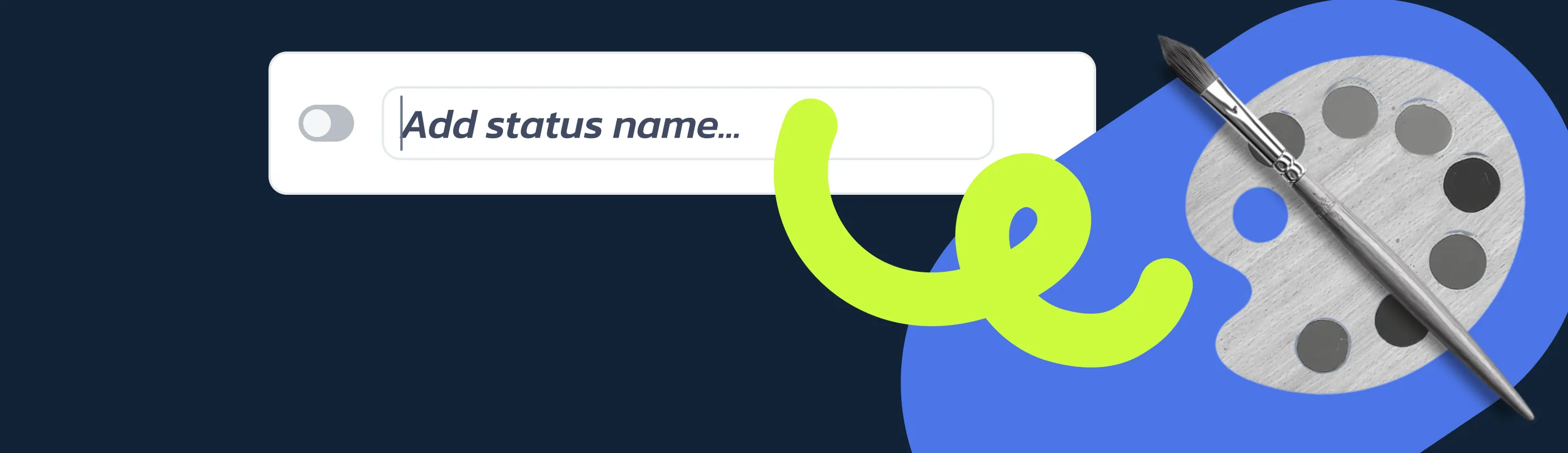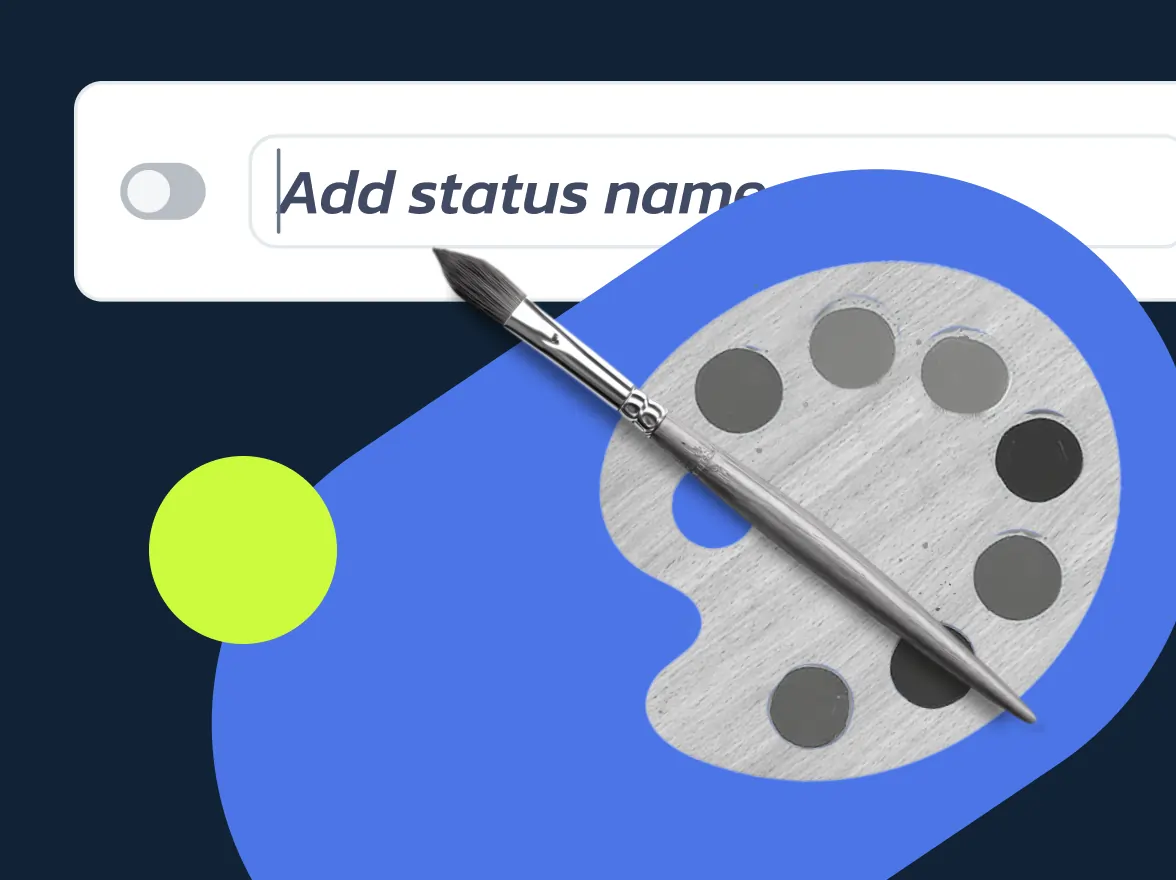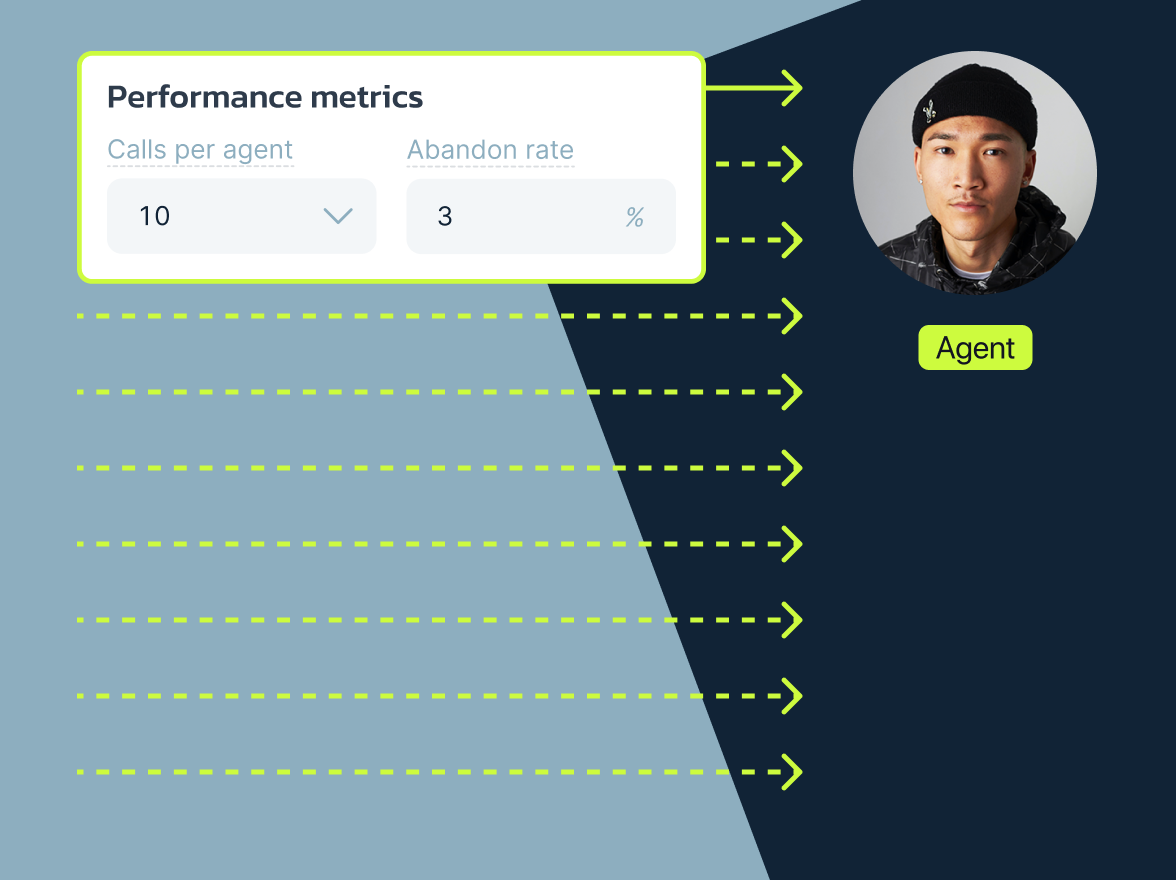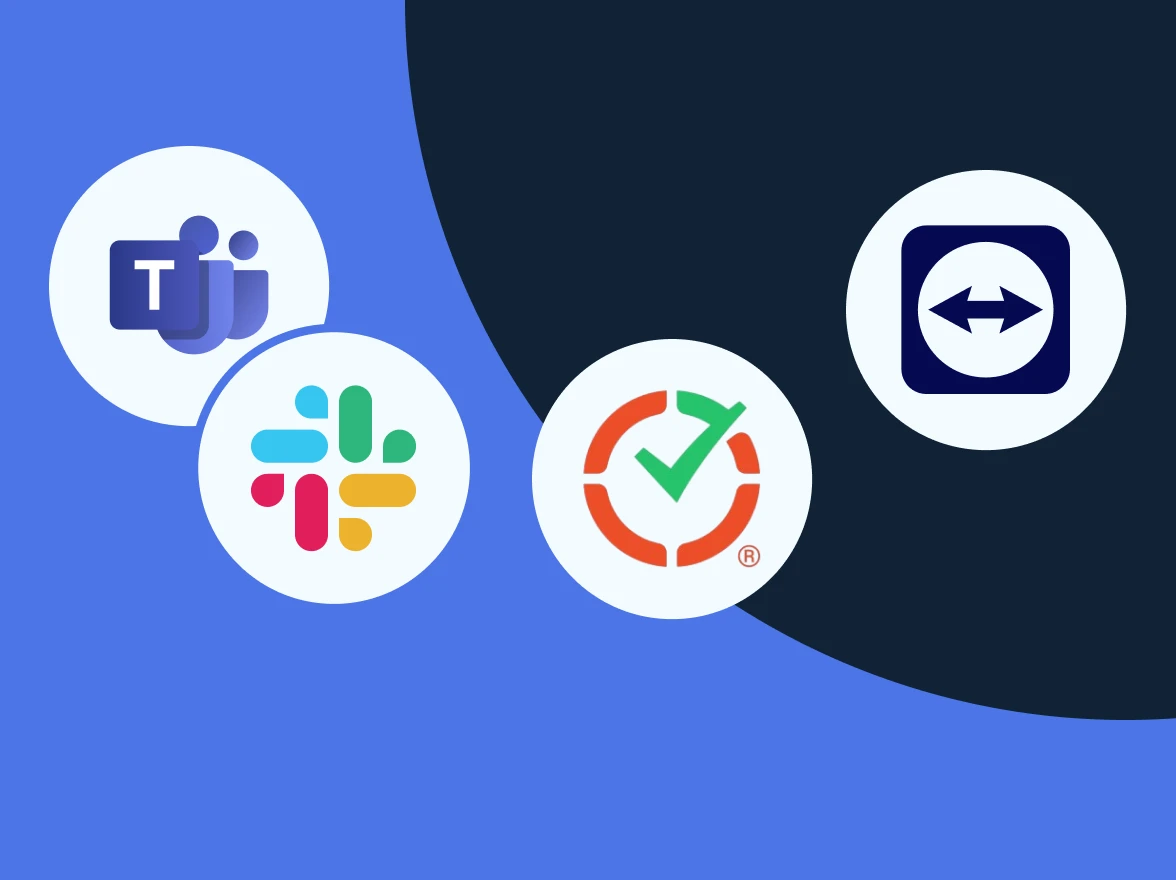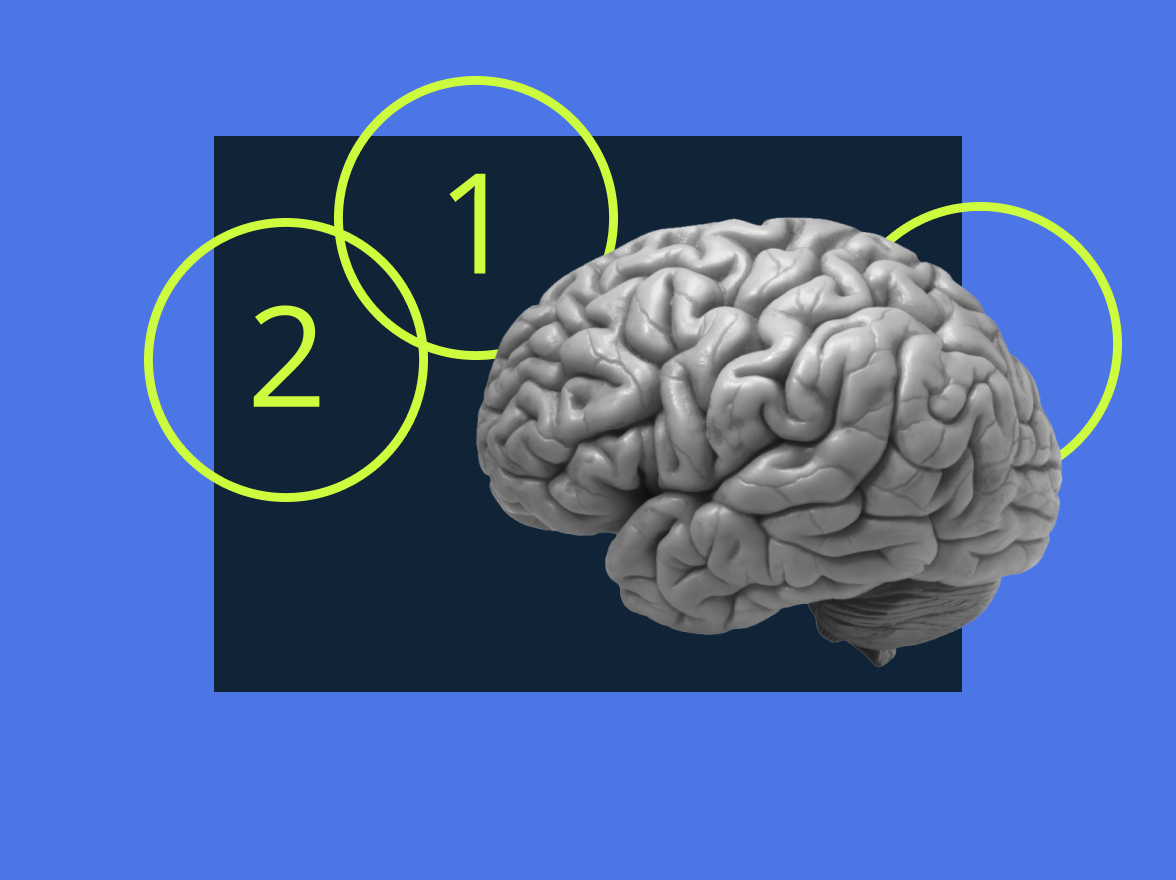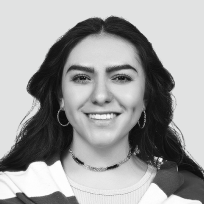In a busy call center, knowing who’s available, who’s on a call, and who’s taking a well-earned break is essential. That’s where agent statuses come in. Up to now, MightyCall has provided a set of default statuses like Available, Do Not Disturb, On a call, Wrap-up, and Offline, each helping supervisors understand agent activity.
But every team works a little differently, and some of our customers told us that the default statuses weren’t always enough. Whether it was a status for “Training,” “Lunch,” or “Team Meeting,” being able to create custom agent statuses for more flexible and detailed performance tracking was necessary. And so … we built exactly that.
Introducing: custom agent statuses
With Custom agent statuses, you can now tailor your team’s statuses to reflect the real way your agents work, allowing call center managers to edit default statuses and create custom ones. They can also determine whether agents are availability for other calls depending on which status they have selected.
You’ll find the new Statuses section in the last tab of the Team section. It’s now split into two blocks:
Default statuses
The left-side panel is for Default Statuses – System statuses, including
- Default statuses: Available and Do Not Disturb, which agents usually select manually and can be renamed or, if necessary, disabled.
- Automatic statuses—On a Call, Wrap-up, Outbound Calls Only, and Offline—refer to specific technical stages of an agent’s work and are automatically set by the system.
Custom statuses
Custom Statuses – Your own status options, tailored to your team’s needs.
Want to add a status like “Training” that acts like Do Not Disturb? Or “Handling a lead” that shows the agent is on a call at this exact moment? Here’s how you can do that:
0. Make sure you have permission to manage statuses. By default, Managers and Administrators have access, as well as any custom roles with status management enabled.
- Head to Team > Statuses
- On the right-side panel, click Add Status
- Give your status a name (e.g., “Training,” “Handling a lead”)
- Choose its presence setting:
– Available – Agent is ready to take calls
– Do Not Disturb (DND) – Agent is unavailable
– On a call – Status can be selected during a call to show what the agent is doing. - Save it!
Note: You can create up to 15 custom statuses.
Call center agent status tracking
It’s no surprise this feature is a game-changer for call center agent performance tracking, and here’s how supervisors will be able to get all the valuable stats:
1. Supervisor dashboard
Here’s what you’ll see in the Supervisor Workspace:
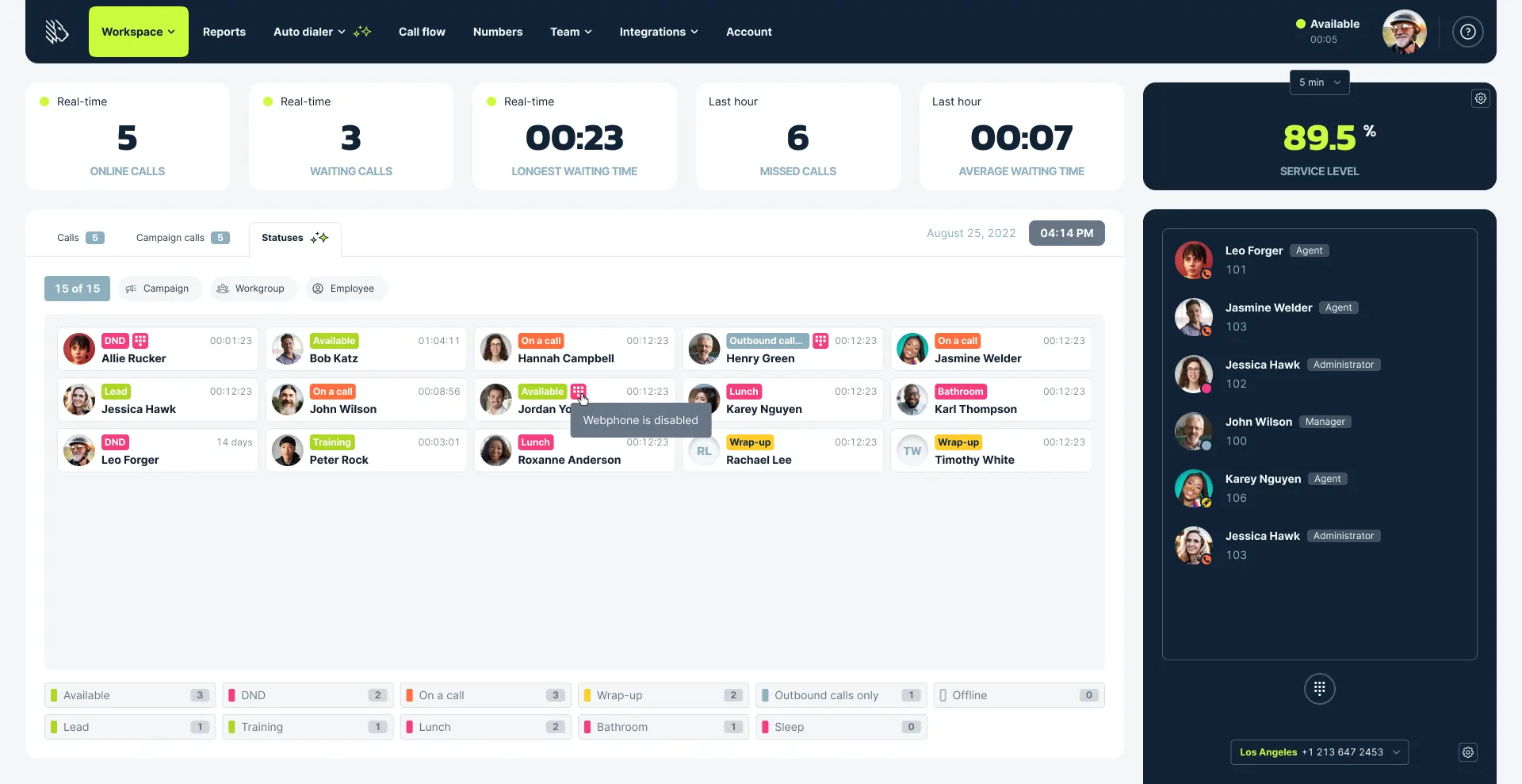
Monitor what each agent is doing right now, including custom statuses. Use filters to drill down by:
- Campaign
- Agent
- Workgroups
Plus, you’ll have timers for each user that show how long agents stay in each status.
2. Historical reporting
To get insights into how your agents spend time, go to Reports > Team Productivity Report, where you can:
- Track time spent in each status (default or custom)
- Analyze online vs. offline patterns
- View productivity trends by time period
- Export data and customize columns for deeper insights
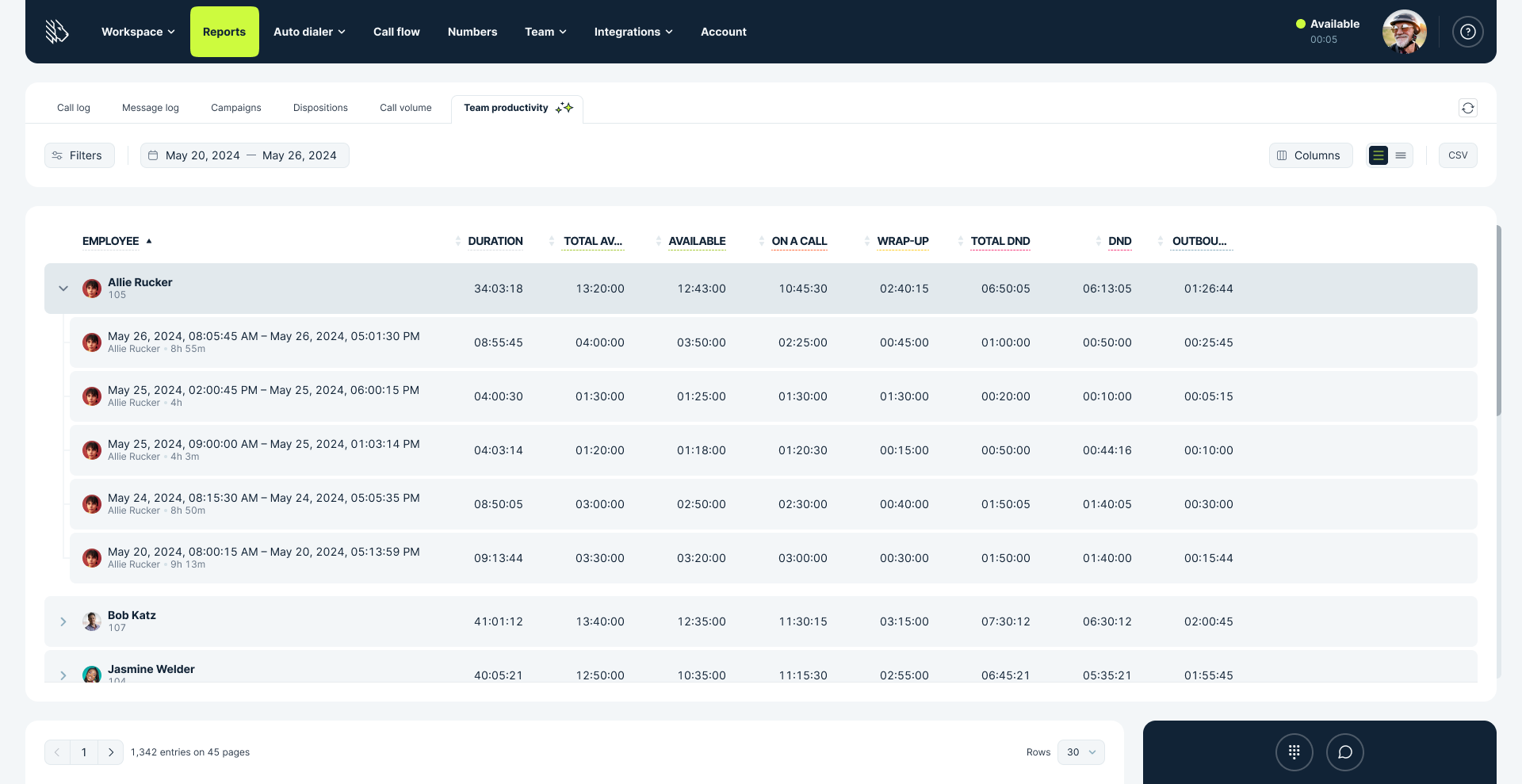
Use case
Imagine a team of 20 agents in a hybrid environment. Some are taking calls, others are in team training, a few are reviewing QA recordings, and one is on a lunch break. Without custom statuses, everyone might show as Do Not Disturb, which is not very helpful for call center analytics and proper scheduling.
But with Custom Agent Statuses, supervisors can see exactly who’s where, doing what, and for how long. You can plan shifts better, reduce idle time, and make sure someone’s always there when a customer calls or there’s enough manpower for future outbound campaigns.
Conclusion
Custom agent statuses are all about giving you more control, more clarity, and more context. It’s just one more way MightyCall is helping call centers stay data-driven and transparent.
Ready to try it out? Head to your Team tab and start customizing!